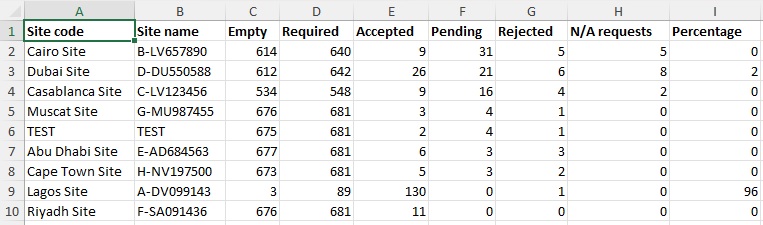Exporting site progress will generate an XLS file, named after the selected project, which includes details and information about the progress of each site within that project.
1. Log into CloseOut web app.
2. Go to the Control panel and locate the Project you want to see sites of.
3. Click on the Export of the sites progress icon.
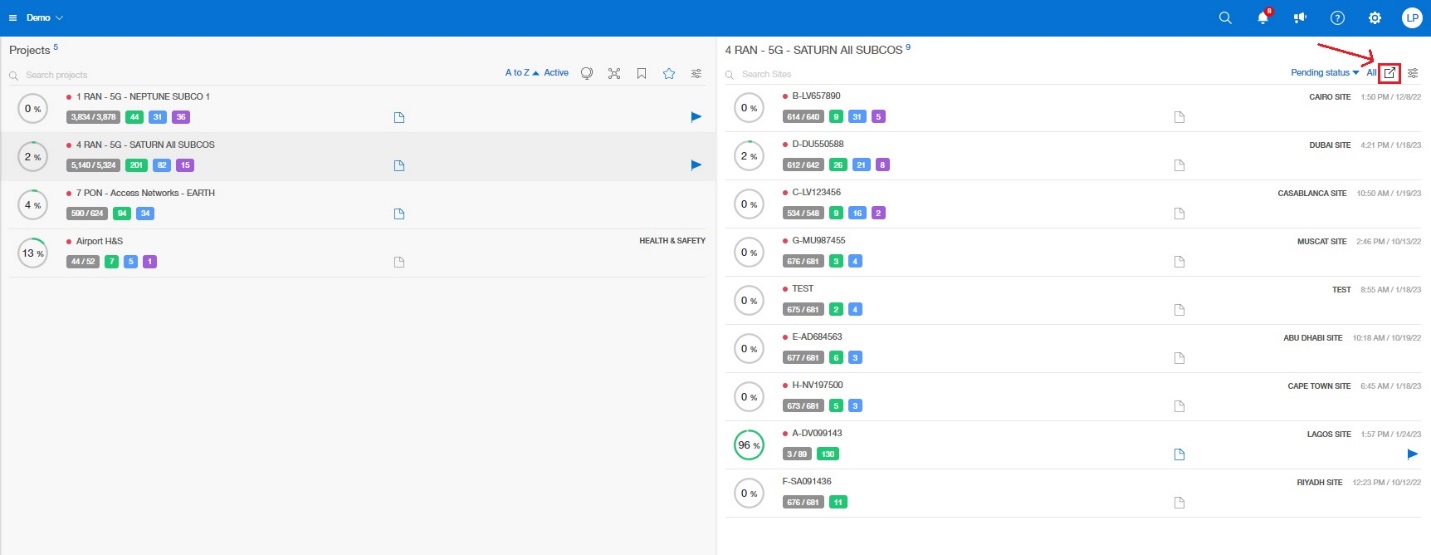
You can see example of site progress statistics table below: