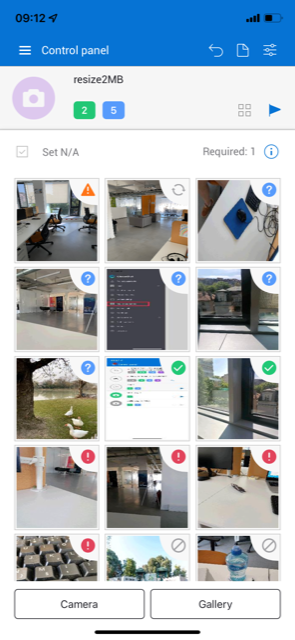The CloseOut app’s main functionality is the image upload. This feature lets you upload an image of your work (for example, an image of the antenna you’ve recently installed) and send it for validation.
Each project has a number of sites with placeholders that are set by administrators or project managers.
To upload an image:
- Open the CloseOut app on your mobile device.
- In the app menu, open the project that is assigned to you.
- Open the site you are currently working at to view the available placeholders.
- Select a placeholder to view the work items required for it.
- Select the work item (for example image) that you want to upload.
- If you already have the photo in your phone gallery, click on the Gallery, choose the photo, and click Send
- You can use the CloseOut app to take required photos at the site. Click Camera
- Once you take the photo, you can add your comment and click Send.
When your camera is open you can switch between placeholders by swiping left and right and take another photo.
The image is now submitted for validation. You will receive a notification if your image is rejected by the project validator, and if it is approved, the document will change the status from pending (blue) to approved (green), or not needed (grey circle). Additionally, two more statuses can be observed. If you lose internet connection while taking photos, they will go to the sync error (orange triangle), or they can be synchronizing at that moment (grey arrows).