If you want to remove a folder or a subfolder from a CloseOut package export, or to add it, here is how to set it up:
-
Go to Administration ⇒ Templates.
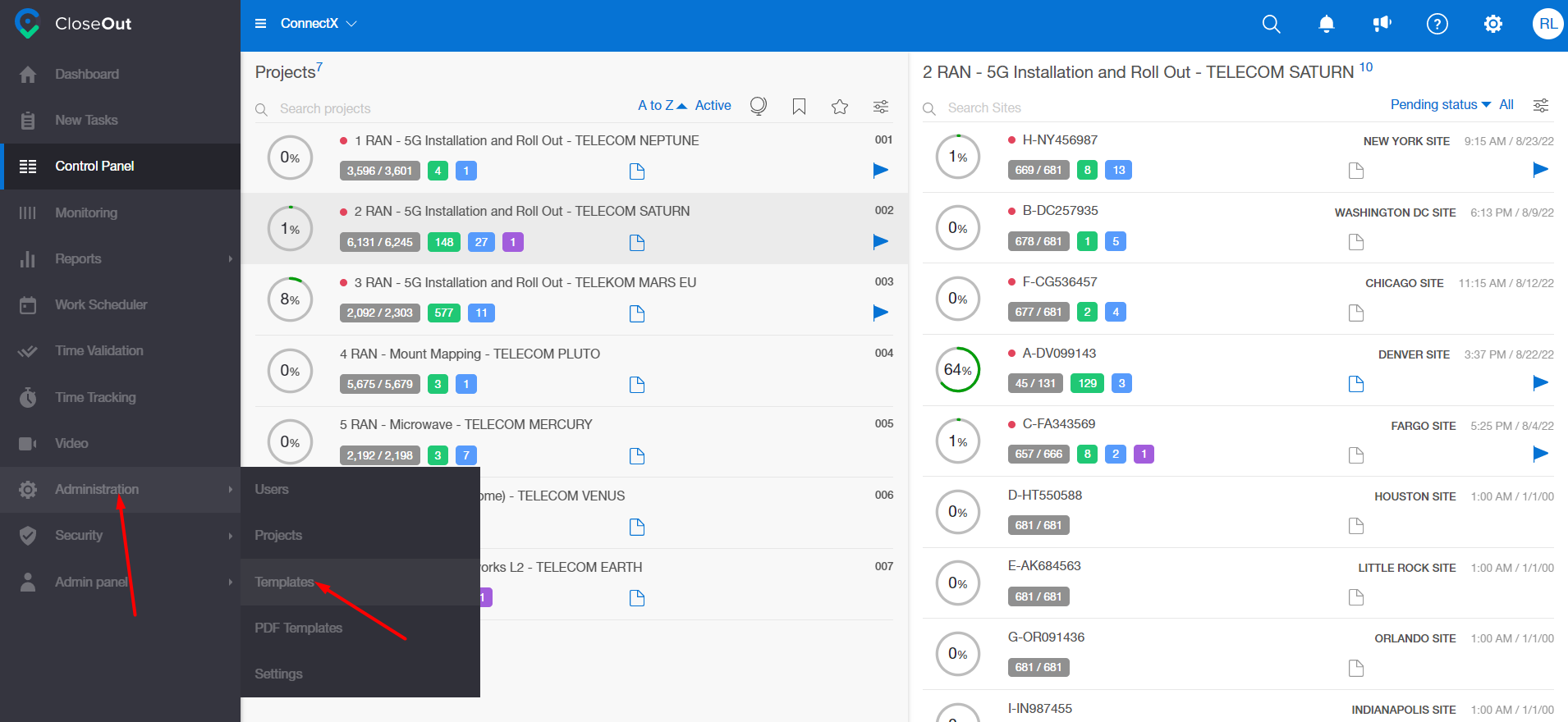
-
Select a project of the site you would like to export. Click on the pen icon in order to edit the folder.
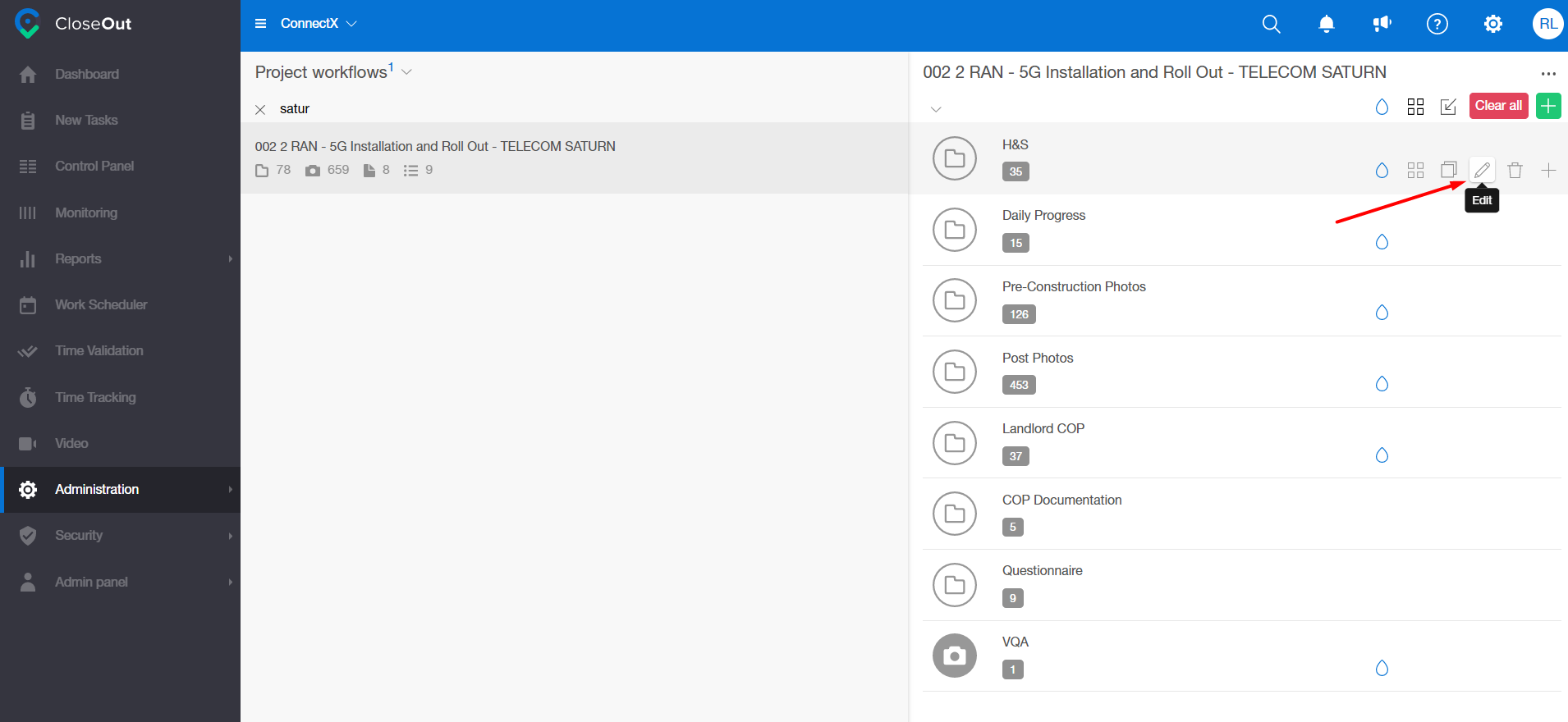
-
Click on the Export options.
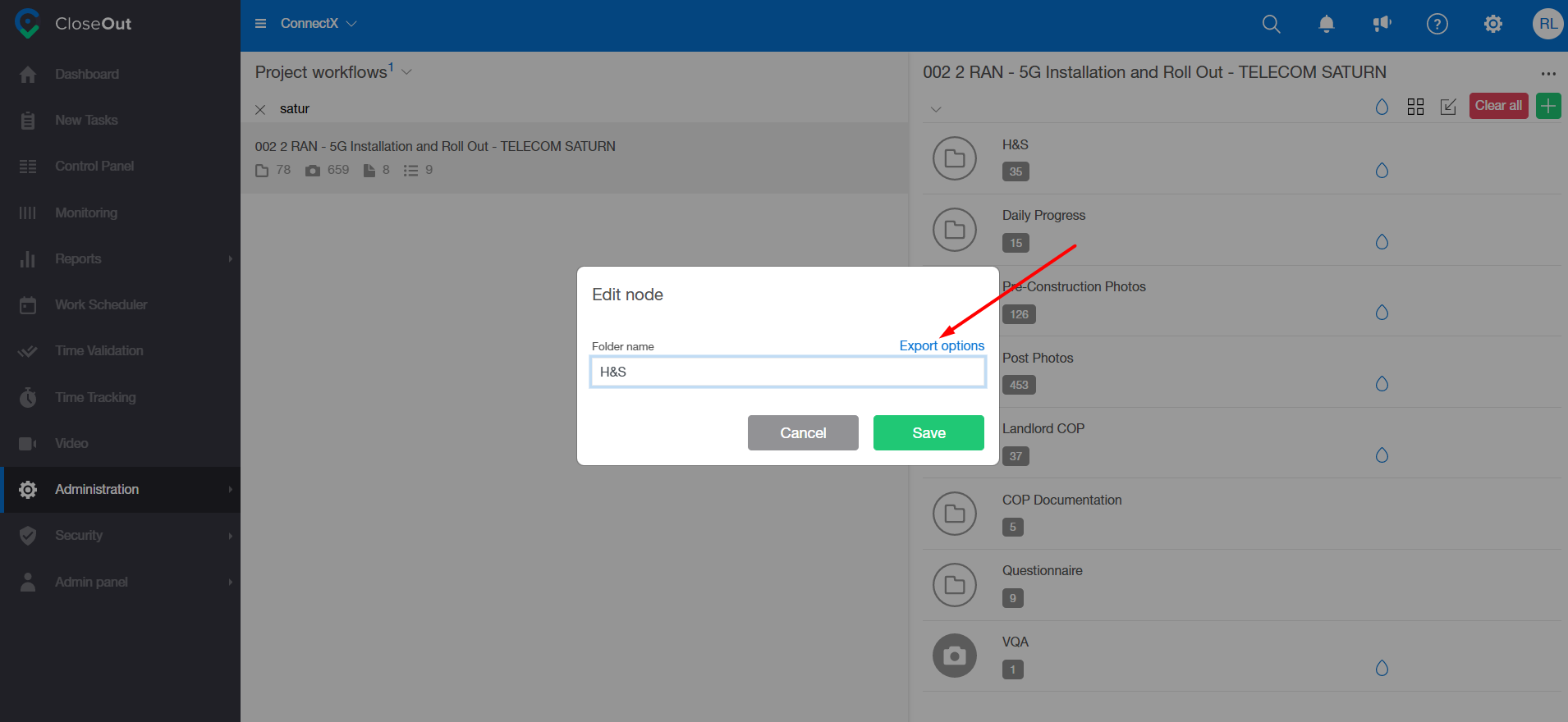
-
Choose the export options you would like to apply to this folder and click Save.
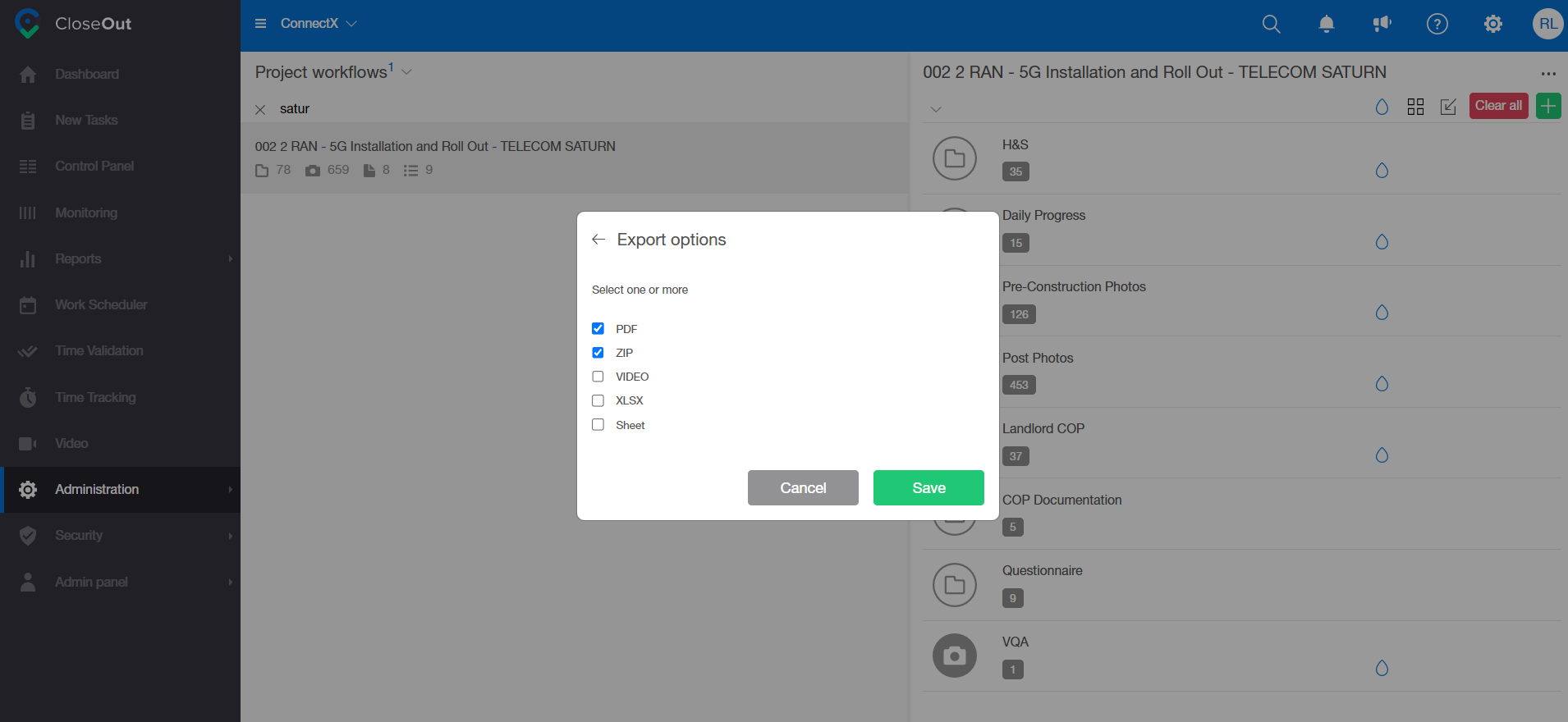
This will be applied on a project level for all the sites. Once desired export options are chosen (e.g. PDF and ZIP), this will be applied to all subfolders and photo placeholders within that folder, and all these placeholders will be exported together.
If you wish to remove a certain placeholder from the site export, you need to uncheck the export options.
-
Go through the folder structure and find a specific photo placeholder you would like to exclude from the export, and click on the edit button.
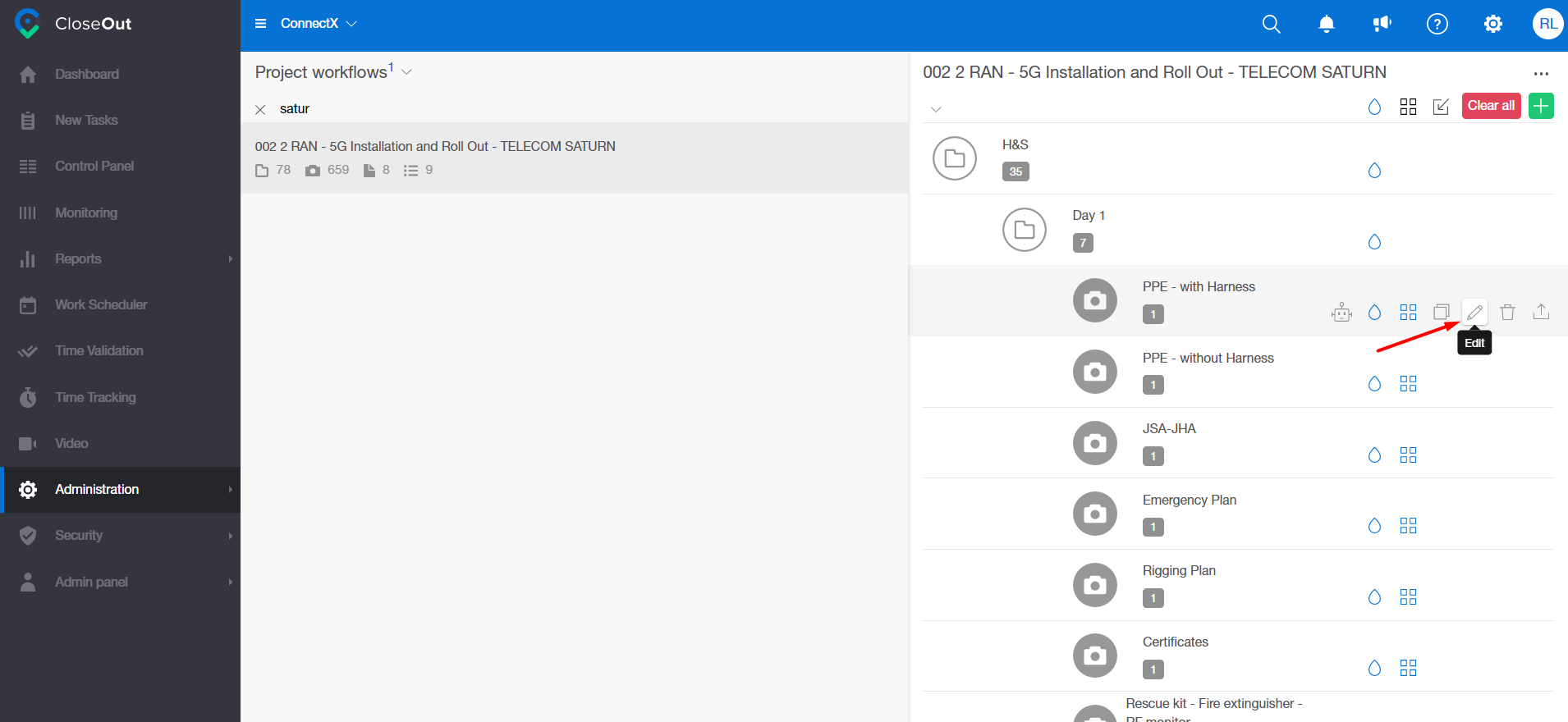
-
Click on the Export options.
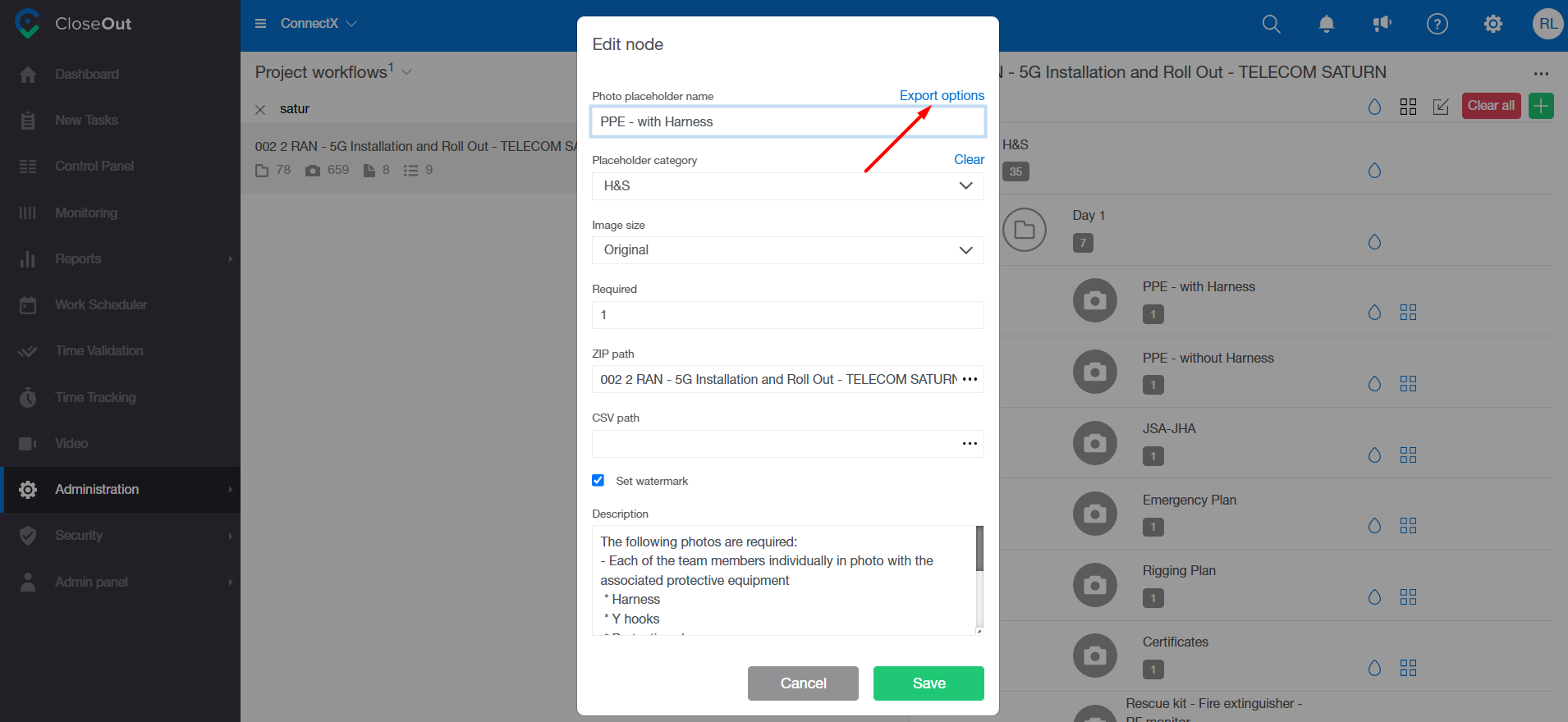
-
Choose the export options you would like to apply on this particular photo placeholder and click Save.
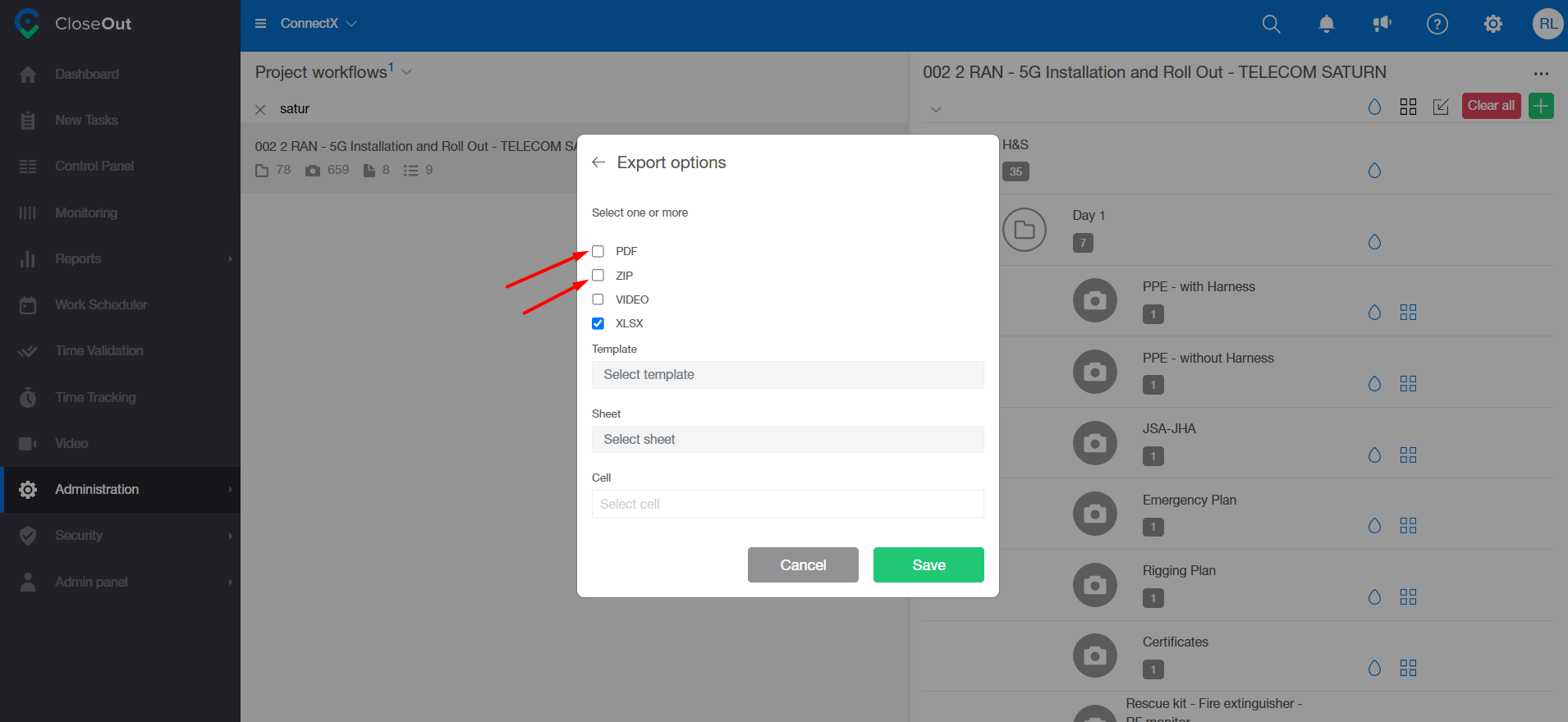
By unchecking the PDF and ZIP boxes, this particular photo placeholder will not be included when you export the site. This is how you include or exclude the folders that are about to be exported to the site.