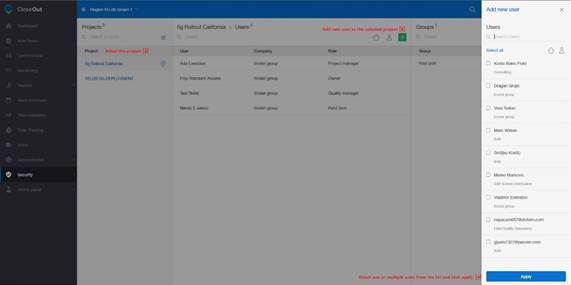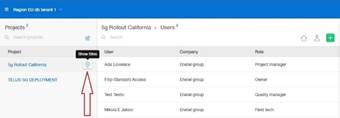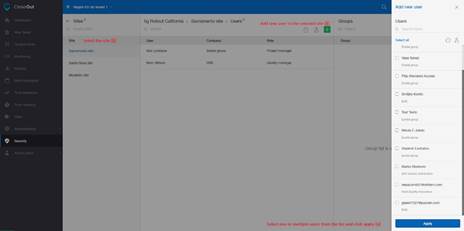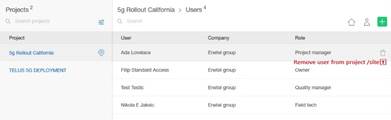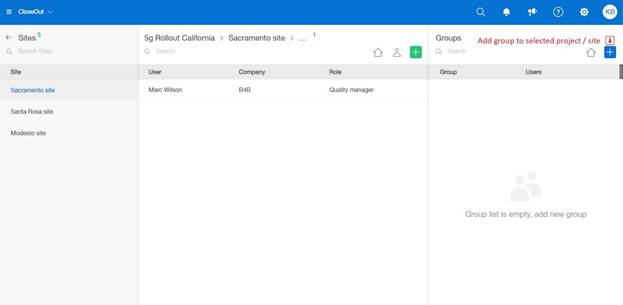How to assign users or groups of users to Projects / Sites?
1. Log into the CloseOut web app.
2. Go to the Security section and navigate to Projects / Sites.
3. In the left panel, click on the project to which you want to add users to. Please keep in mind that only projects that are assigned to your company will be listed here. The search/ filter option can help you find the project you need.
4. In the middle panel, the list of users who are already added to the project will appear. To assign the new user to the project, click on the + , then select the user and click Apply. Only users who are in your company will show up here.
If you add a user to the project, they will be added to every site on that project by default.
However, if you want to add users only to a specific site in the project, this is the procedure:
1. Log into the CloseOut web app.
2. Go to the Security section and navigate to Projects / Sites.
3. In the left panel, hover over the project name and click on a pin location icon next to the project name. Projects will be marked with a blue-highlighted location pin icon to indicate the presence of sites with assigned users. By clicking on the pin, you can access a list of all the sites associated with that project.
4. Click on the site where you want to add users. In the middle panel, the list of users who are already added to the site will appear. Sites with assigned users are highlighted in blue.
5. To assign new users to the site, click on the + in the middle tab.
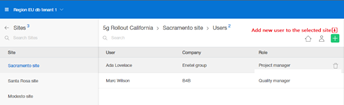 .
.