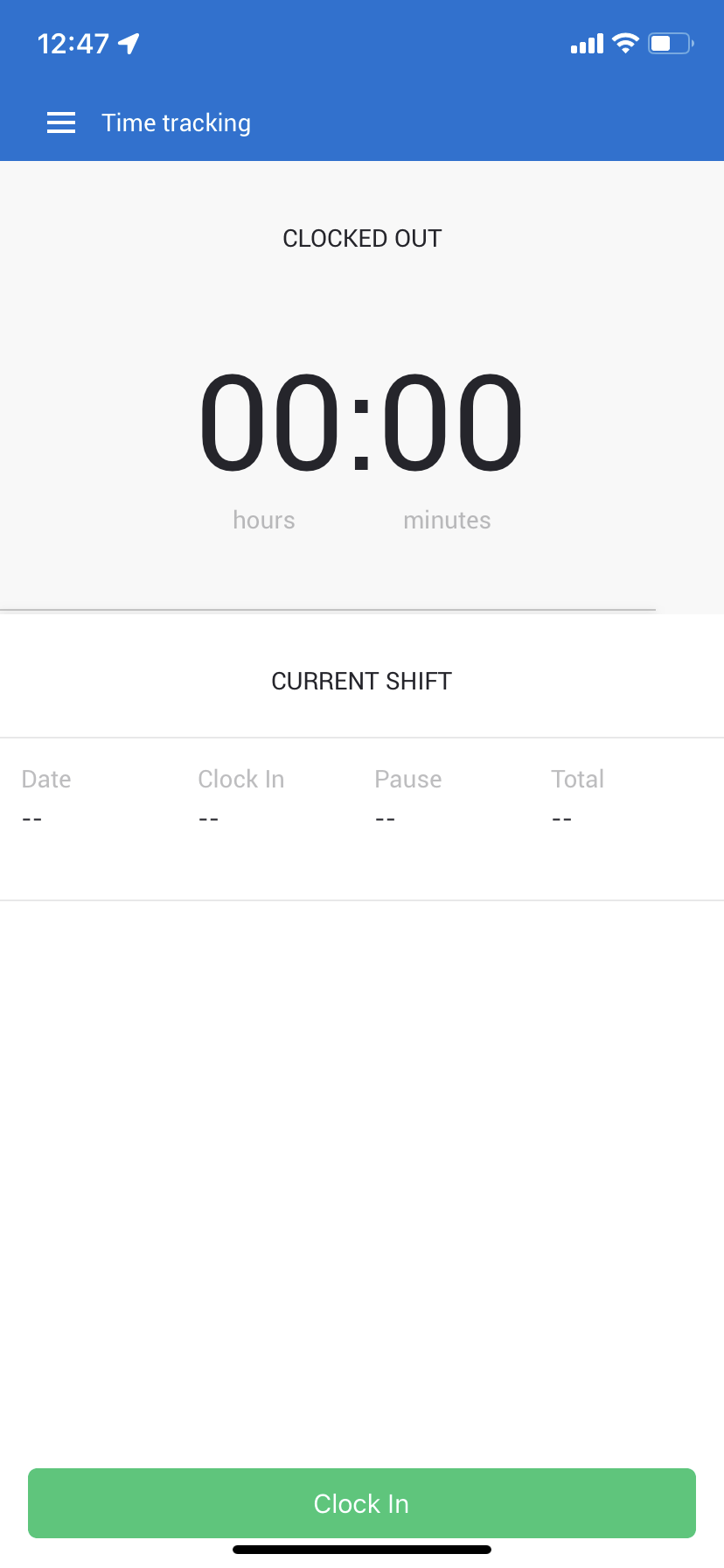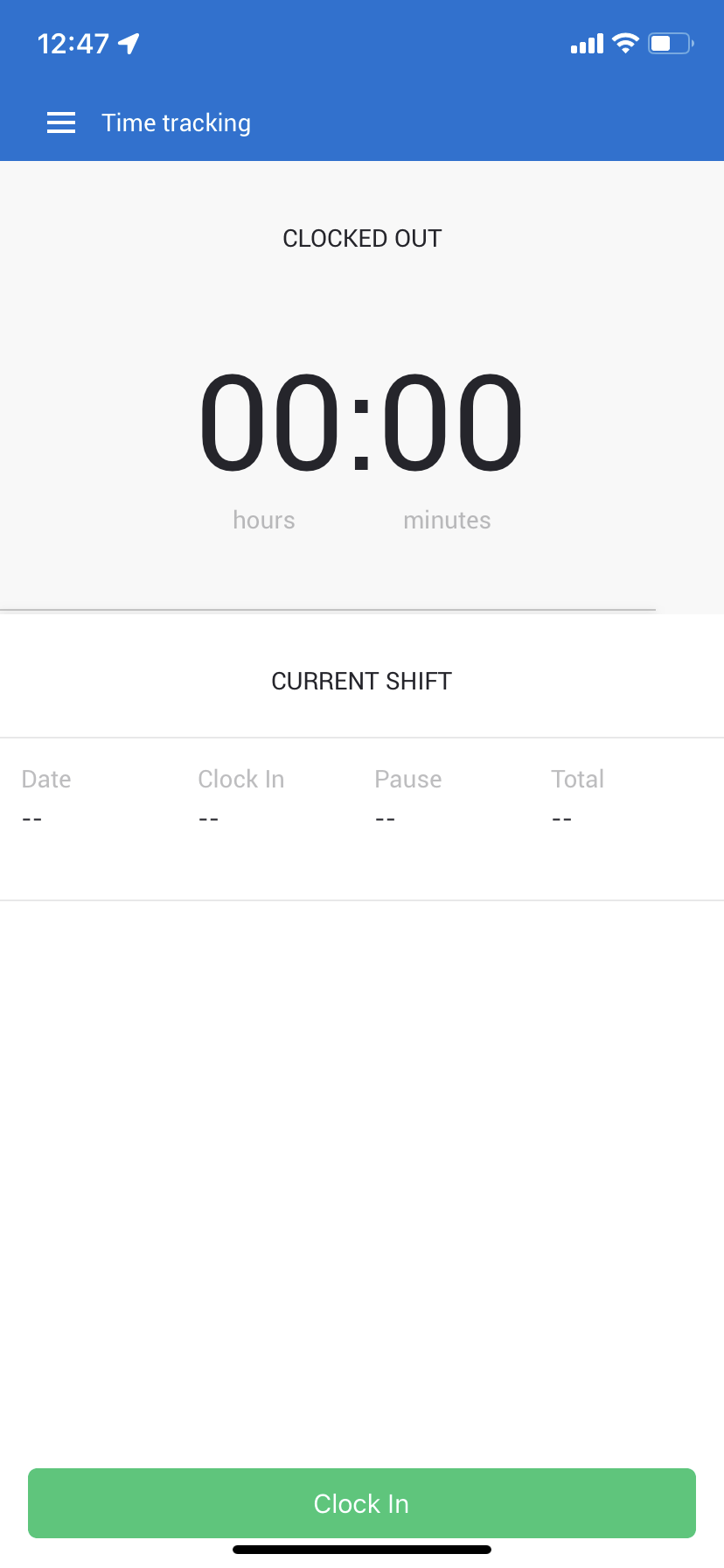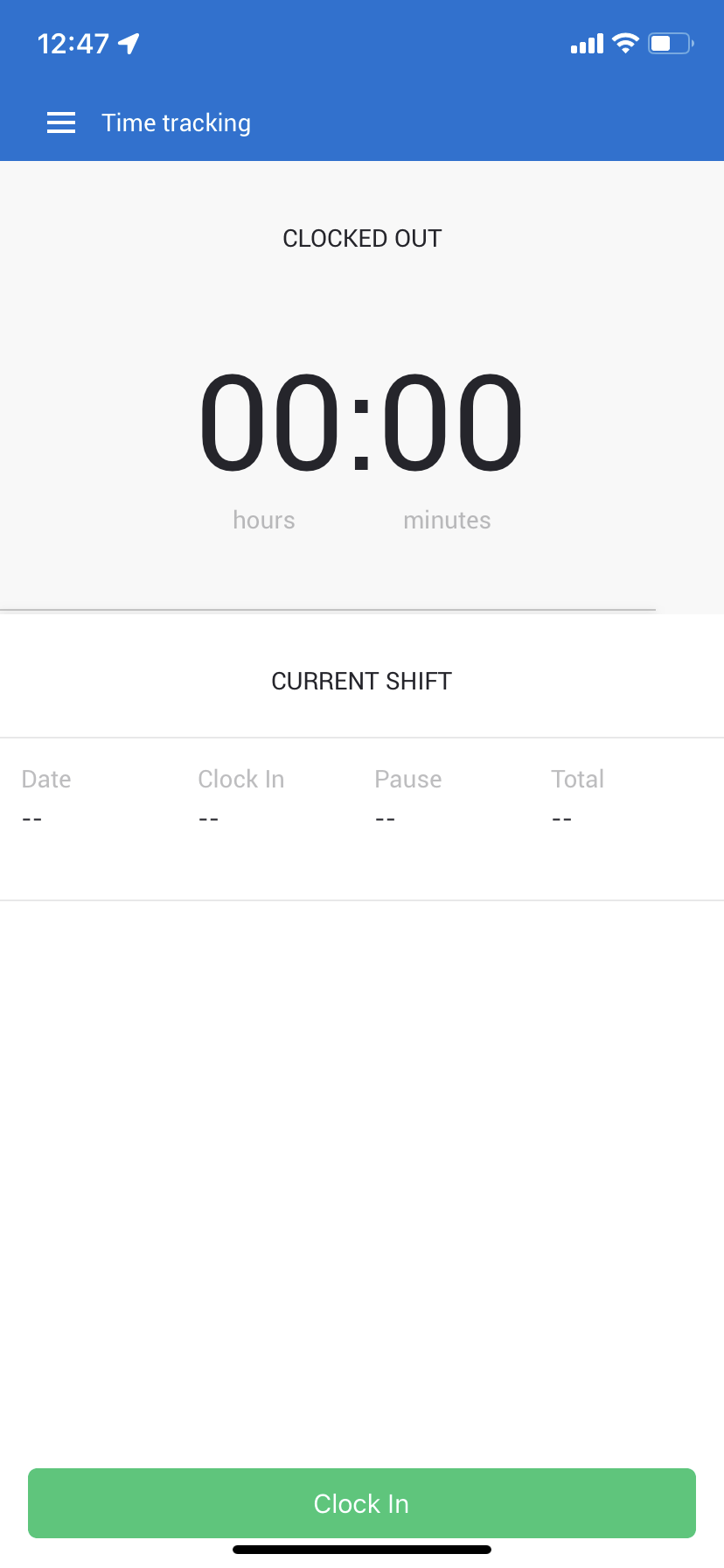 In the CloseOut mobile app, you have the option to track your time during the shift.
In the CloseOut mobile app, you have the option to track your time during the shift.
- Open the CloseOut app on your mobile device.
- In the app menu, click Time tracking.
- At the start of your shift, click Clock In.
- This initiates the time tracking feature. Once you have finished your work, click Clock Out.
Delete
Note:
The first time you do that, you should give permission for the app to use your location.
If you force stop the application, it is necessary to start it again in order for your shift to be calculated and logged.