CloseOut allows users to track their time spent on projects. This way you have a detailed insight into the time spent to perform assigned tasks at a specific site within the project.
Users who perform office work can log time through the CloseOut web application. For fieldworkers, logging information about the time spent on performing works on site is done through the CloseOut mobile application and tracking GPS coordinates.
Users can log their time, and submit it for approval. The approval is done from the Time Validation screen.
To log your time in CloseOut:
- Log into CloseOut.
-
In the Time Tracking screen select the time period. You can choose between:
- Month
- Week
- Specific date range
- Click the specific date for which you want to report time or click the Log Time button.
- Fill out the data in the Log time screen and click Log time.
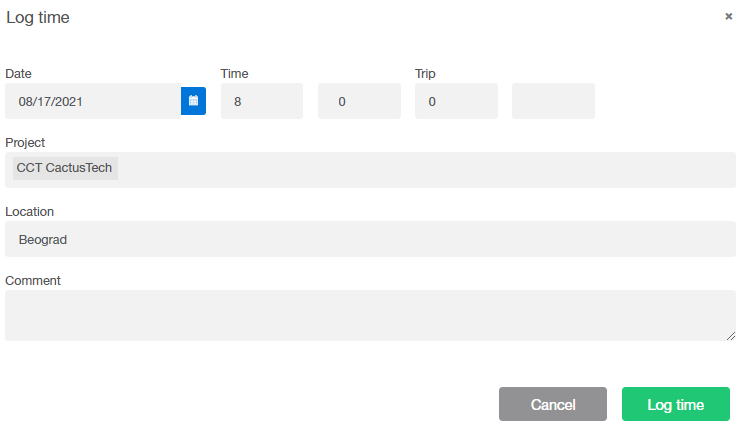
Once you logged your time, select the time that you want to submit for approval, and click Submit time period.

Your time period is now submitted for approval. In the time tracking screen, you can also view the history and the current status of your submitted time periods.