CloseOut mini CRM can help you keep your team's Health and Safety documents in order with smart notifications and alerts.
Here is how to assign documents to Users:
1. Choose Administration - Users
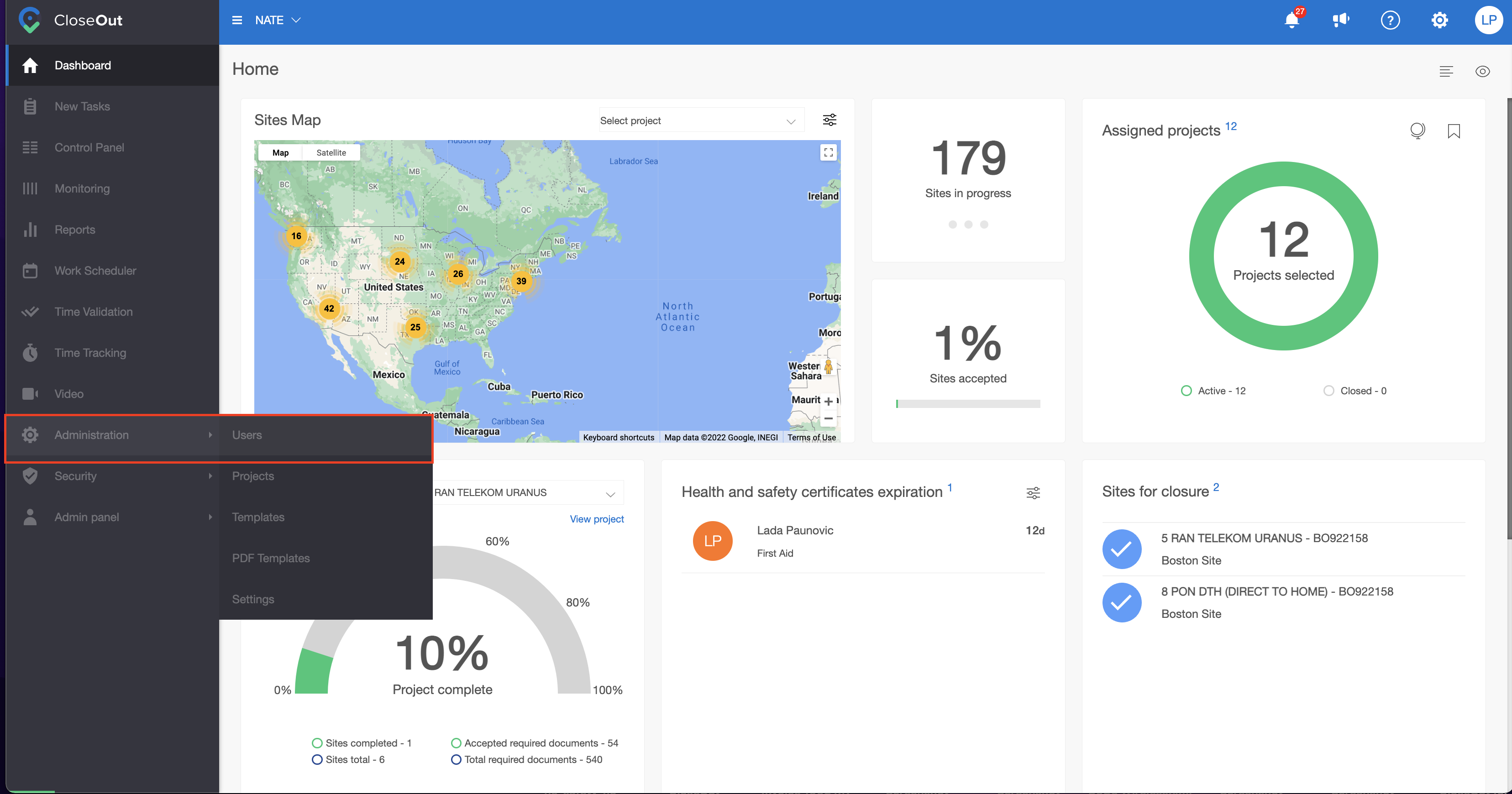
2. Choose an employee from the list, click on their name
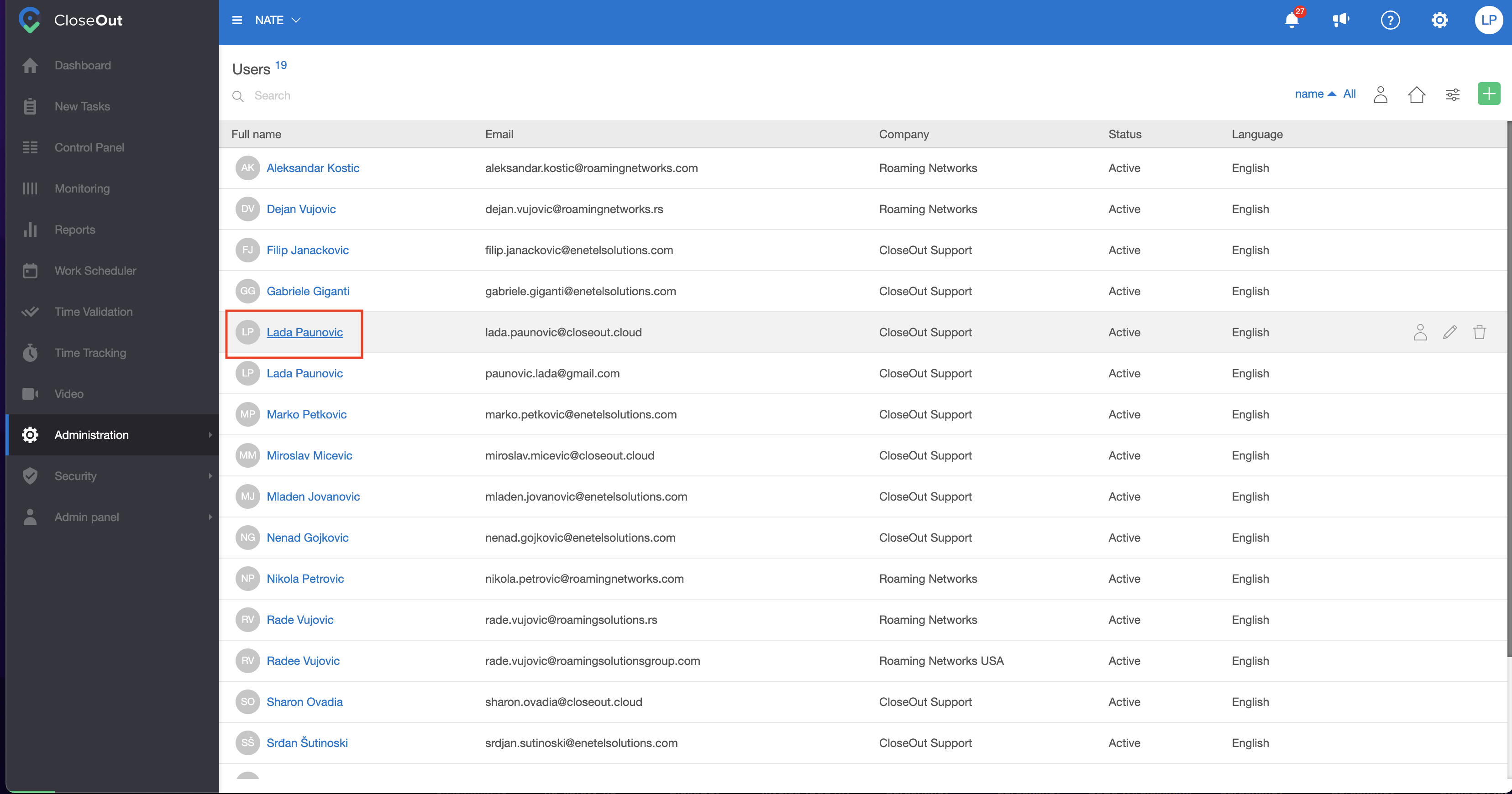
3. In the Documents tab, click on the + icon to add a new certificate
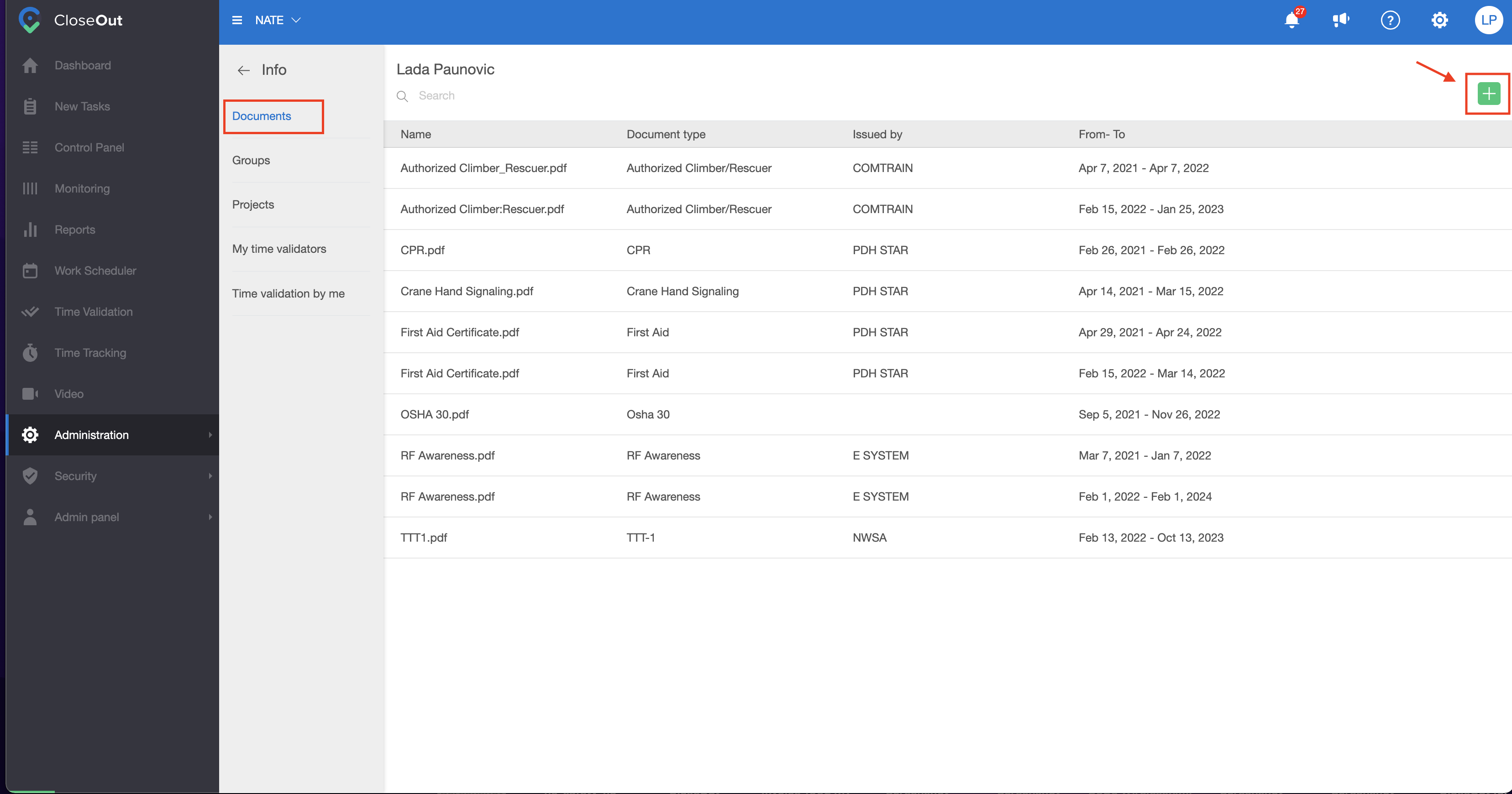
4. New window will open. Chose the type of a document from a predefined list (the system admin sets types of documents through Administration / Settings / Document types), type in who has issued it, and what is the valid period of that document or check "Permanent" if it doesn't have an expiration date.
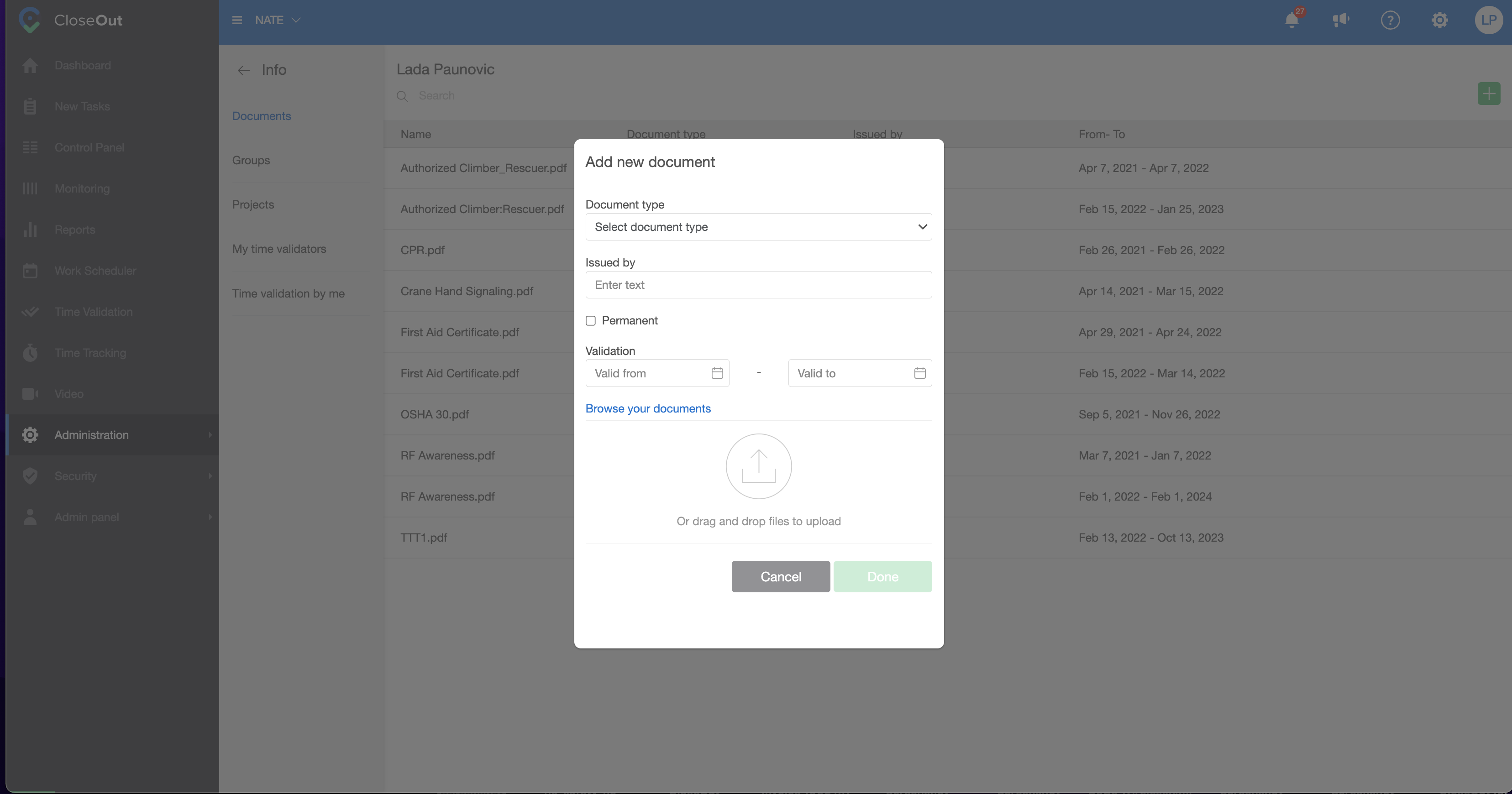
5. Choose "Browse your document," "select a document from your computer, and click Done.
This document is now visible in the CloseOut User Documents list.
Fieldworkers can see it on their phones if they click on the My documents tab. They can also set the notification to be informed when their Certificate is about to expire.
PM can also be informed about Certificate expiration for any team member on a set number of days. Also, on the Dashboard widget Health and Safety Certificate Expiration, there will be information about the Certificate for all the users when they get close to their expiration date.
Another smart feature connected with this Document list is when a Project Manager tries to schedule a crew member, he will be informed if he doesn't have mandatory certificates asked for a specific project.
Export of Certificates
You have the ability to export the list of certificates for all the users in the Administration - Users tab by clicking on the export certificates icon.
.png)