In CloseOut, you can set the "image resize" option for your photo placeholders. You can set it while creating a new placeholder or to an existing one. This way, a photo taken from the fieldworker's mobile phone, would be automatically resized prior to upload.
To enable the resize option:
- Log into CloseOut.
- In the Administration tab, select Templates.
- In the drop-down menu, select Project Workflows.
- Open one of the projects, start creating a new photo placeholder or choose the existing placeholder to which you want to add the resize model, and click the "edit" icon.
- Select one of the existing resize models, and click Save.
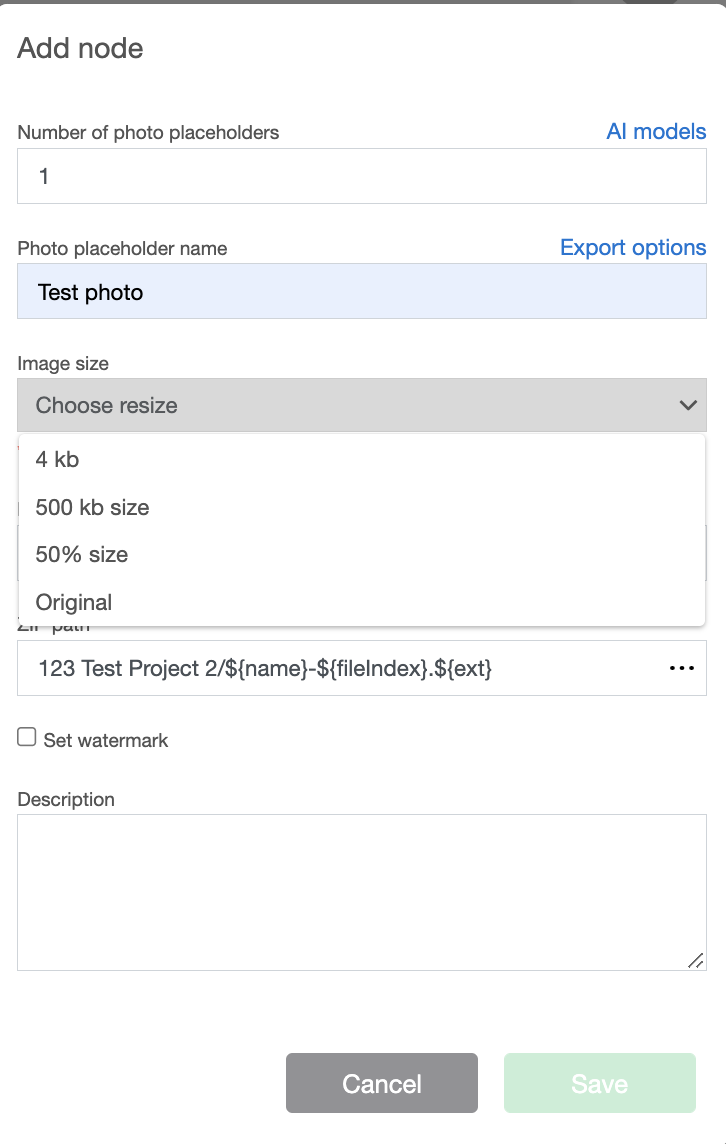
If you wish, you can introduce new resize models on the path Administration/ Templates / Resize models.
Click on the blue plus icon (Add new model). Choose a model name and choose whether you want the photo that uses that model to be reduced by a certain percentage or to a certain size in kilobytes. Enter a value in percent or kilobytes, and choose Save.
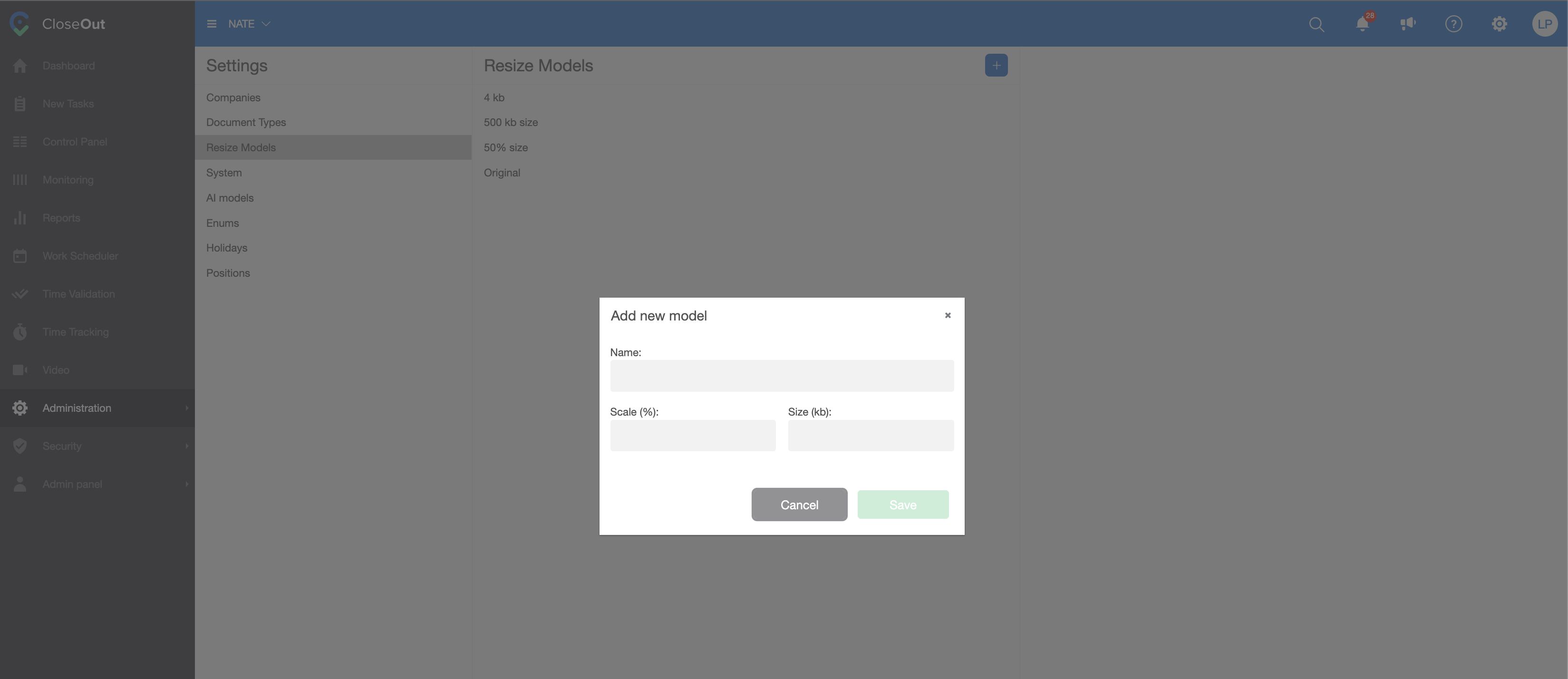
Now, this resize model will be added to the list, and you can set it on the placeholder where you wish to use it.