U aplikaciji CloseOut izaberite Planiranje da biste videli da li vam je dodeljen posao. Možete da vidite lokacije koje su vam dodeljene na ekranu za planiranje i da organizujete prikaz po danu, nedelji ili mesecu.
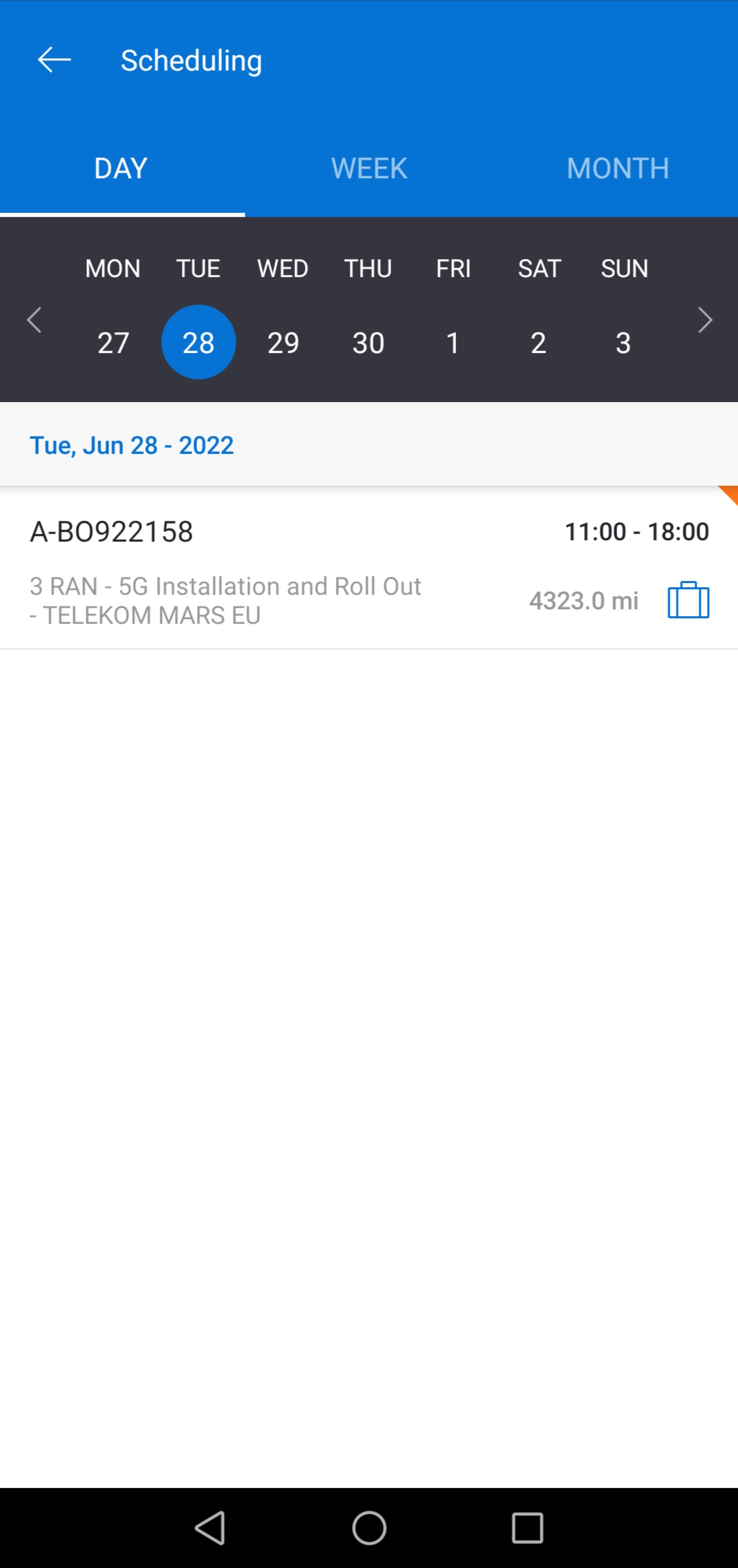
Kao vođa tima zakazane lokacije, imate mogućnost da podesite, zamenite i obrišete tip posla klikom na ikonu kofera. Kao član, možete videti samo na koju vrstu posla ste raspoređeni klikom na plavu ikonu kofera.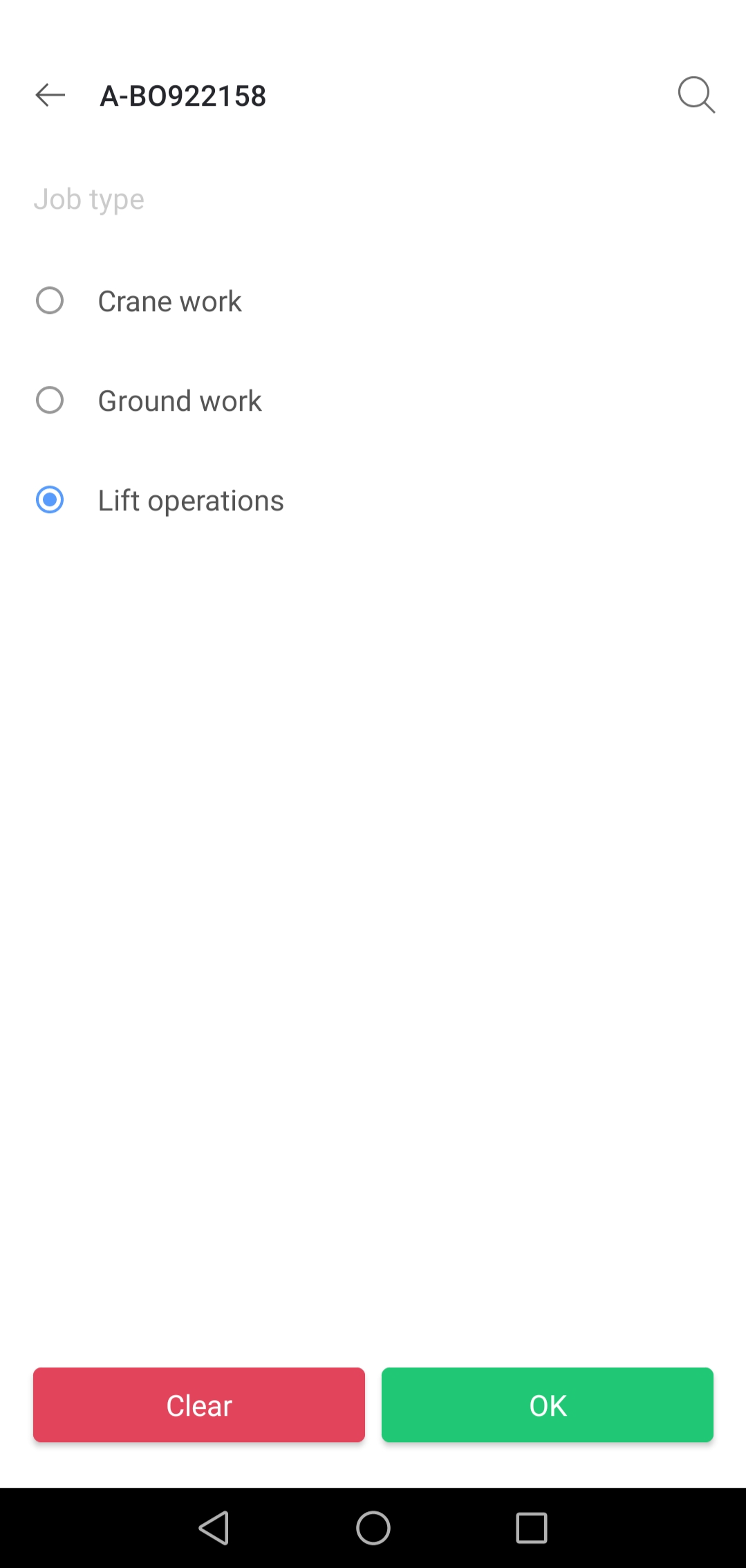
Kada je tip posla postavljen ili zamenjen, narandžasti trougao u gornjem desnom uglu implicira da je došlo do promene. Ovo je slučaj u dnevnom i nedeljnom prikazu. U mesečnom prikazu, narandžasta tačka ukazuje na to da je promena napravljena.
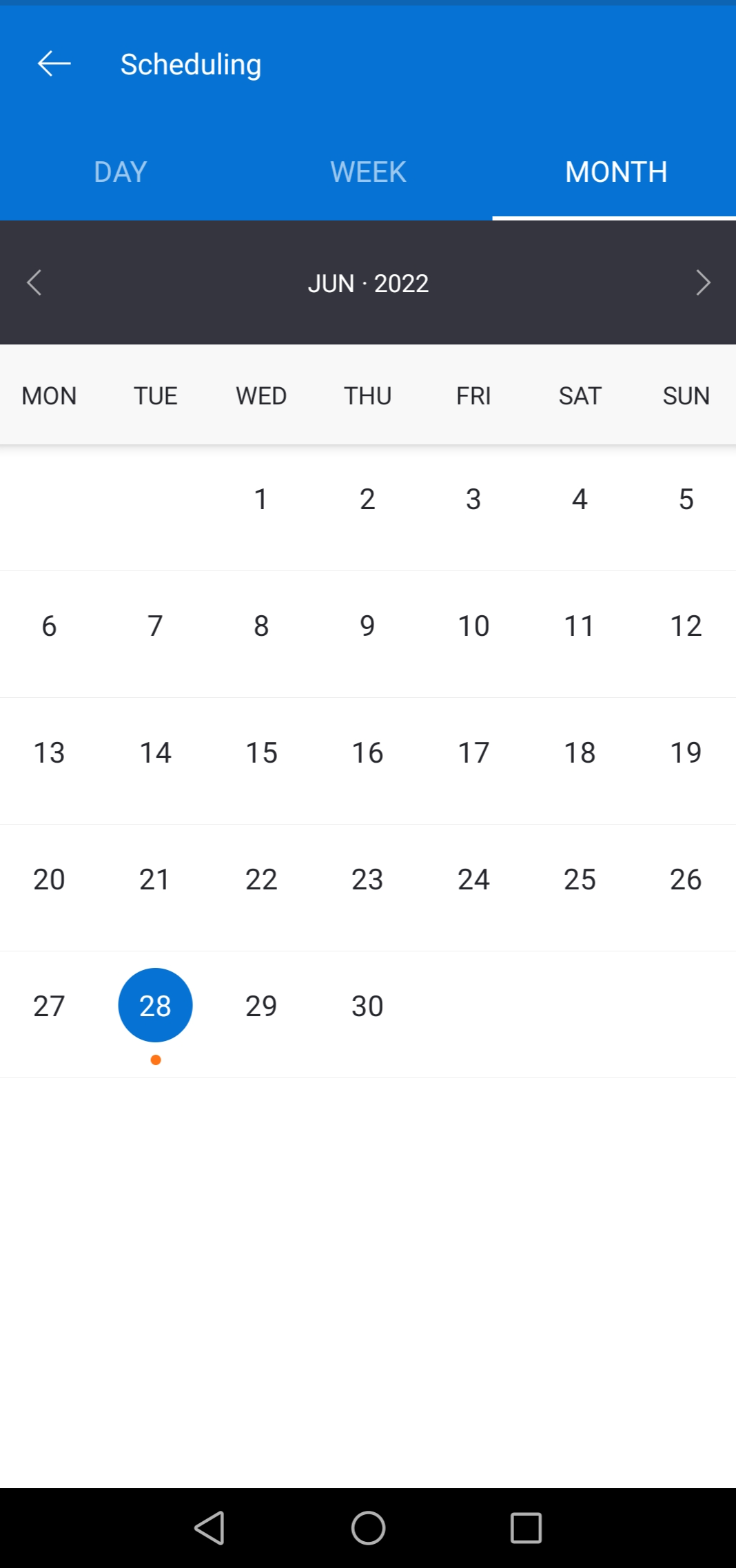
Zakazani Live VQA pozivi će biti prikazani u Rasporedu, dodatno naznačeni crvenom bojom.
