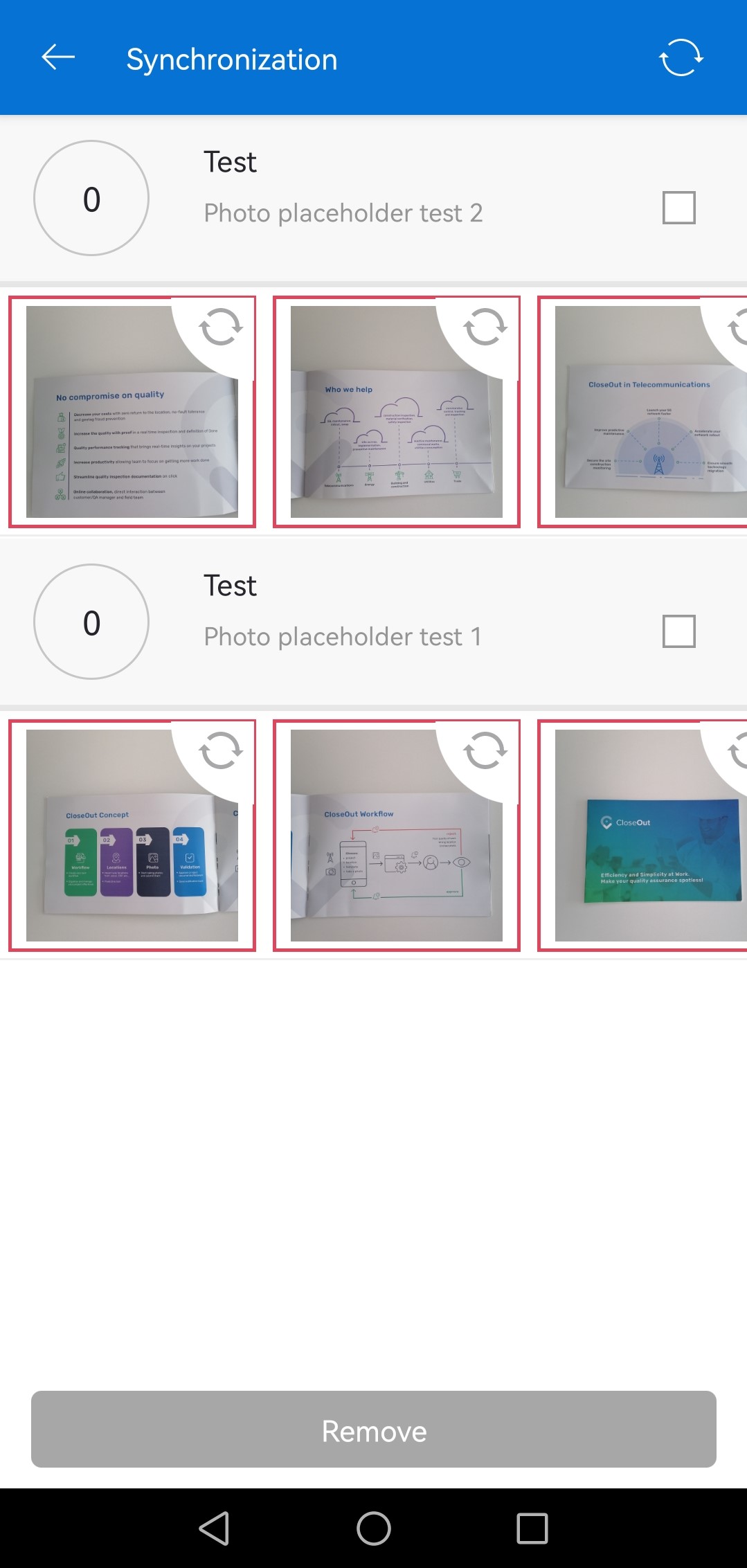Sometimes the image upload process can be interrupted by the network issues. In that case, the images that failed to upload are stored in the Synchronization module. From this module, they will be synched automatically once the network issue is resolved. If you want to exclude some photos from synchronization module, you can do that only in the offline mode.
You can access synchronization by opening a menu:
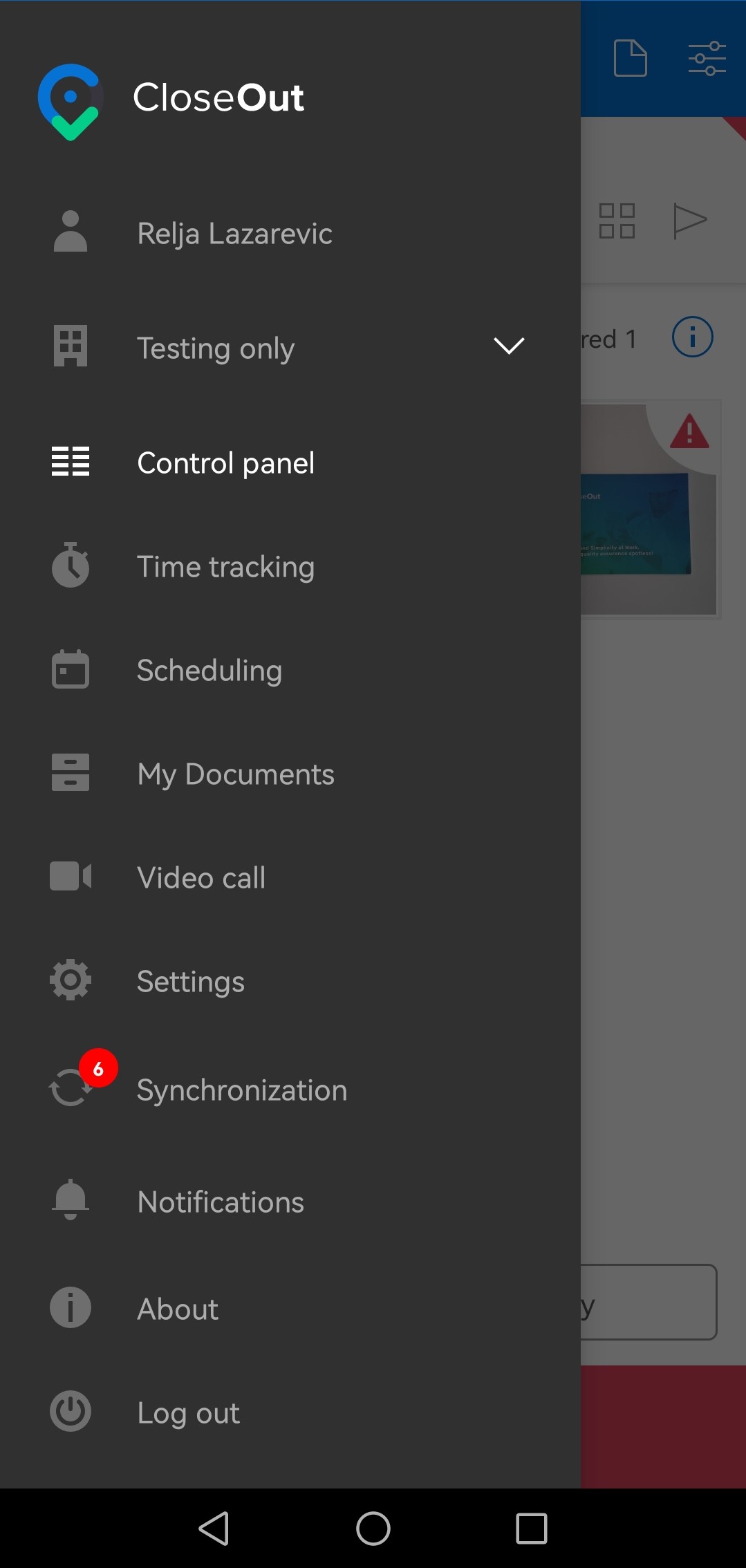
Images uploaded in the offline mode are displayed by sections that contain site name and placeholder name. 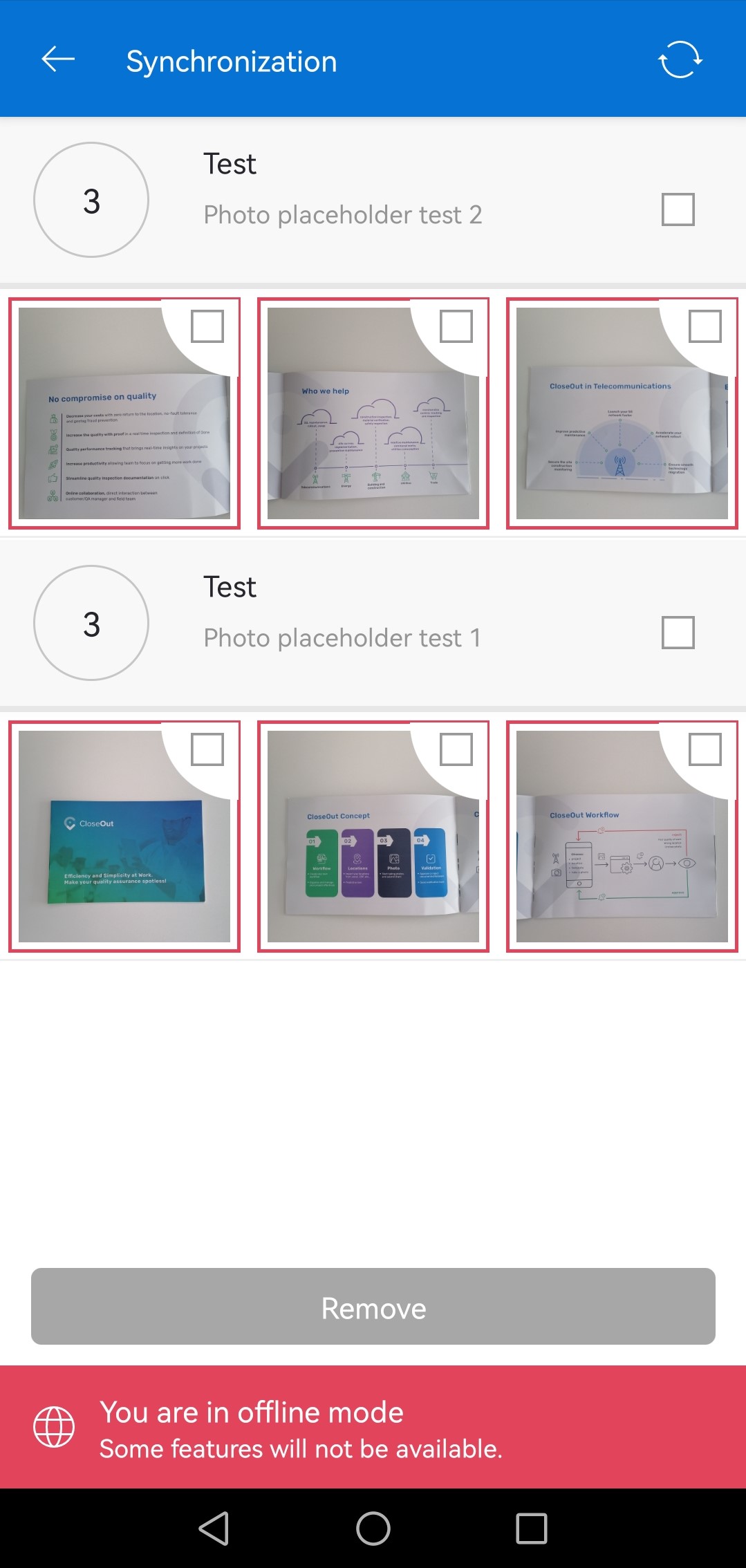
If you decide to remove certain photos from synchronization, you can do that by marking the checkboxes and clicking on the remove button.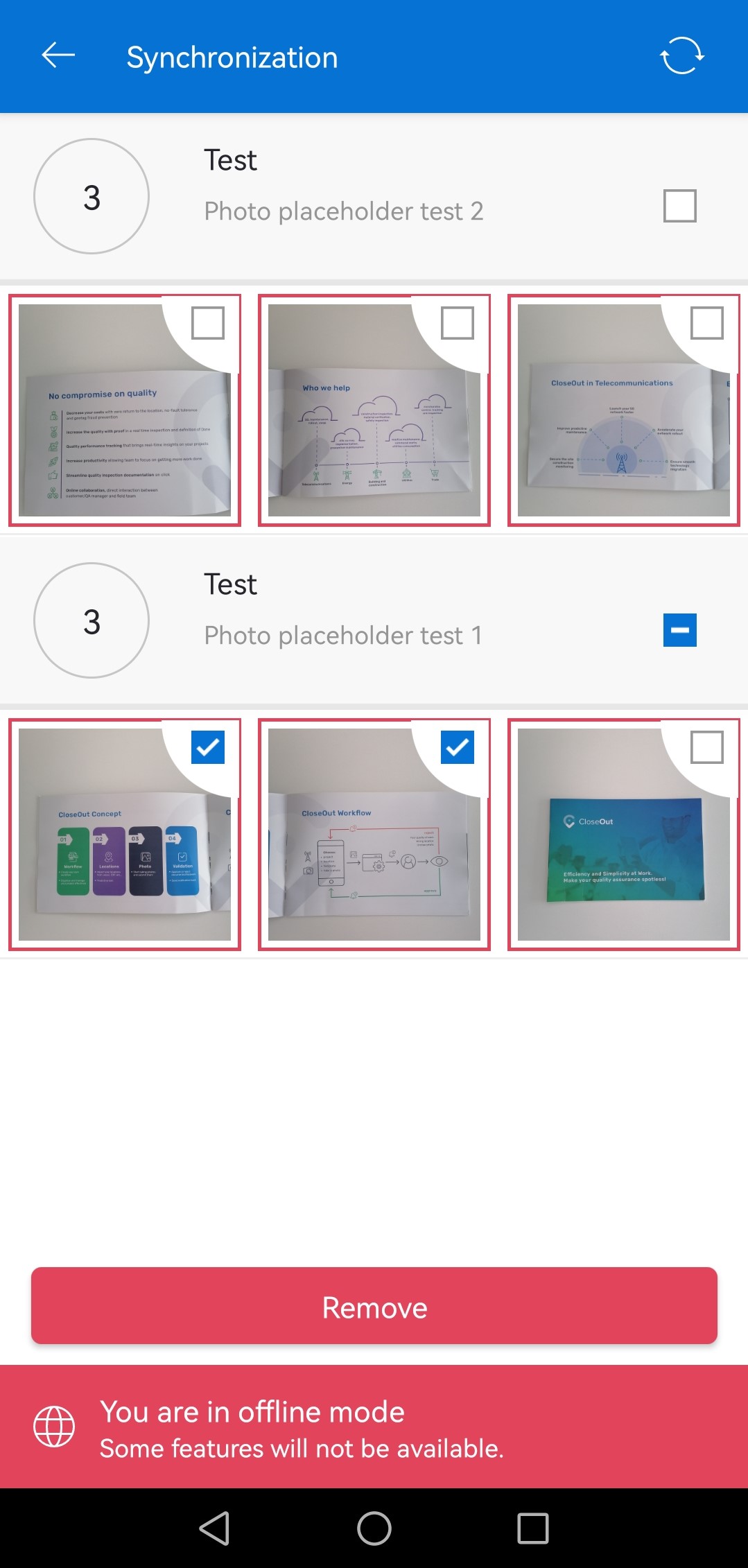
Remaining photos from the Synchronization will be uploaded automatically once internet connection is restored.