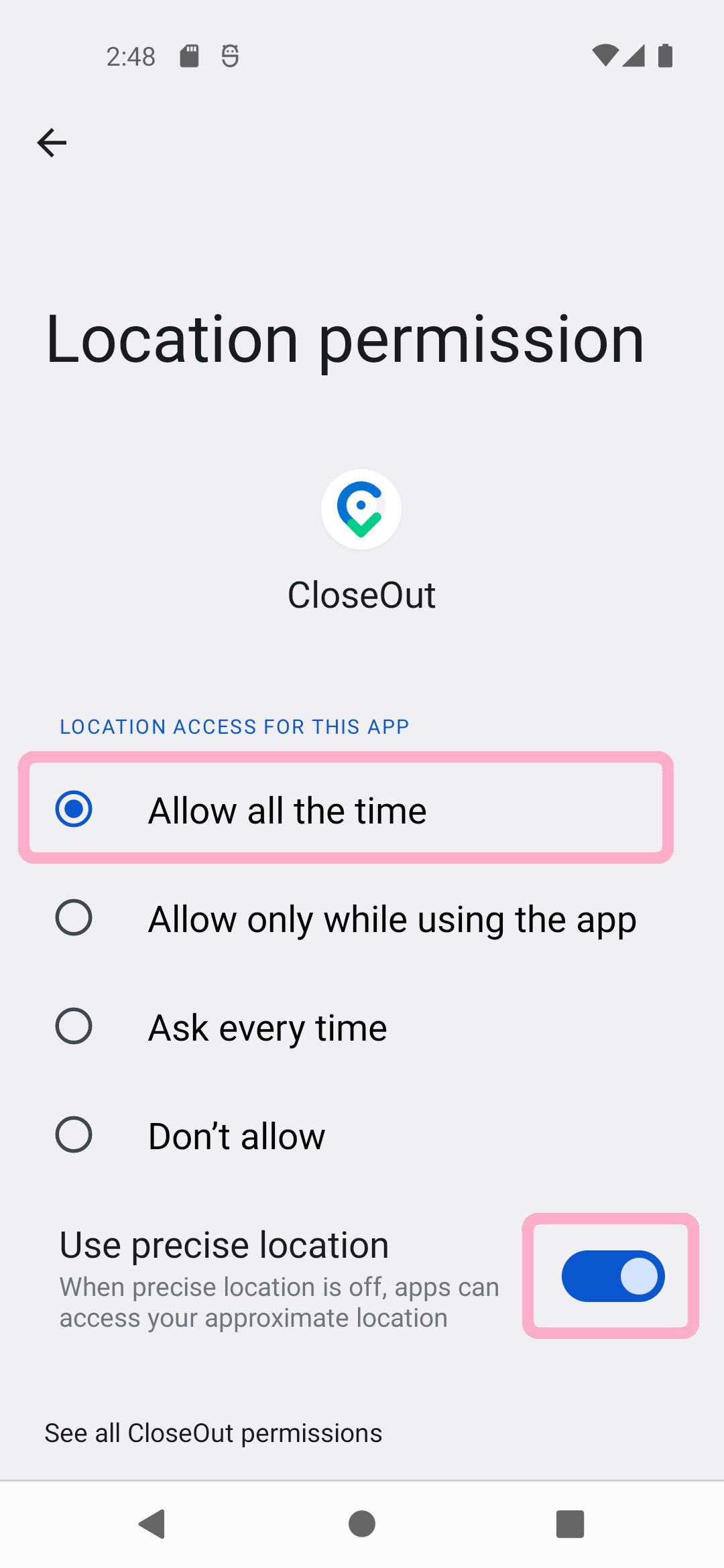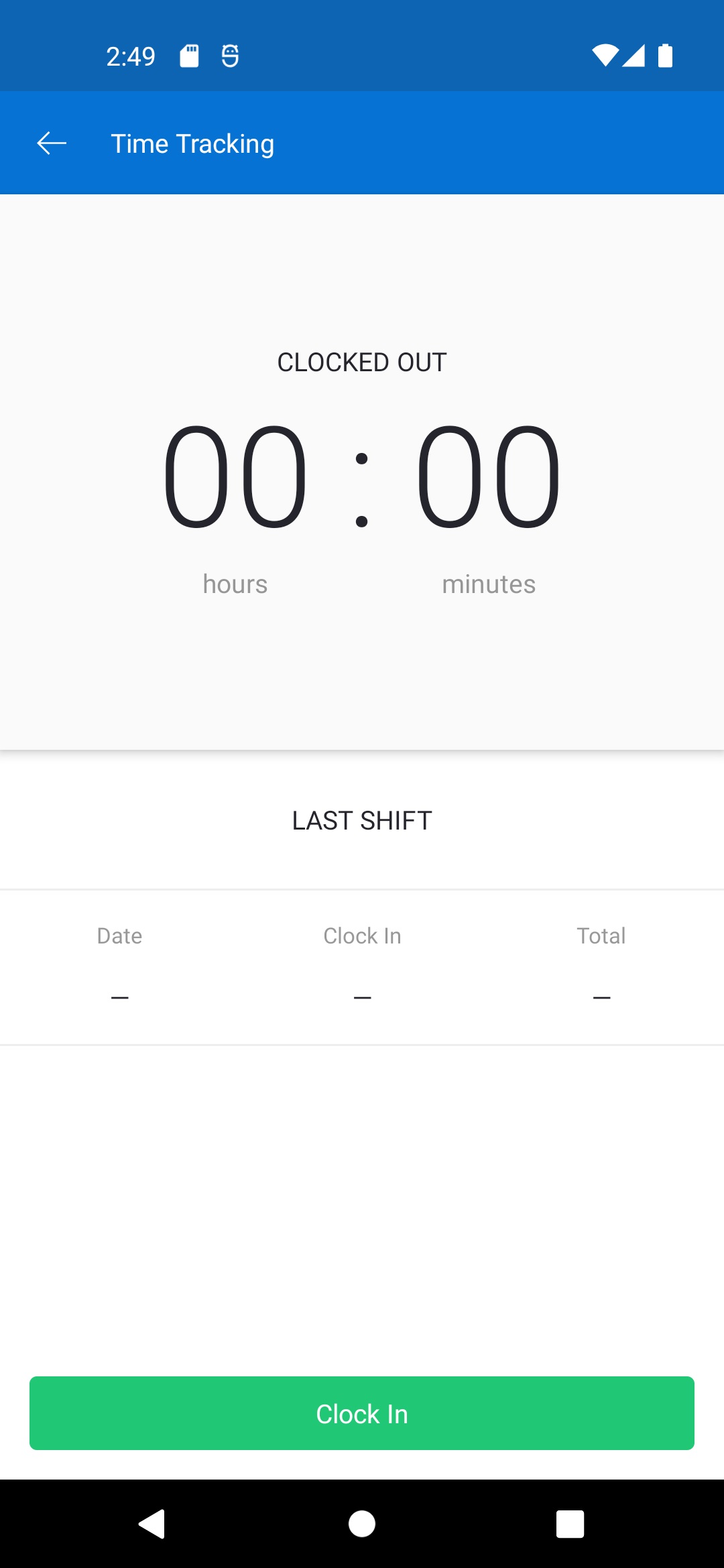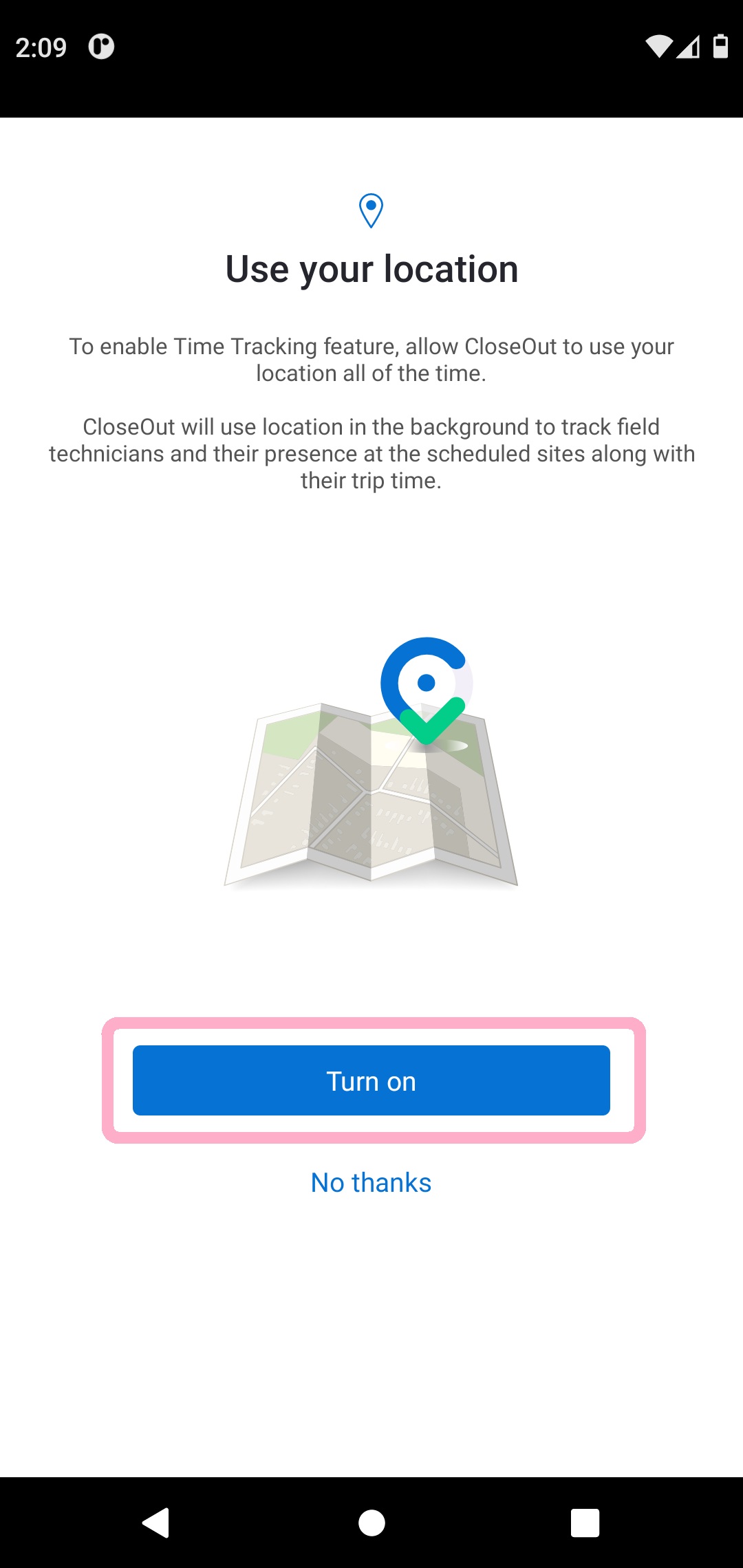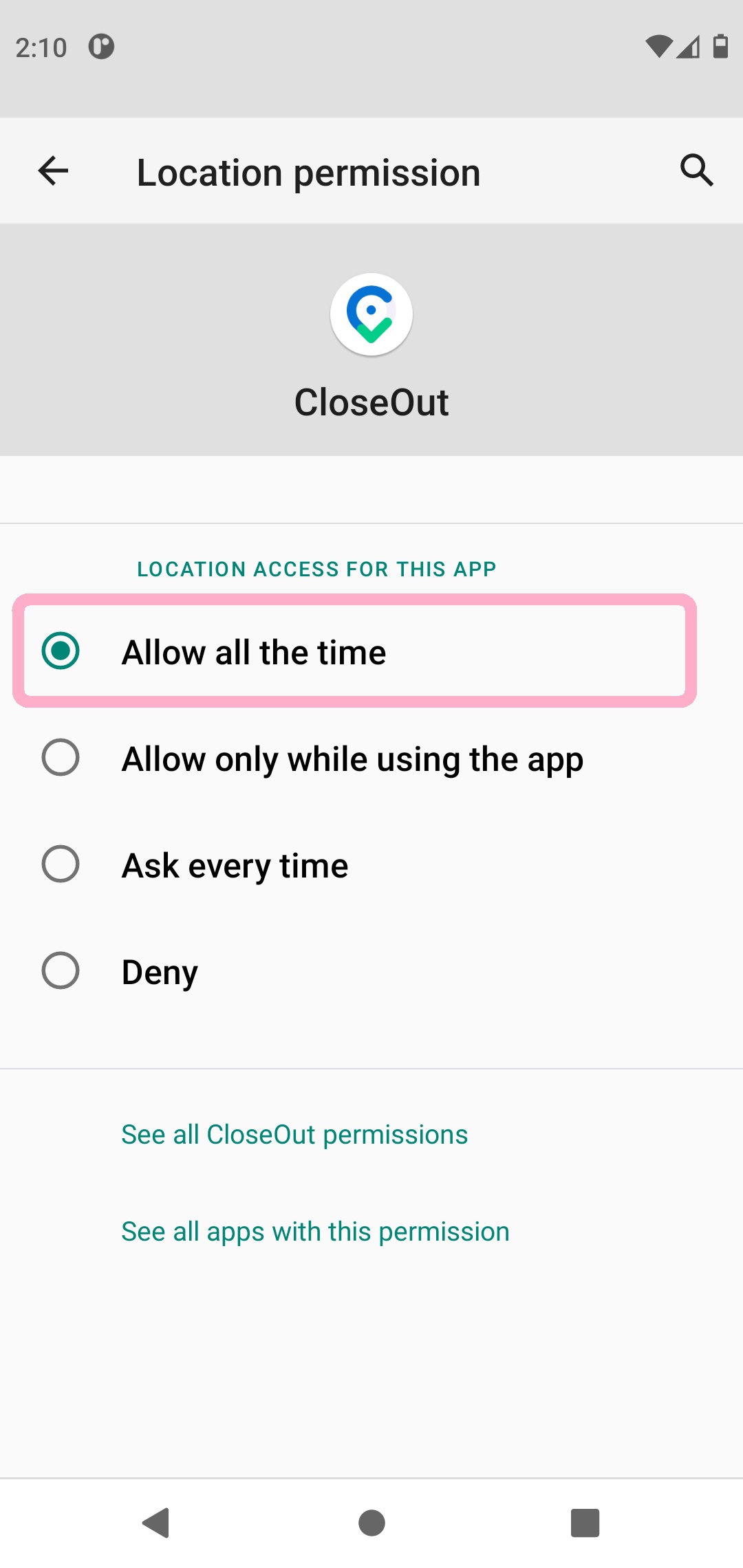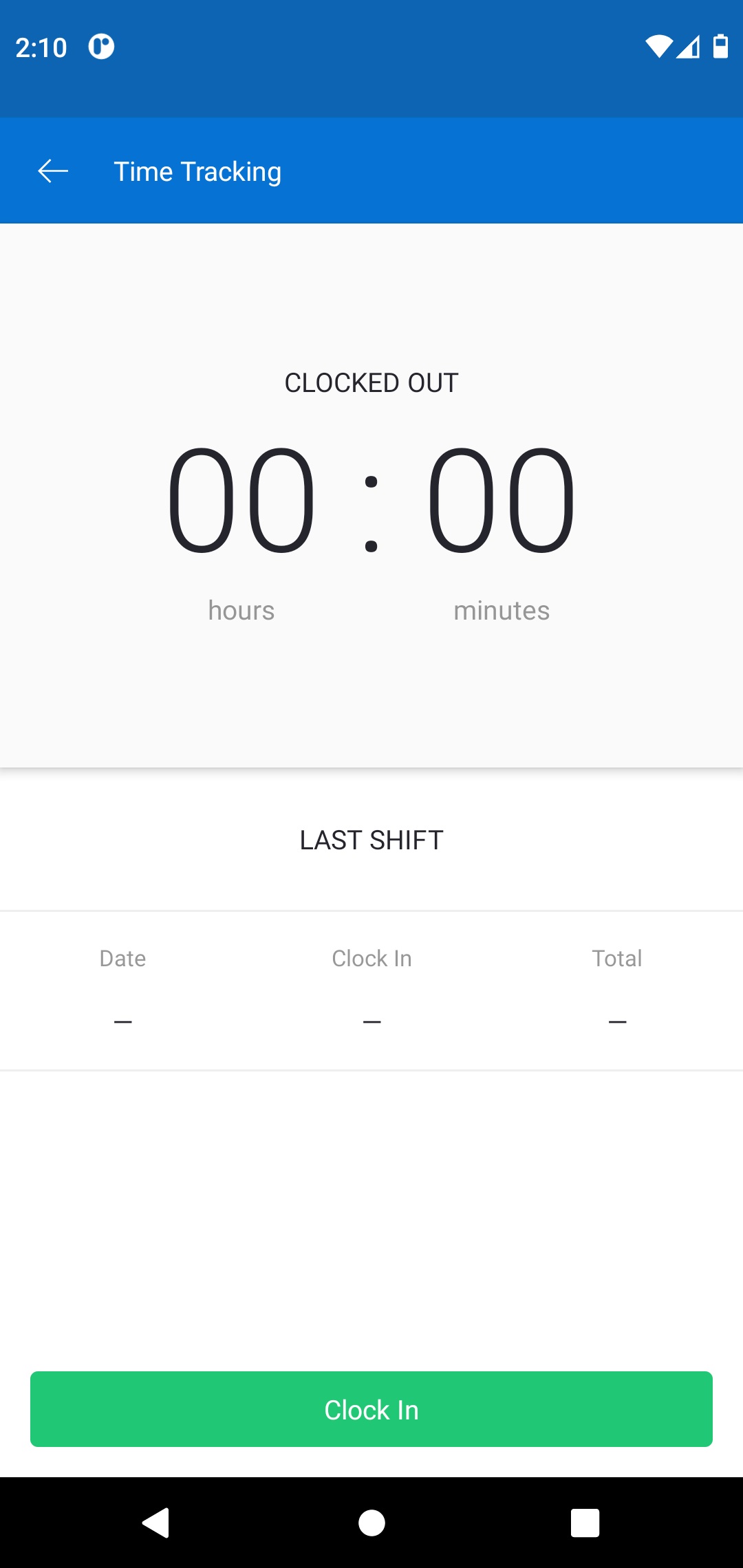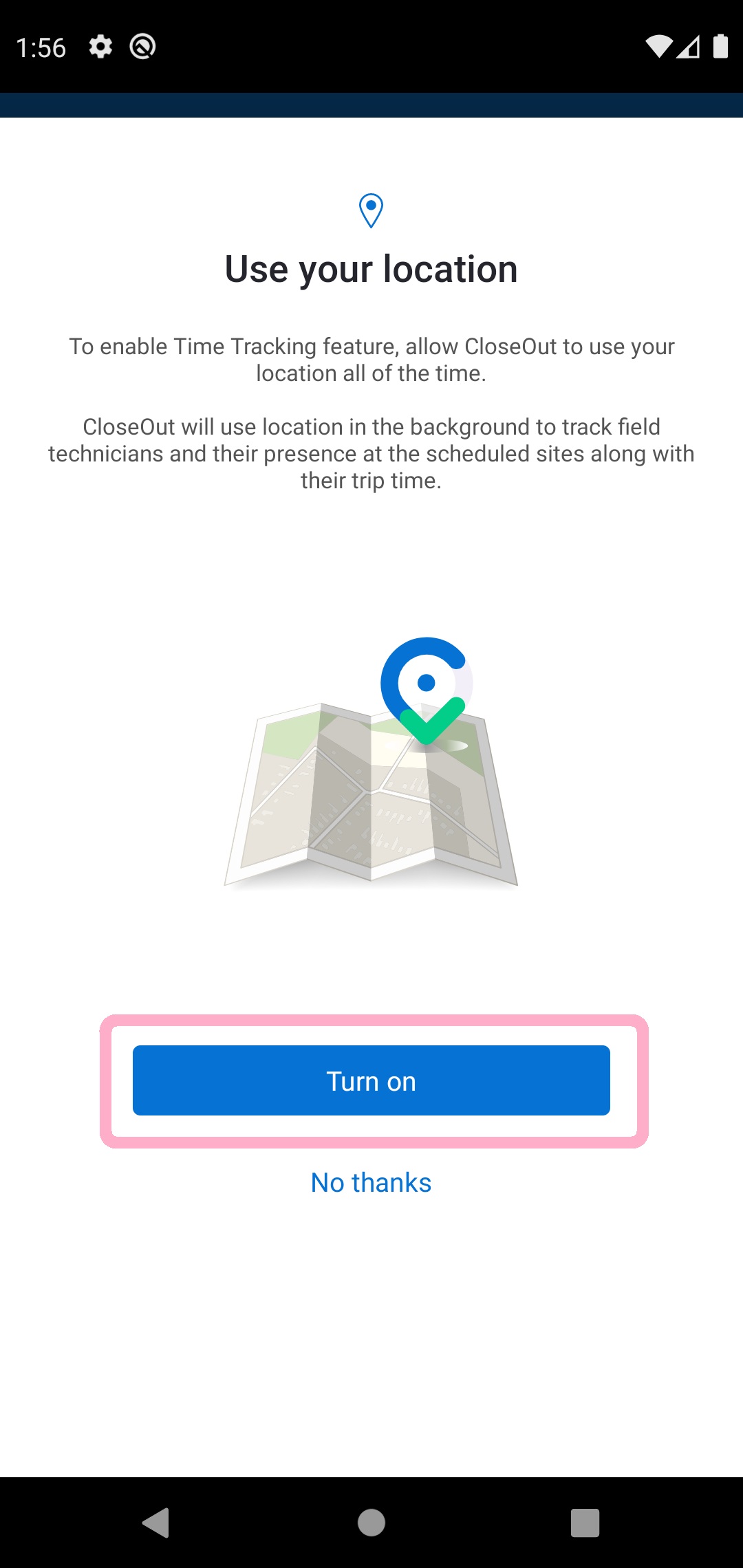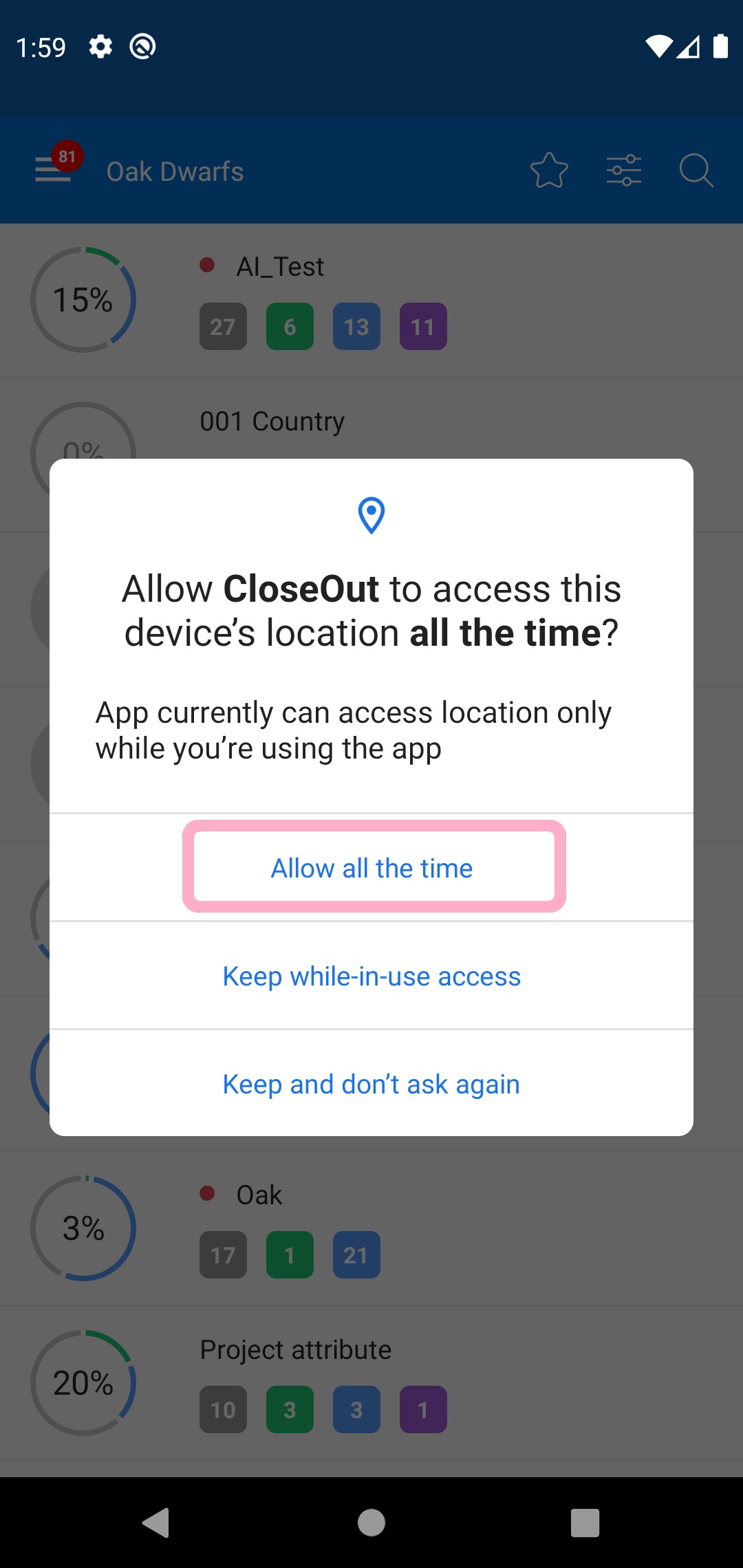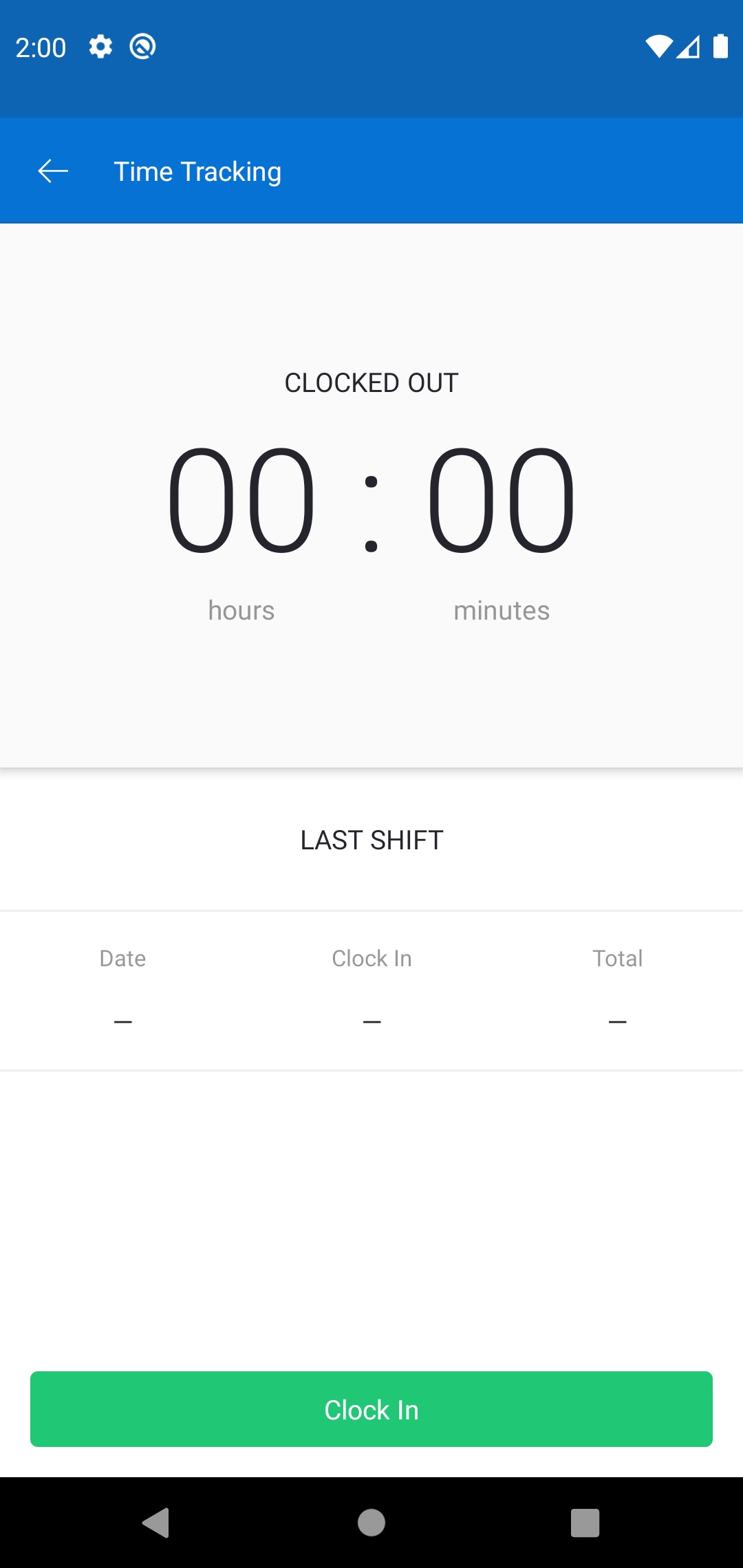To make sure the app is always ready to track field technicians' presence at the scheduled sites along with their trip time, CloseOut needs to access your location in the background. This allows the “Time Tracking“ feature to function properly even when your phone's screen is off or using another app. The way this permission is granted varies depending on the version of the Android OS.
Android OS Versions
Android 12
- Open the CloseOut app, tap the hamburger icon, then select Time Tracking.
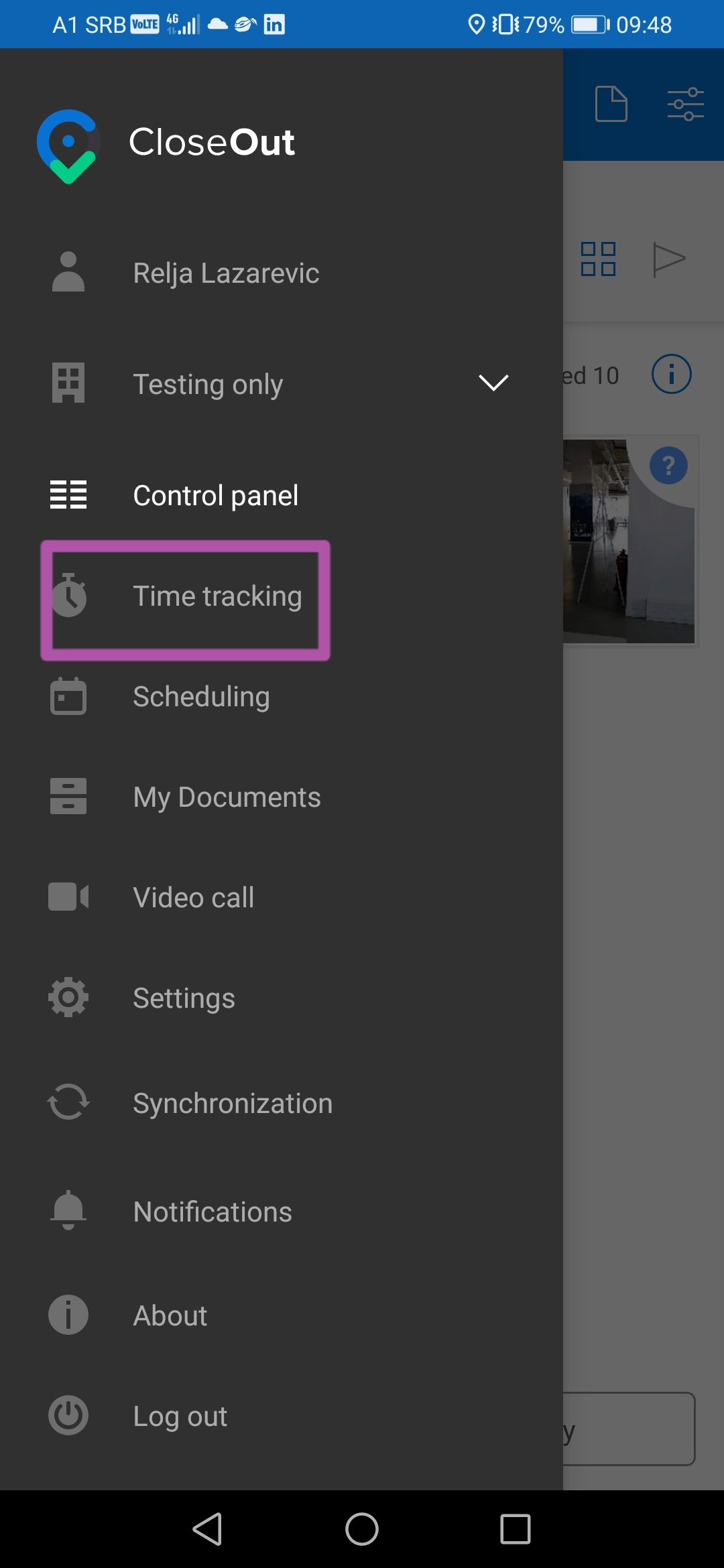
- Tap Turn on.
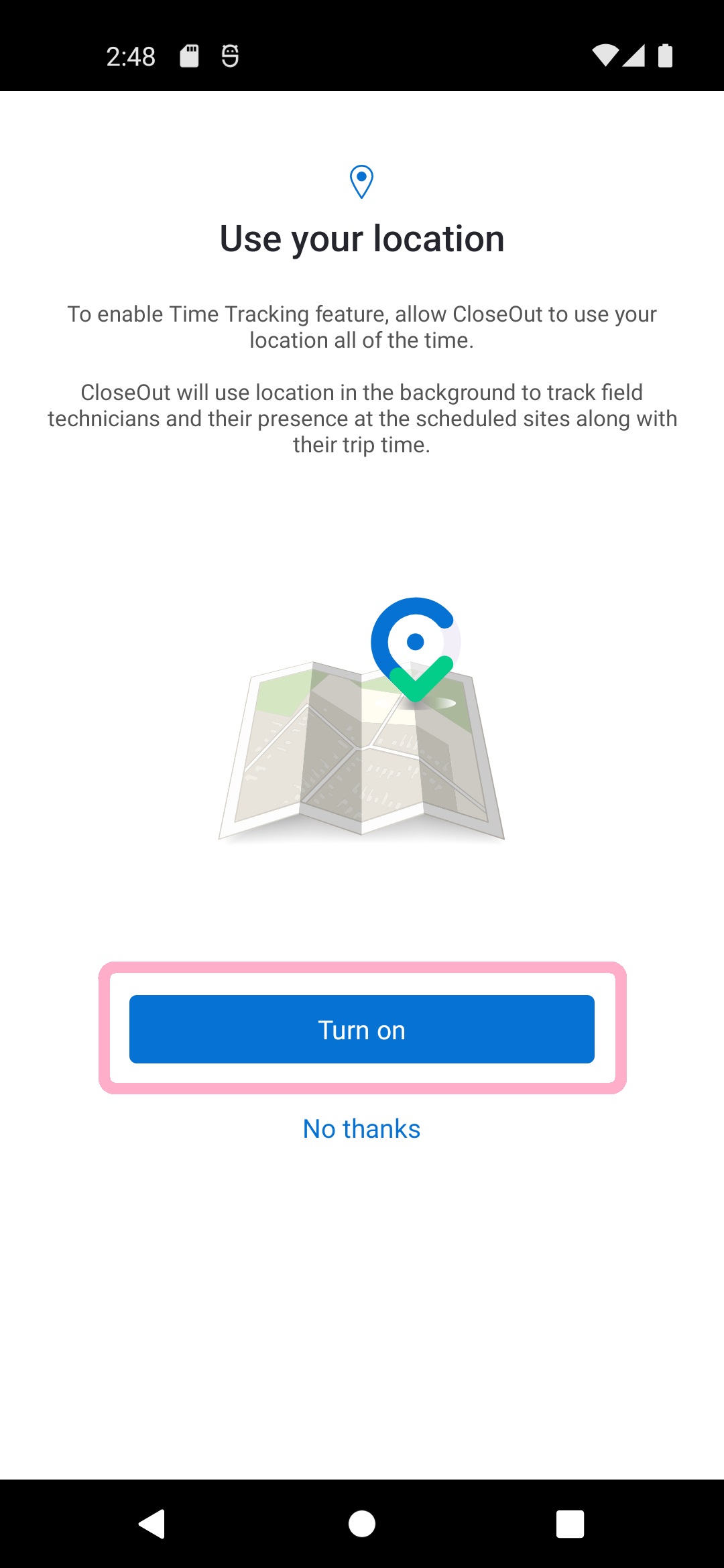
- Select Allow all the time and make sure Use precise location is turned ON.
- Go Back and you are ready to Clock In.
Android 11
- Open the CloseOut app, tap the hamburger icon, then select Time Tracking.
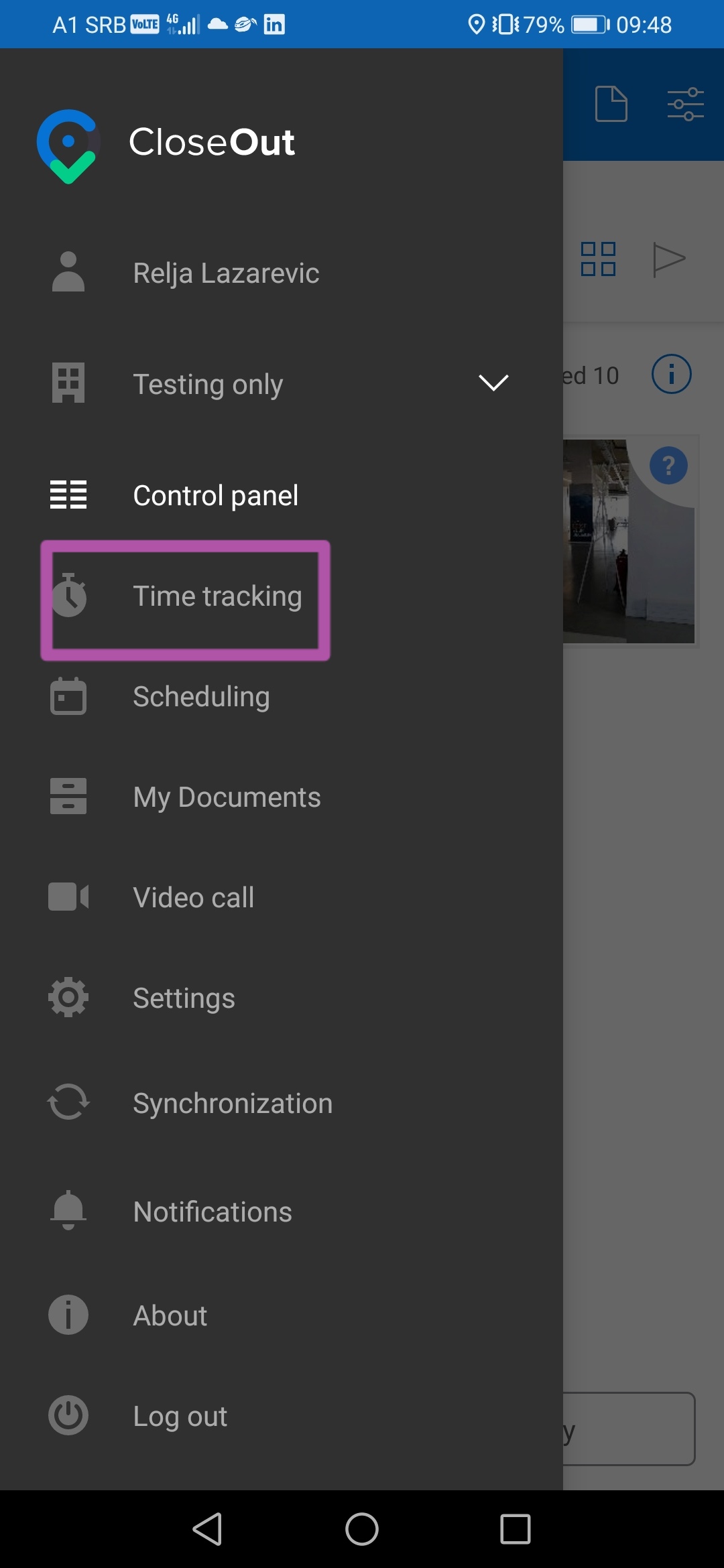
- Tap Turn on.
- Select Allow all the time.
- Go Back and you are ready to Clock In.
Android 10
- Open the CloseOut app, tap the hamburger icon, then select Time Tracking.
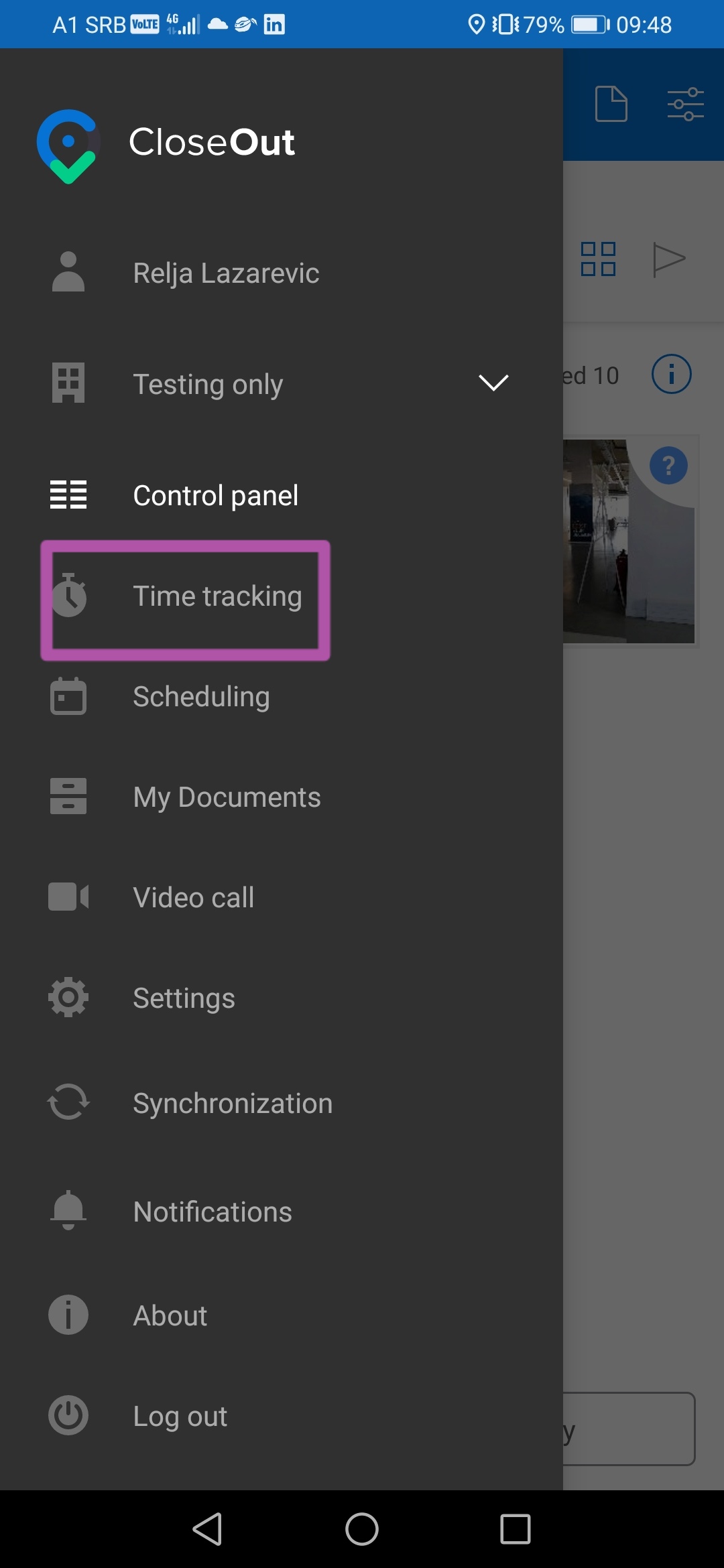
- Tap Turn on.
- Select Allow all the time.
- You are ready to Clock In.