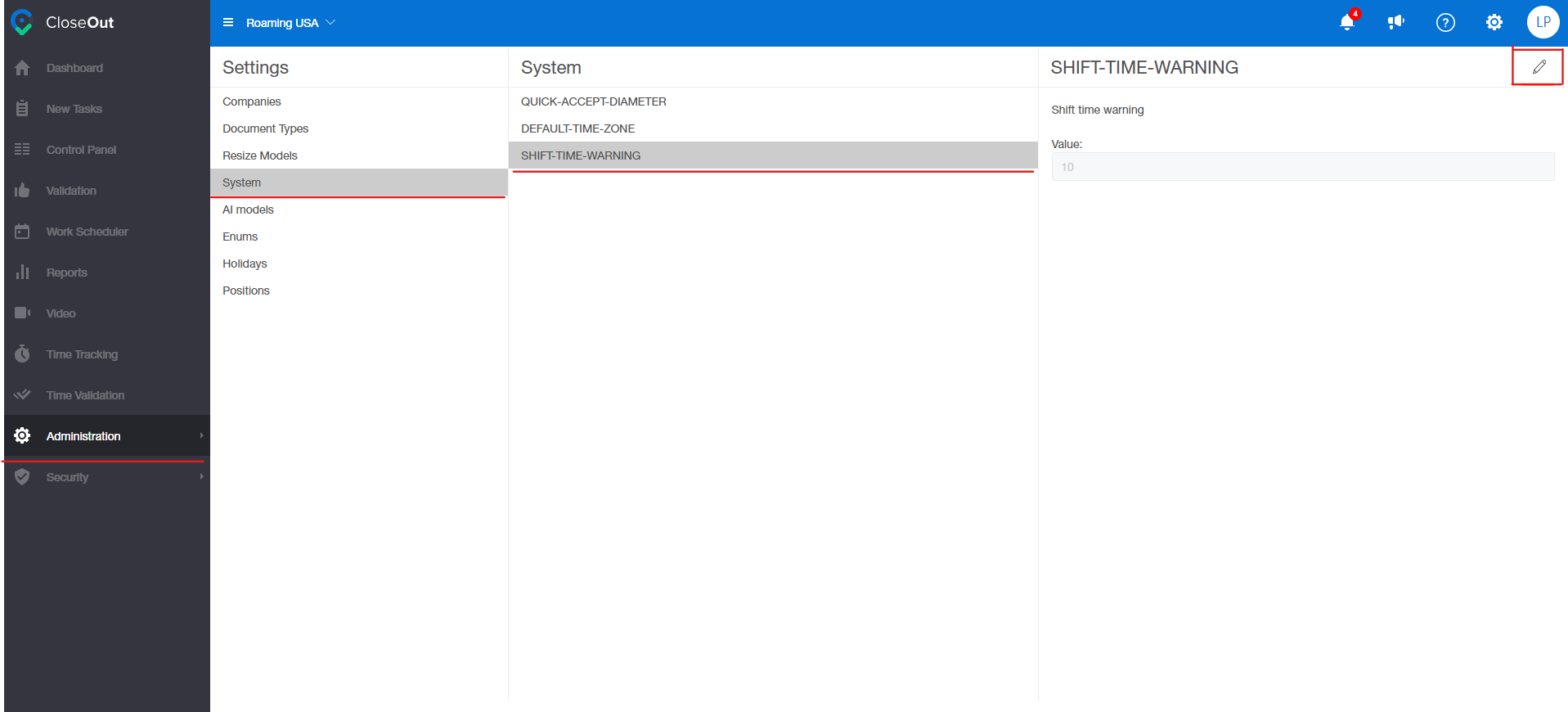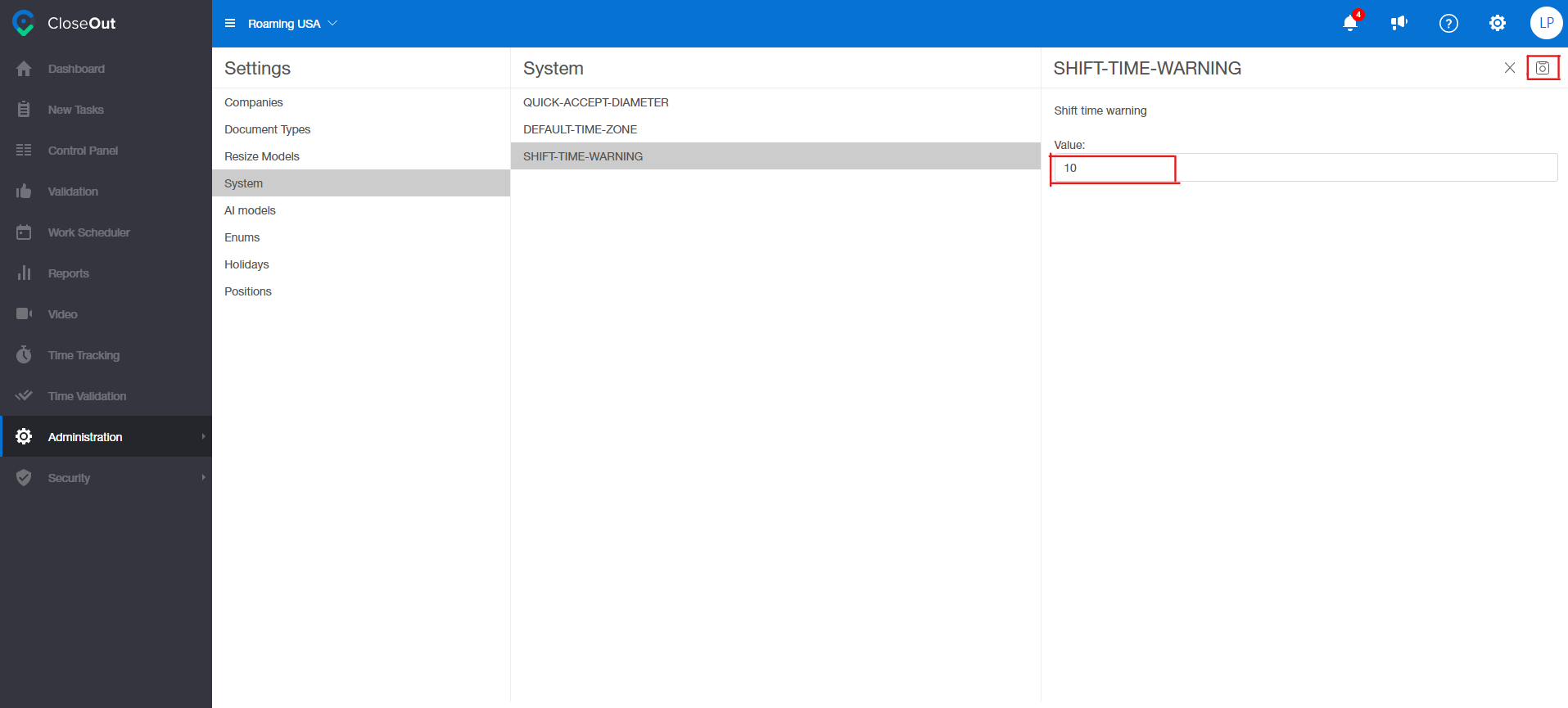In CloseOut, you can set shift time warning notifications. Based on your preferences, it would be triggered after a certain amount of time that is clocked in one shift.
You can set the custom notification with a specific time value on the user level, or if you are an admin, you can set it on a tenant level for your organization.
Whether you want to receive your notifications on your mobile, web app, or email, you can configure that in the User Settings section.
- Log into CloseOut.
- On the top right corner, click your profile icon and choose User Settings.
- In the User Settings section, choose Notification Settings.
- The list of predefined events for which you can configure notifications displays. By switching the toggle button on the Shift time warning option, you can enable or disable notifications for that event. Hovering over the event and clicking on the three-dot icon, you can choose your preferred way of receiving notifications for a specific event.
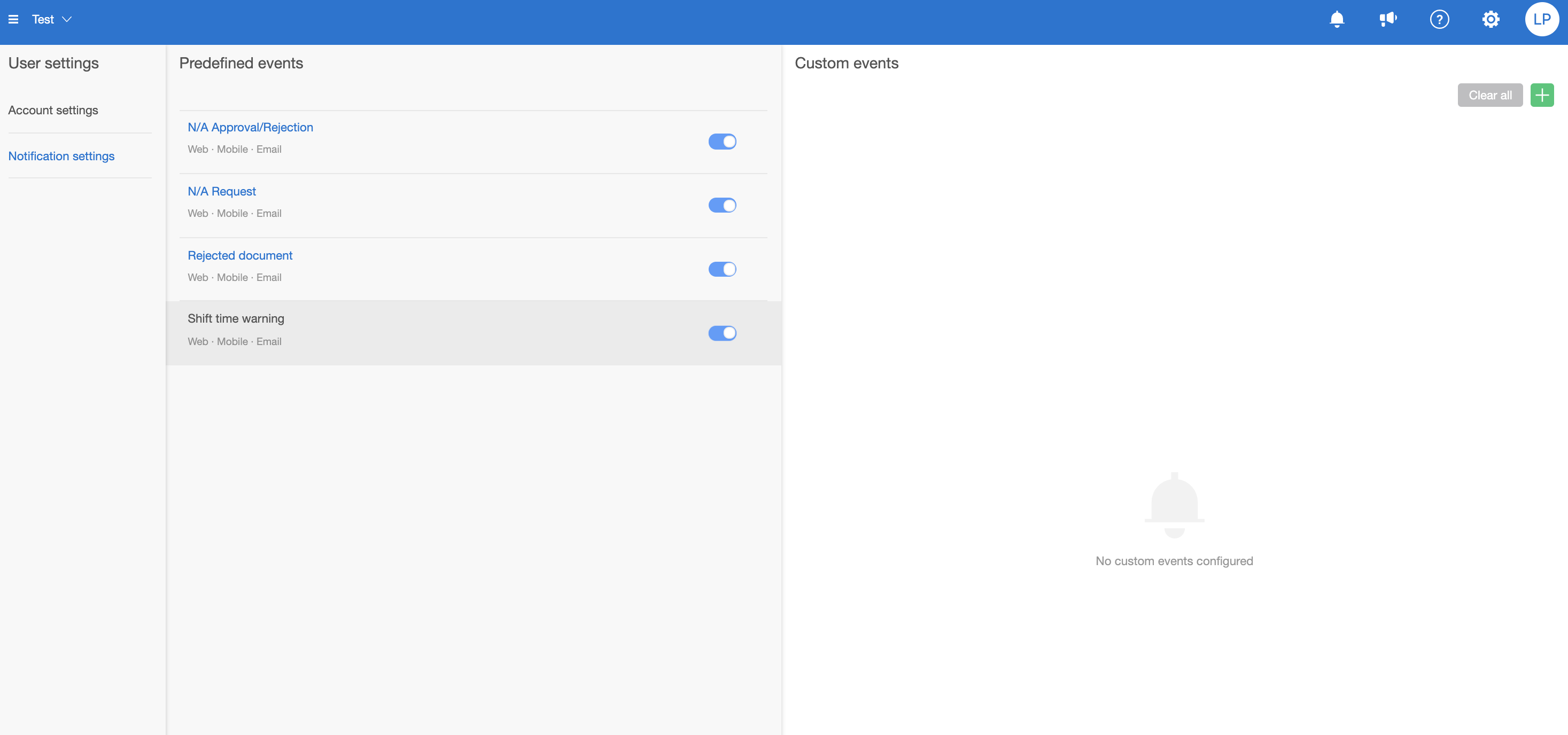
Here is how you can create a custom notification that will be triggered based on the number of hours that you enter:
- After turning on the Shift time warning, on the right side of the screen, click on a + button to create a custom event.
- Enter the name of the custom shift time warning and a time value (in hours), after which the notification will be triggered.
- Click Save, and choose that channel for the notification about this specific event.
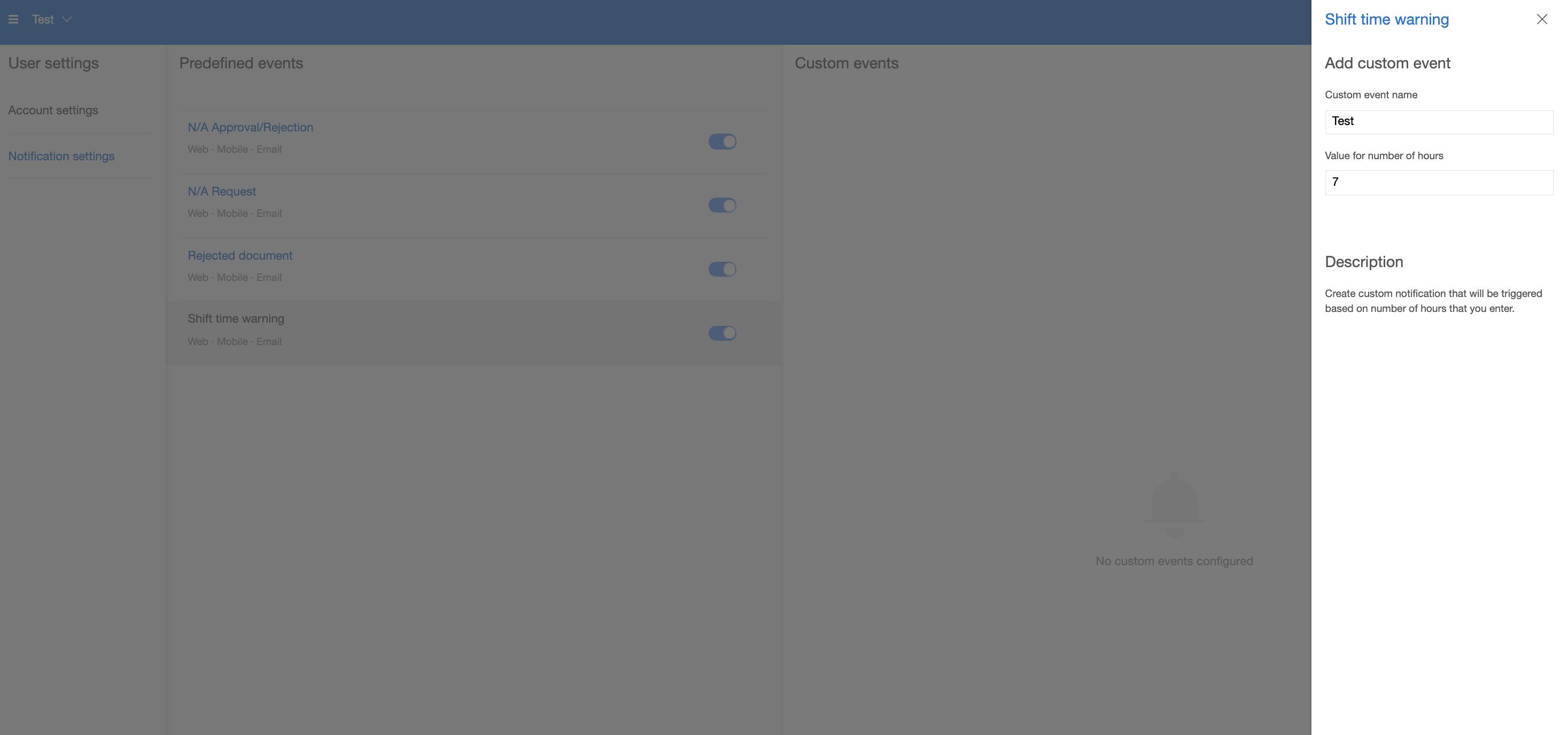
For settings on the system level, you can set the default time value for your organization:
- Log into CloseOut.
- On the main menu, choose the Administration section.
- In the Administration section, choose Settings.
- Select System, and then on the right, choose Shift-Time-Warning.
- Click on the pencil icon in the top right corner, and edit the time limit after which notification will be triggered.
- After setting the time value, click on the save icon in the top right corner.