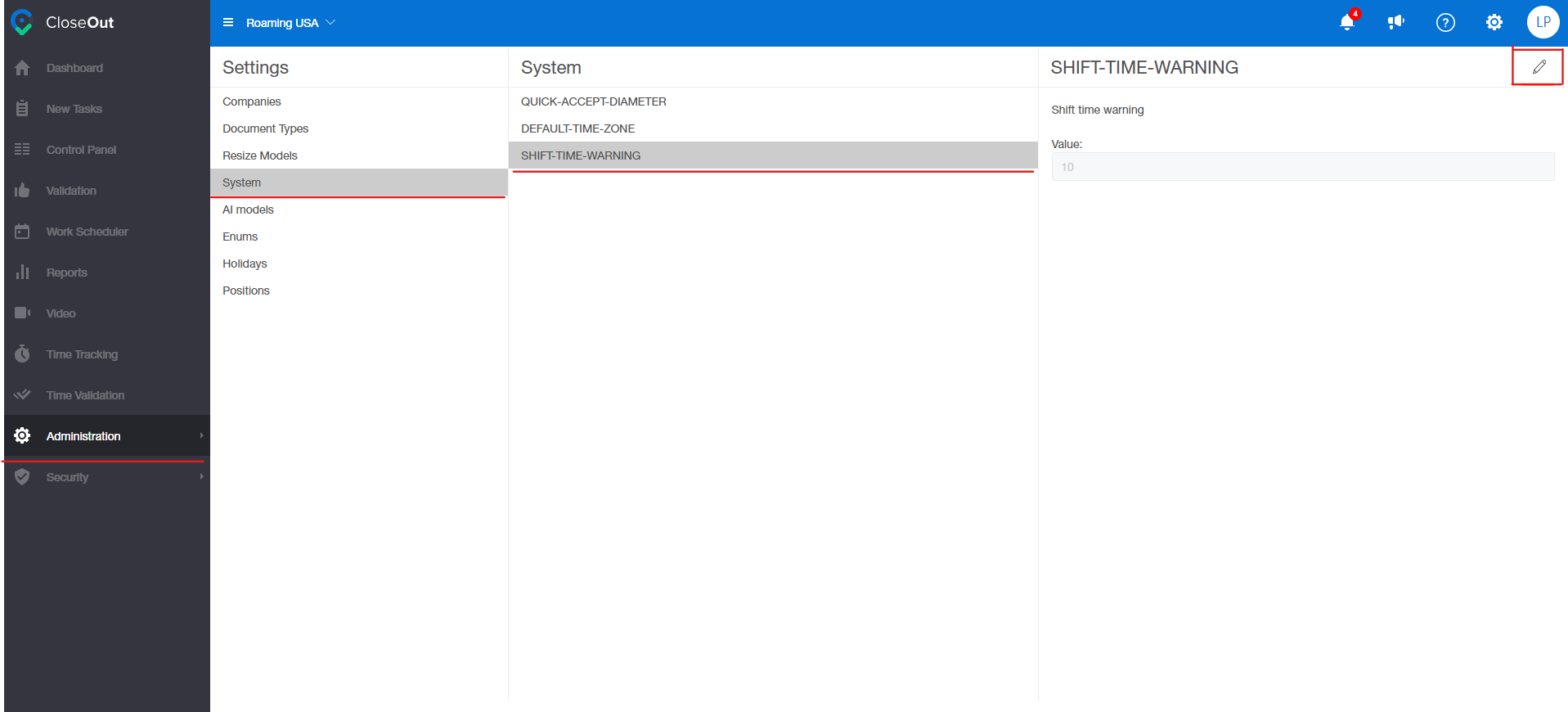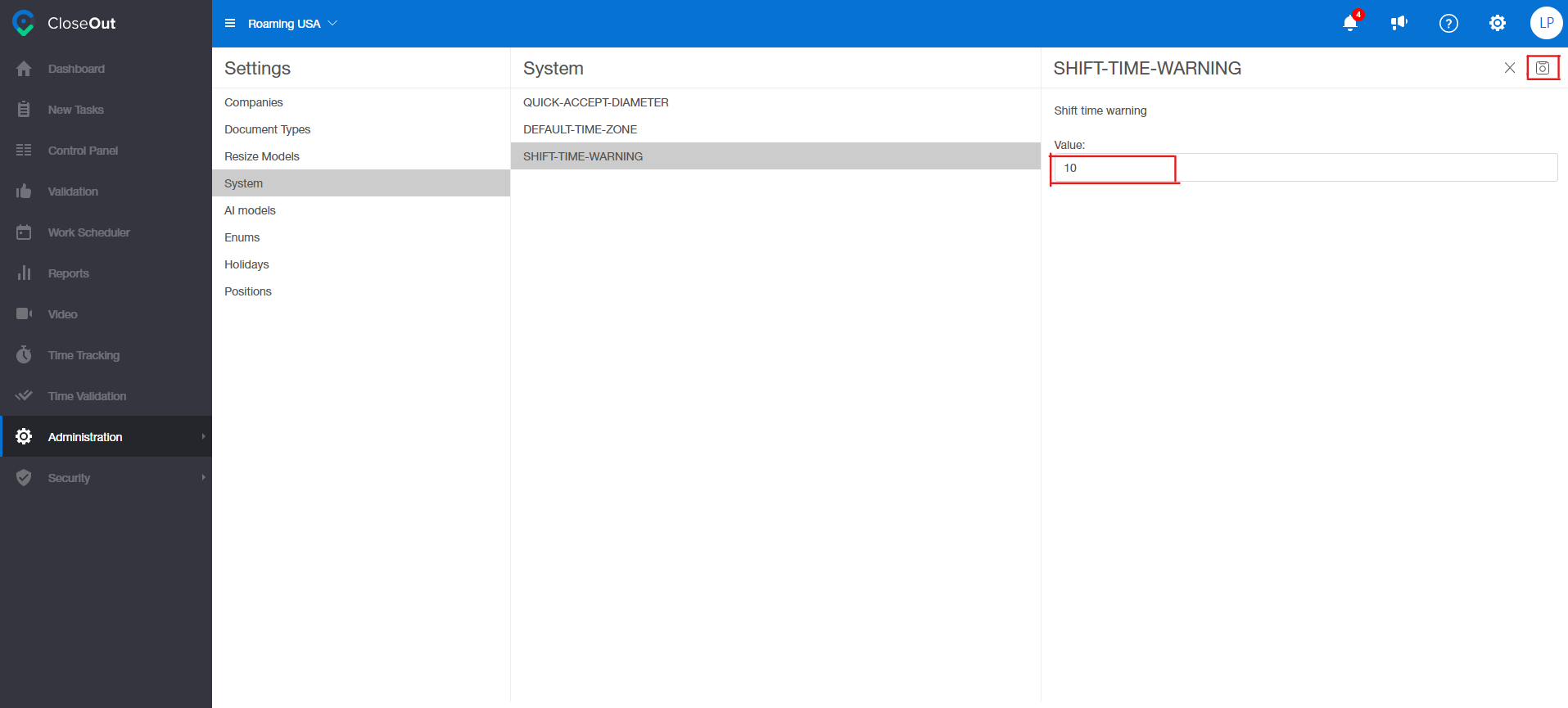U CloseOut možete postaviti obaveštenja o upozorenju o trajanju smene. Na osnovu vaših preferencija, aktiviraće se nakon određenog vremena provedenog u jednoj smeni terenskog radnika koji radi na projektu na kojem ste vi projekt menadžer.
Možete podesiti prilagođeno obaveštenje sa određenom vremenskom vrednošću na nivou korisnika, ili ako ste administrator, možete ga postaviti na nivou sistema za svoju organizaciju.
- Prijavite se na CloseOut.
- U gornjem desnom uglu kliknite na ikonu svog profila i odaberite Кorisnička podešavanja.
- U odeljku Кorisnička podešavanja izaberite Podešavanja notifikacija.
- Prikazuje se lista unapred definisanih događaja za koje možete da konfigurišete obaveštenja. Povlačenjem prekidača možete omogućiti ili onemogućiti obaveštenja za određeni događaj. Zadržite pokazivač iznad polja koje želite da namestite, pojaviće se ikona tri tačke. Klikom na nju možete izabrati željeni način primanja obaveštenja za taj događaj.
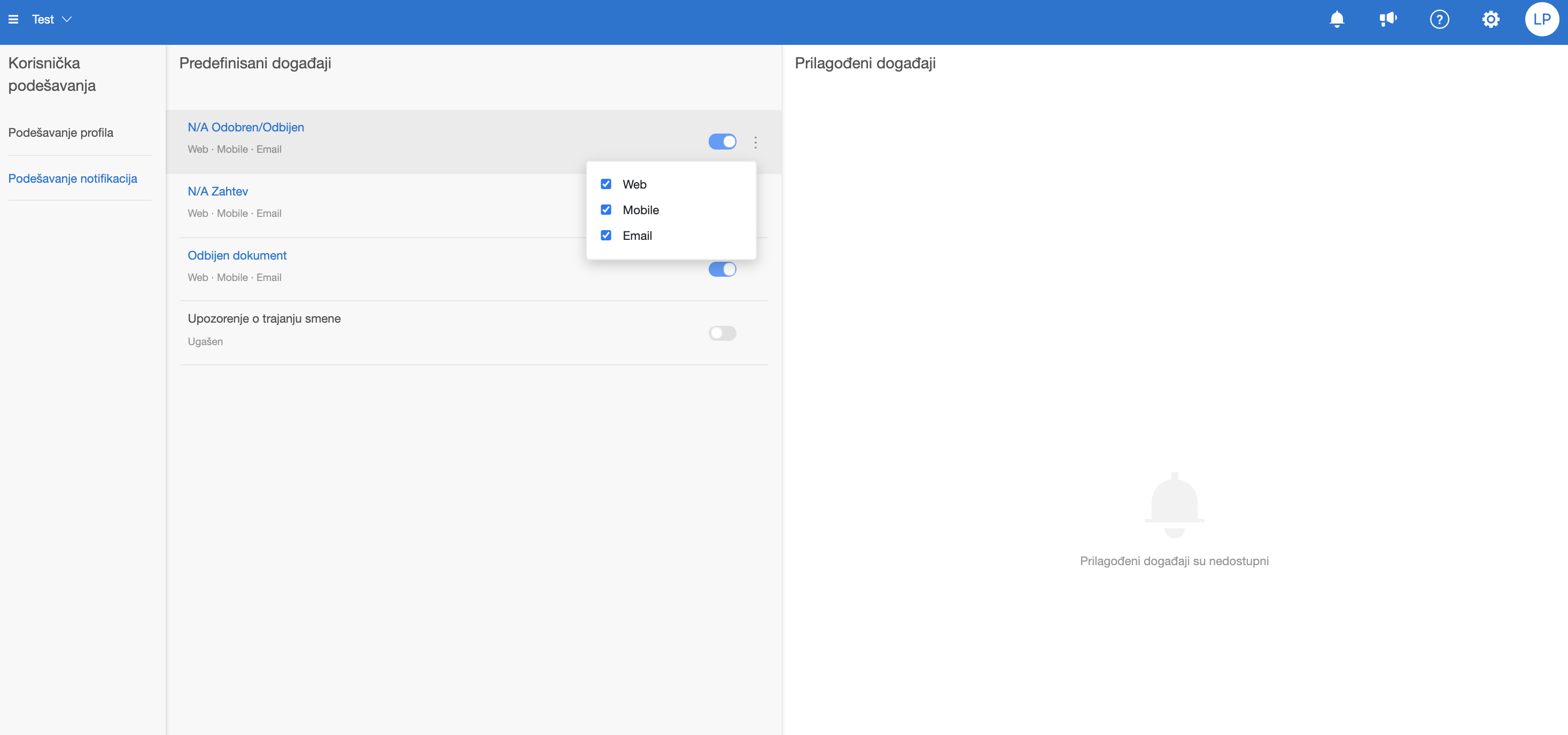
Evo kako možete da kreirate prilagođeno obaveštenje koje će se pokrenuti na osnovu broja sati koje unesete:
- Nakon što uključite Upozorenje o trajanju smene, na desnoj strani ekrana kliknite na dugme + da biste kreirali prilagođeni događaj.
- Unesite naziv Prilagođenog događaja i vrednost vremena (u satima), nakon kojeg će se obaveštenje aktivirati.
- Кliknite na dugme Sačuvaj i izaberite kanal za obaveštenje o ovom konkretnom događaju.
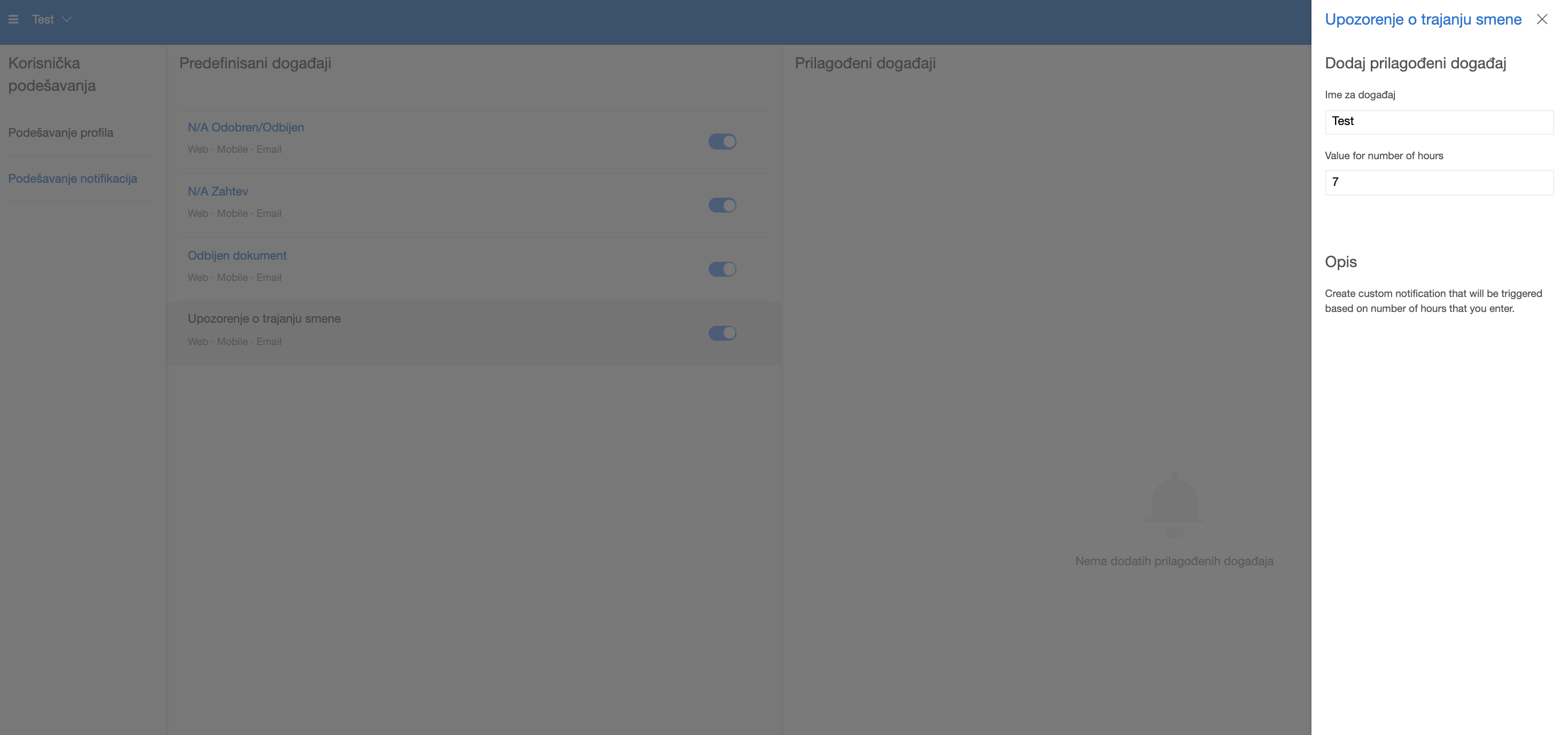
Za postavke na sistemskom nivou možete postaviti podrazumevanu vrednost vremena za svoju organizaciju:
- Prijavite se na CloseOut.
- U glavnom meniju izaberite odeljak Administracija.
- U odeljku Administracija izaberite Podešavanja.
- Izaberite Sistem, a zatim sa desne strane izaberite Upozorenje o trajanju smene.
- Кliknite na ikonu olovke u gornjem desnom uglu i uredite vremensko ograničenje nakon kojeg će se obaveštenje aktivirati.
- Nakon podešavanja vremenske vrednosti, kliknite na ikonu za čuvanje u gornjem desnom uglu.