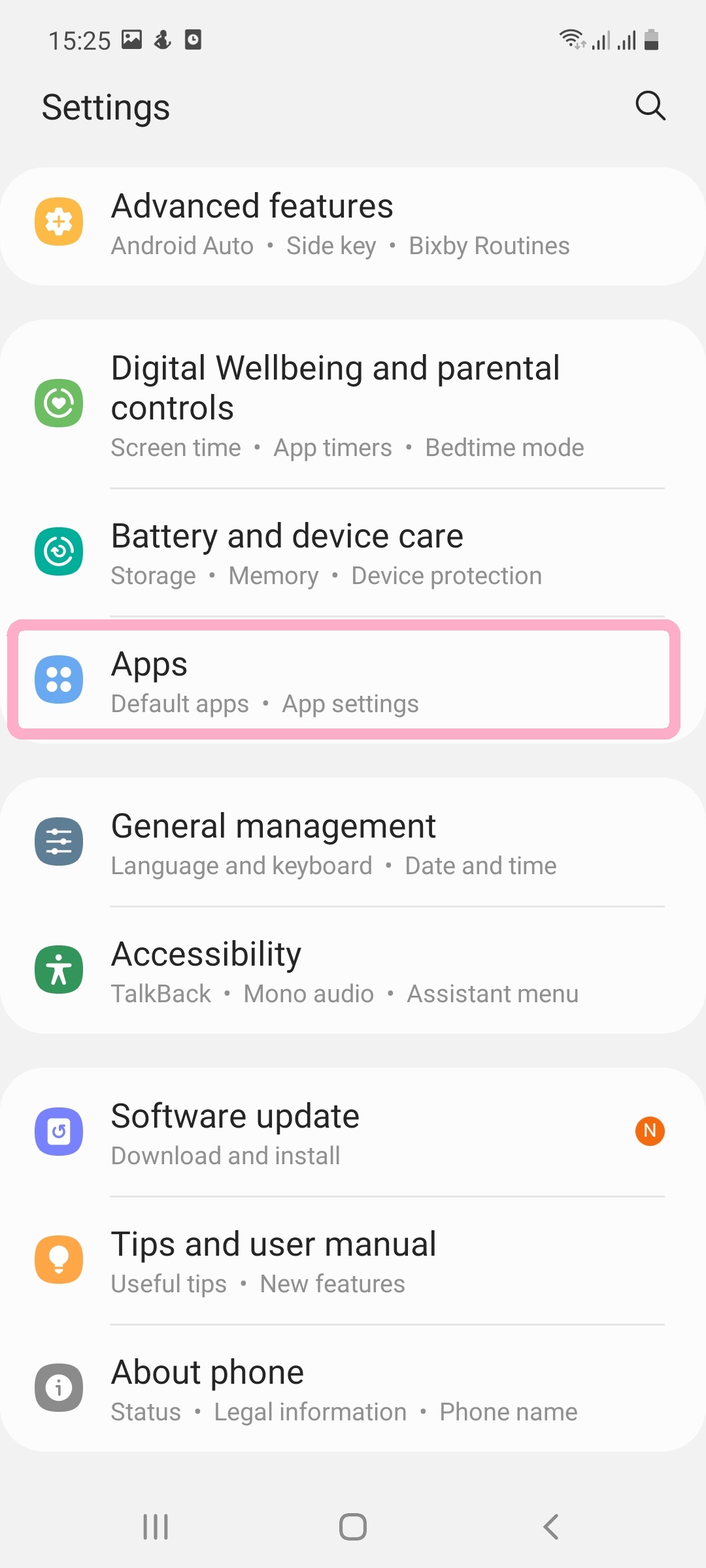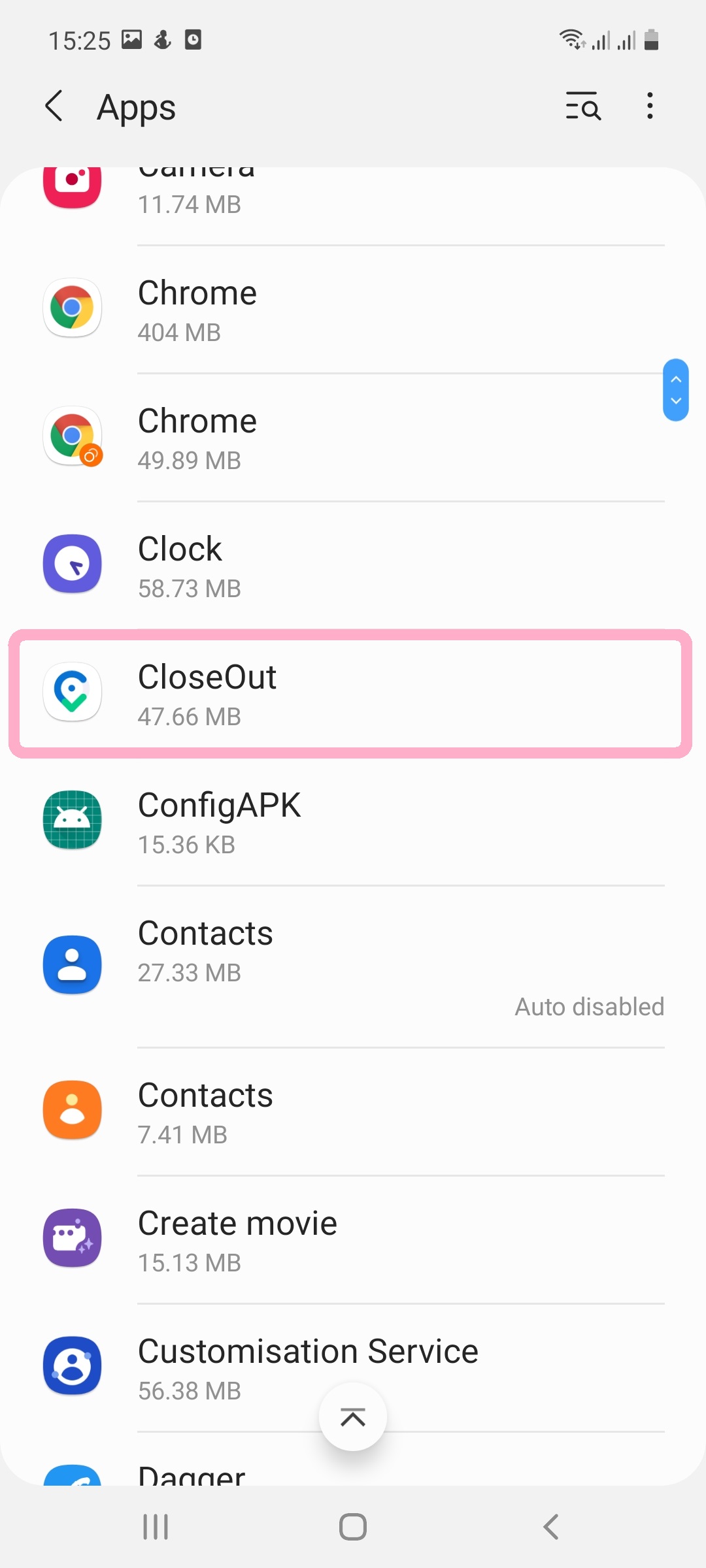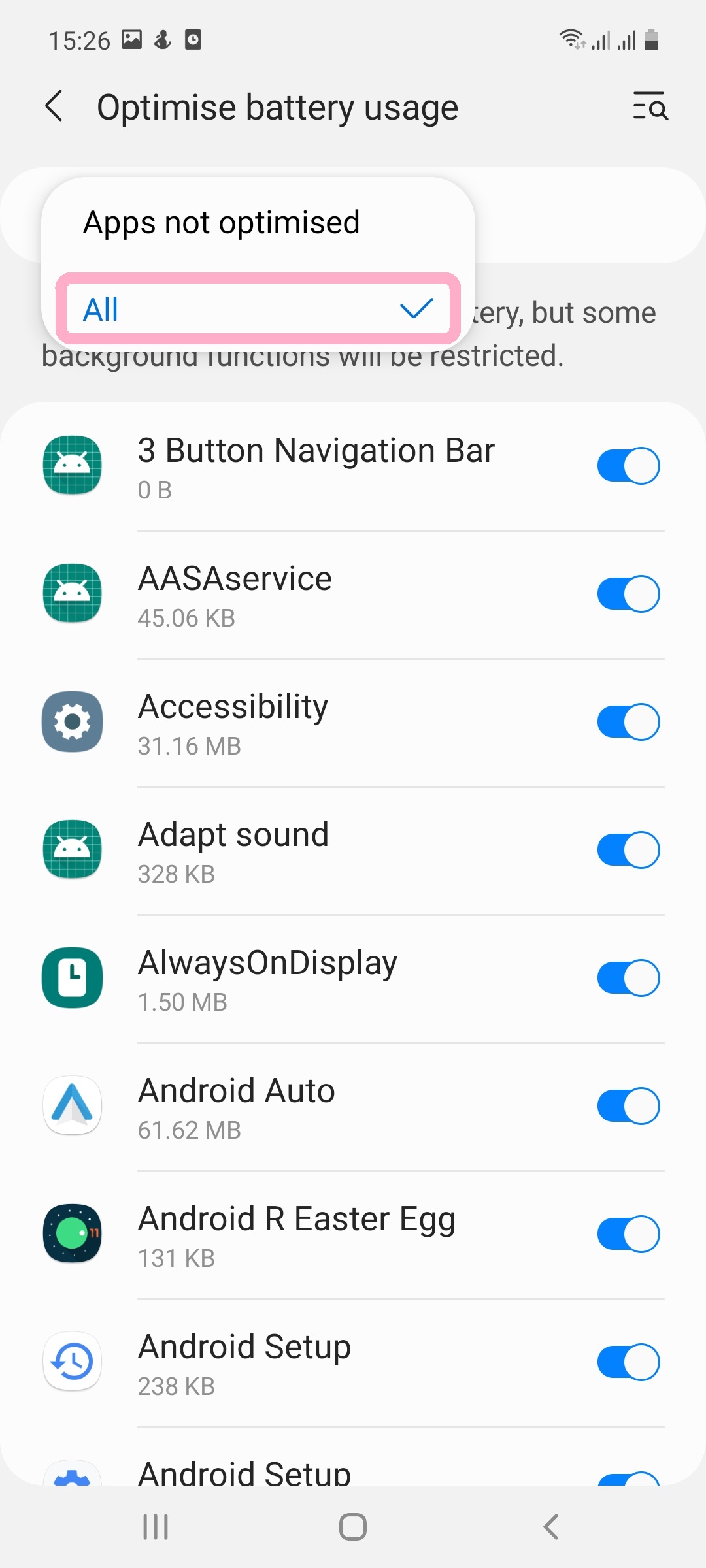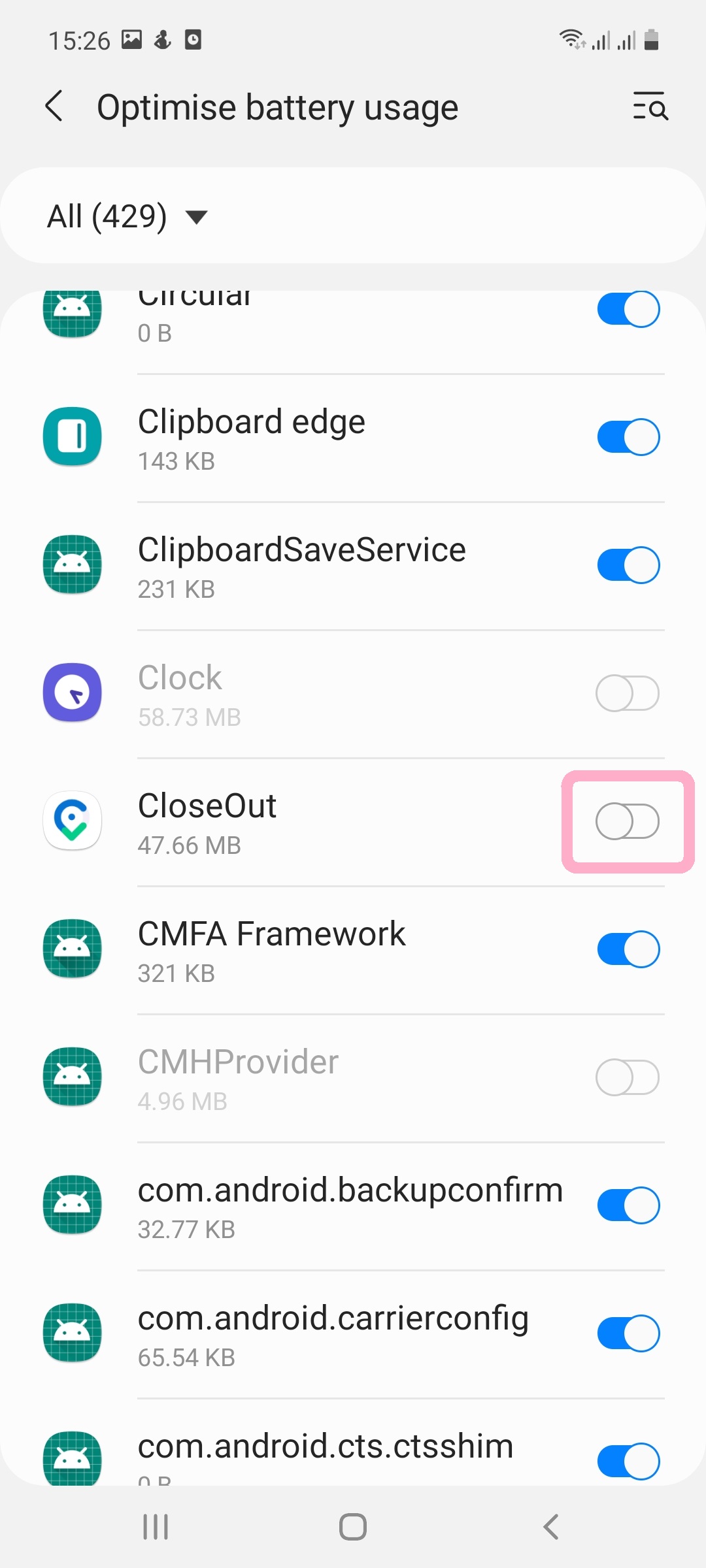Android Battery Saving Settings for Time Tracking
Android manufacturers have introduced several settings to conserve battery and improve the overall performance of mobile devices. Unfortunately, these settings terminate background apps including GPS tracking apps such as CloseOut. This results in coordinate gaps and incomplete tracking sessions. To ensure the full and proper use of CloseOut’s app while using an Android device, we recommend ensuring that the “Battery Optimization” mode is turned off. While the settings differ for each device, you will usually find these settings under Battery Optimization, Doze, (Deep) Sleeping apps, and Battery Saver.
Battery and App management settings will often reset when either the phone’s software is updated, an app is not used very often or an app is deleted and reinstalled. We encourage you to check all settings occasionally.
Troubleshooting for Specific Devices
Samsung
- On your phone, open the Settings app, then tap Apps.
- Tap CloseOut.
- Tap Battery.
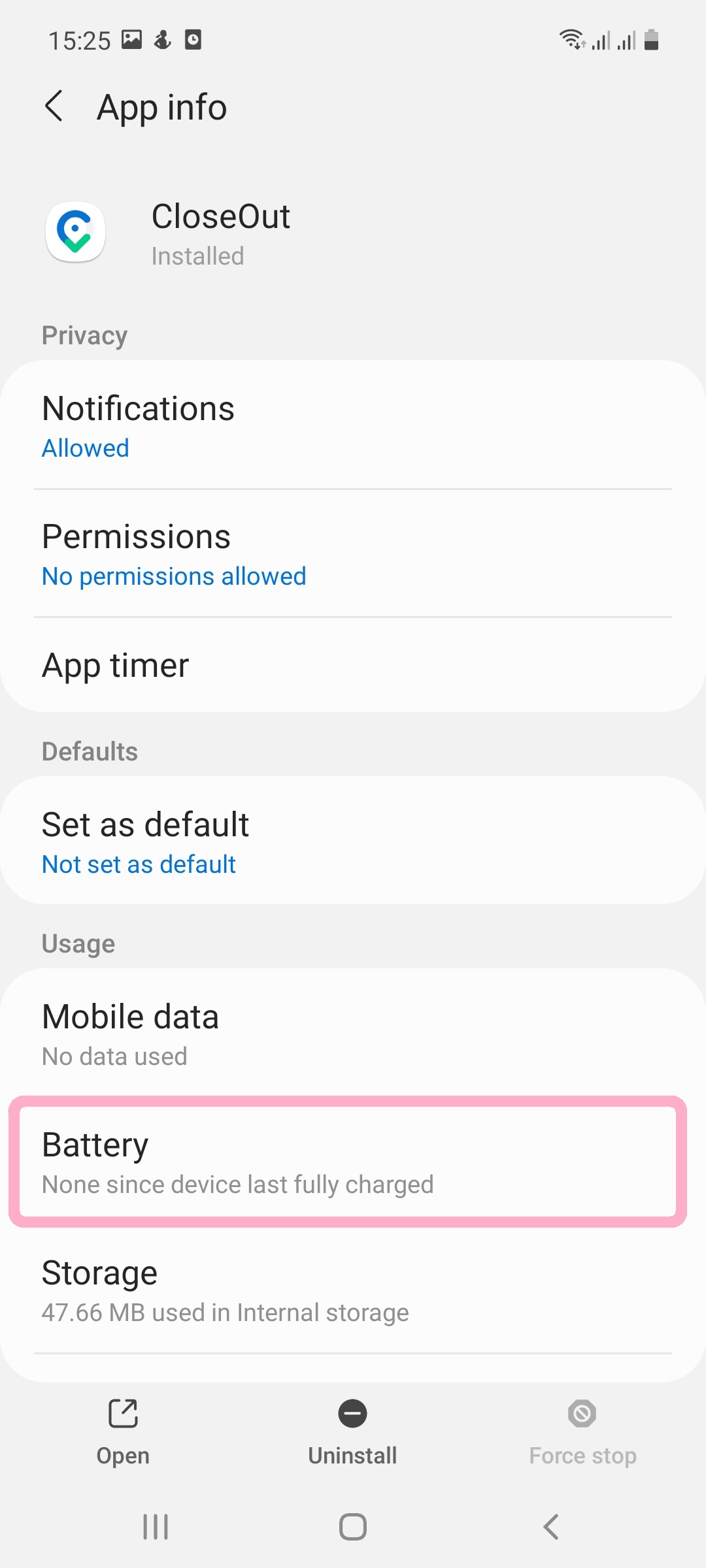
- Tap Optimize battery usage.
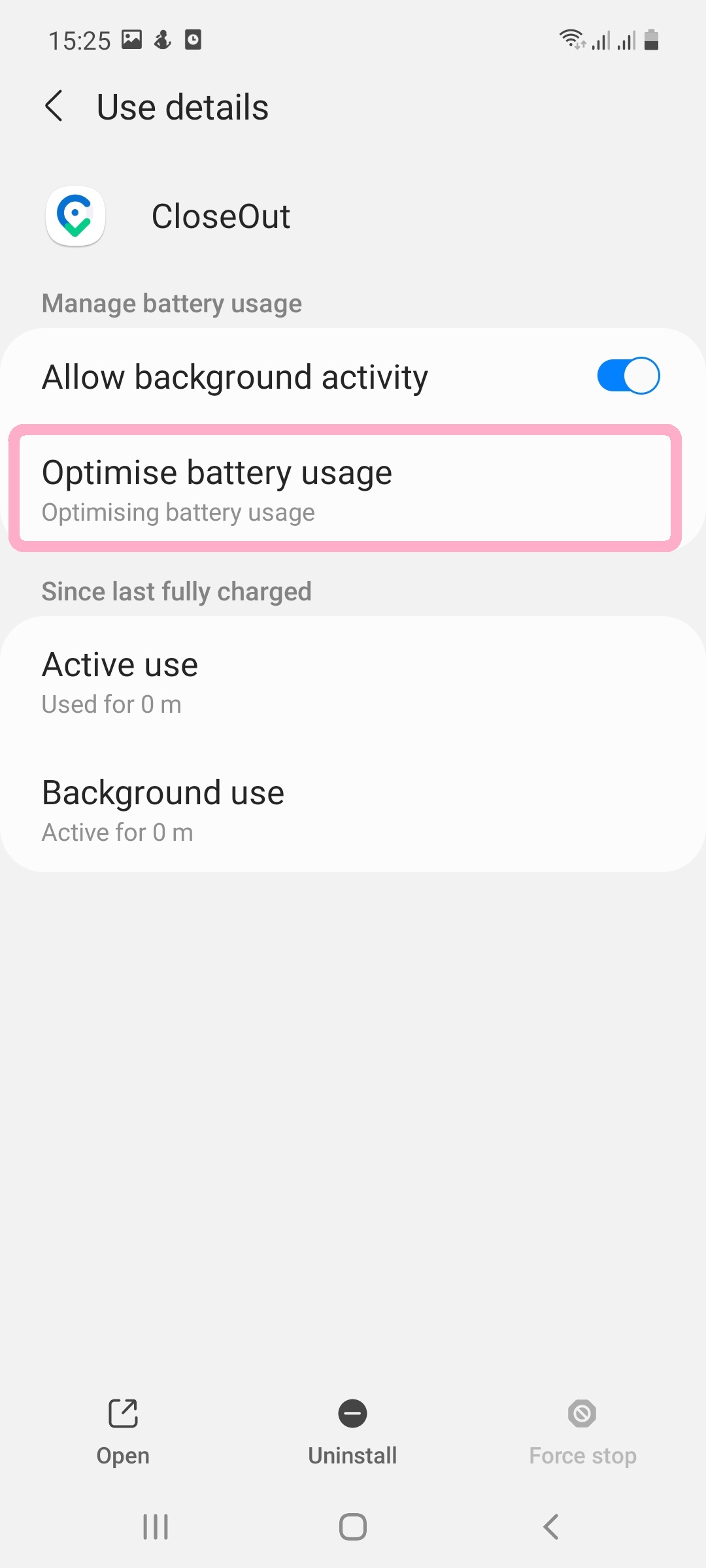
- Tap All from the drop-down.
- Finally, turn OFF to exclude CloseOut from battery optimizations.
Huawei
- On your phone, open the Settings app, then tap Battery.
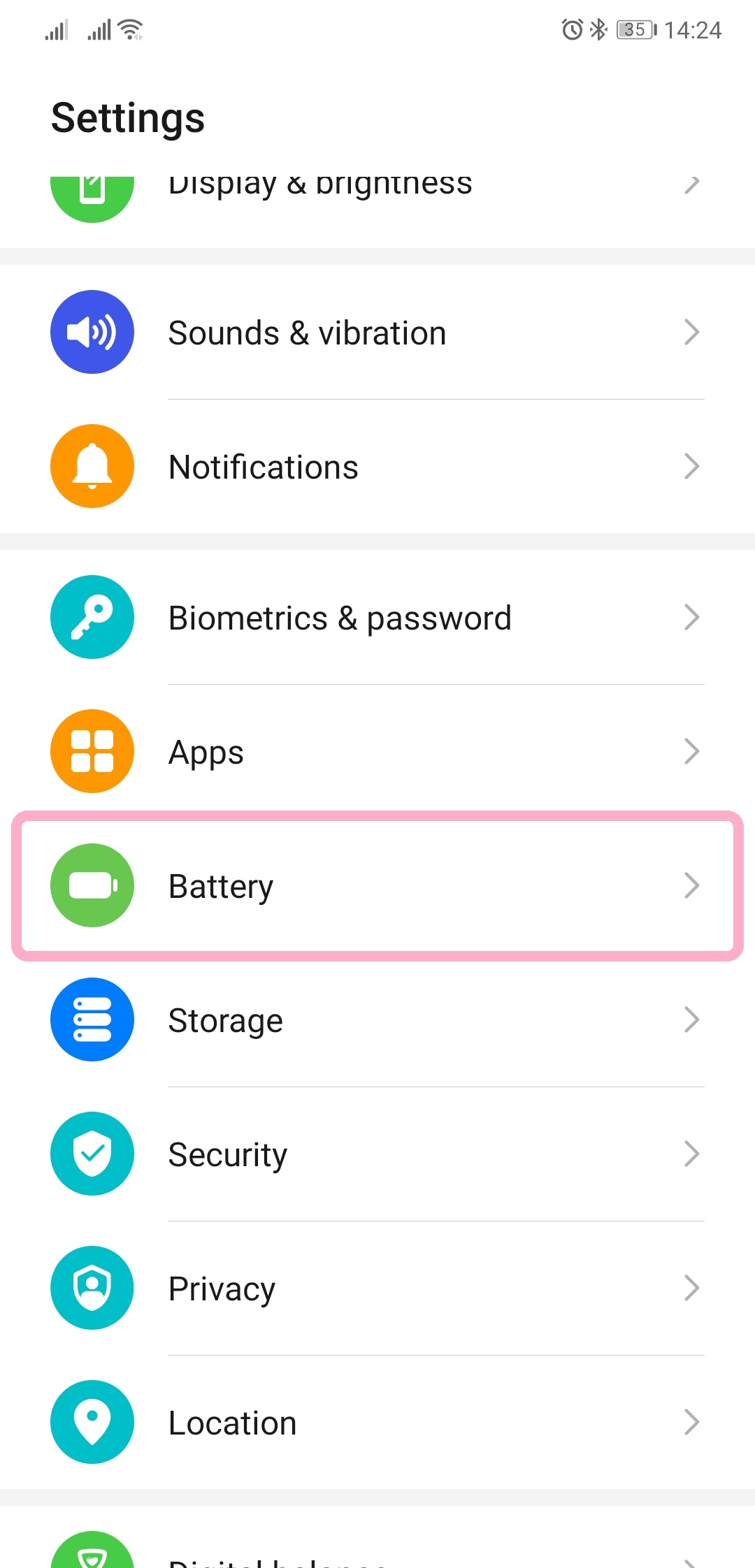
- Make sure all power-saving modes are turned OFF, then tap App launch.
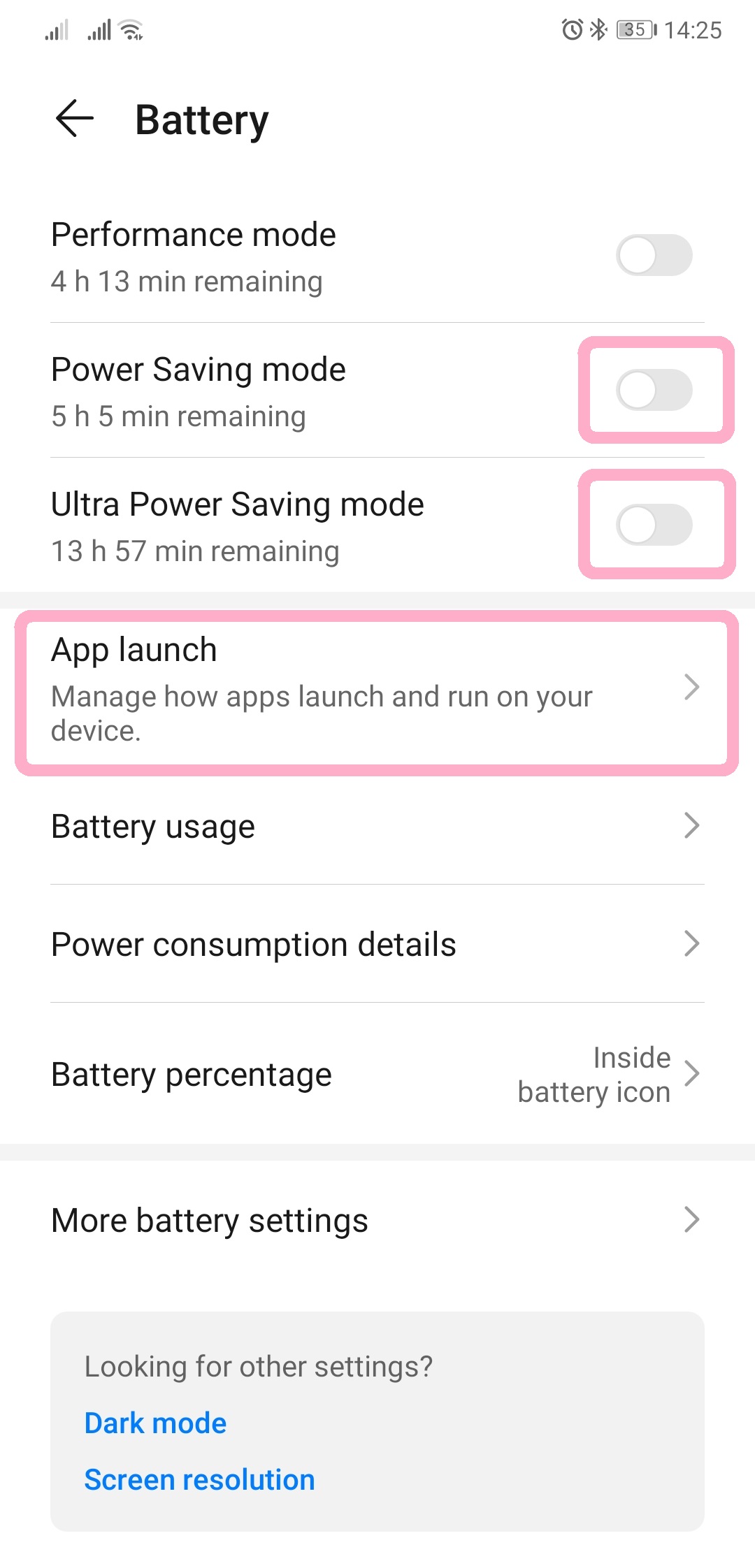
- Turn OFF to manage manually.
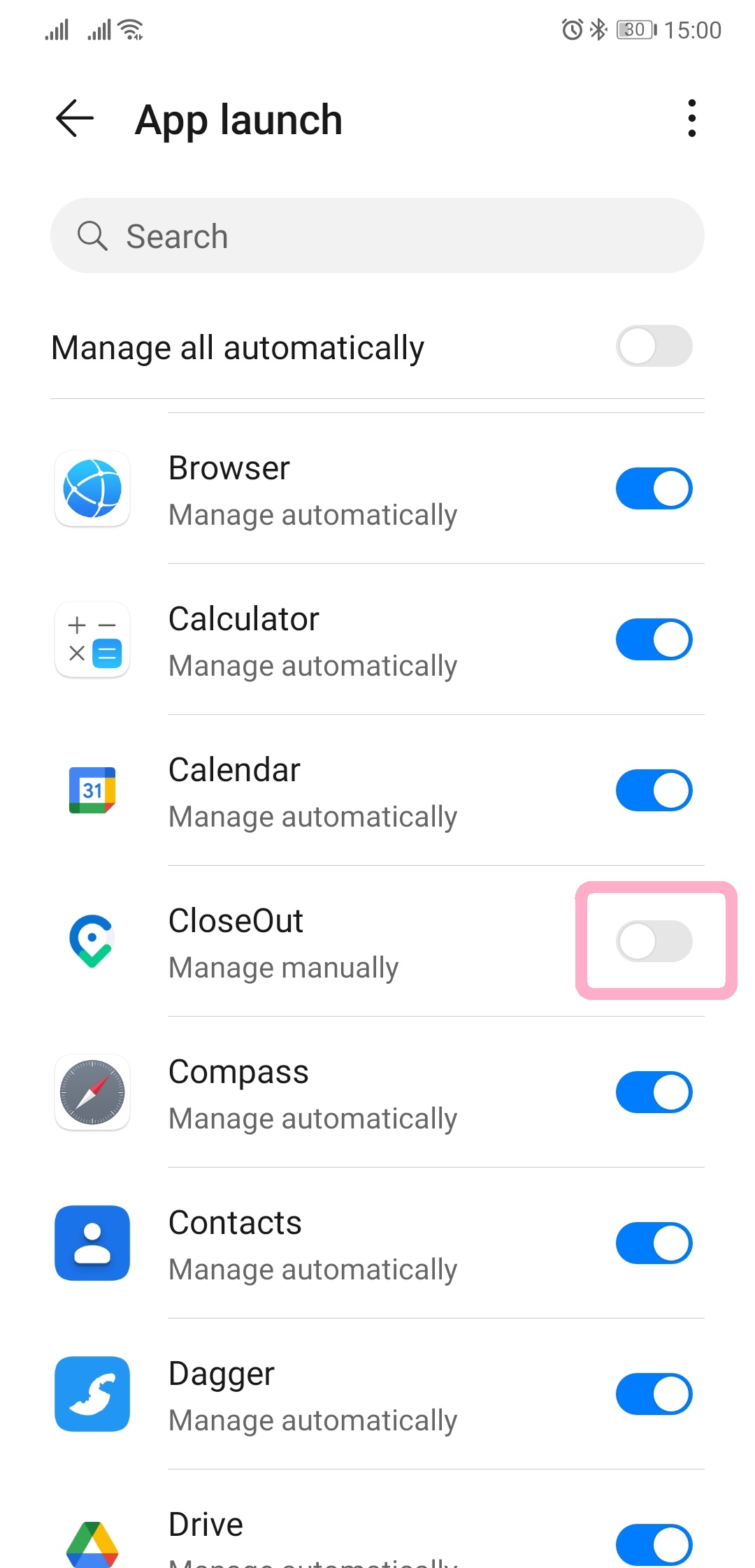
- Finally, make sure all 3 features are turned ON.
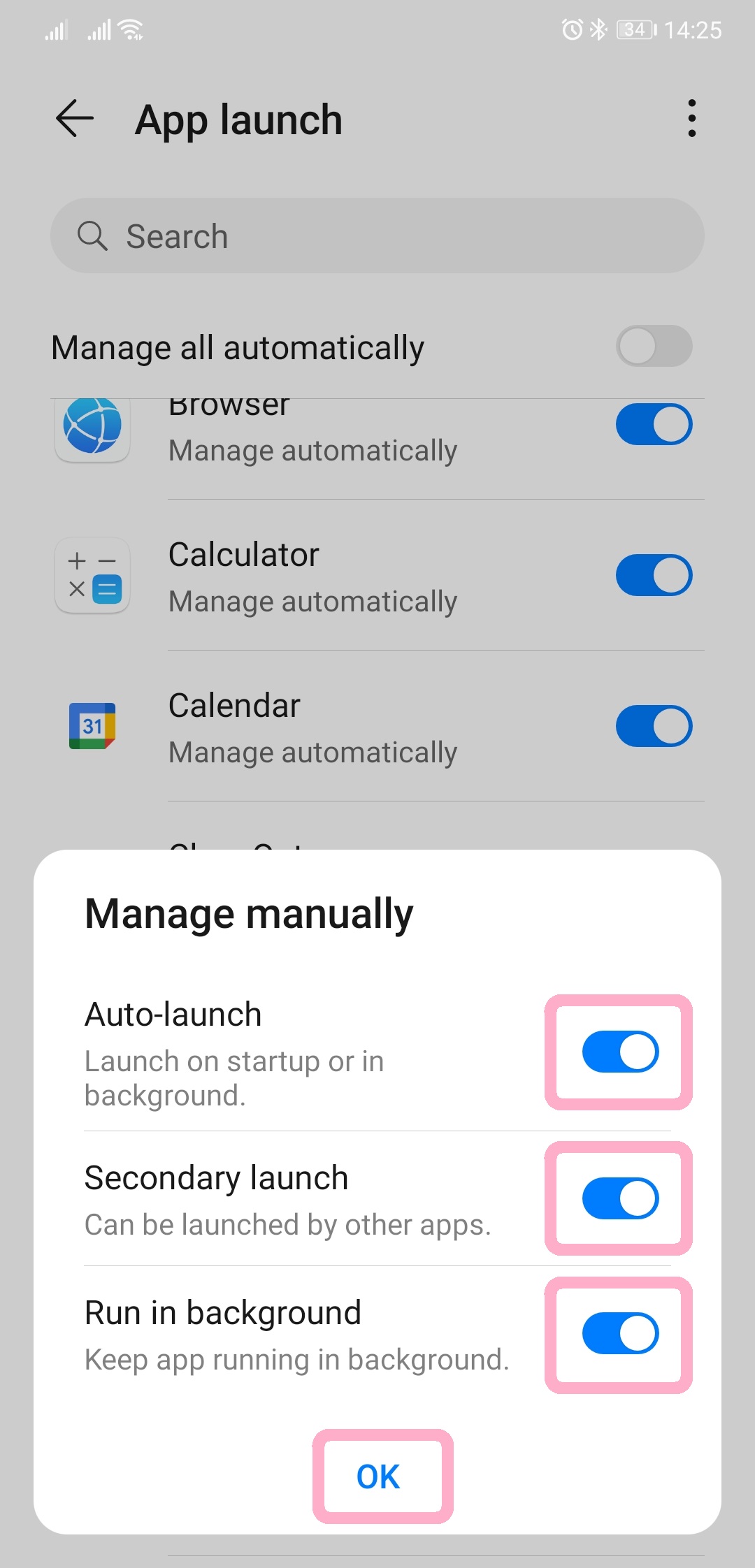
Your device may send you one too many notifications that CloseOut is using battery. To disable them:
- On your phone, open the Settings app.
- Find the list of all Apps, then select CloseOut.
- Tap Power usage details.
- Turn OFF Power consumption alert.
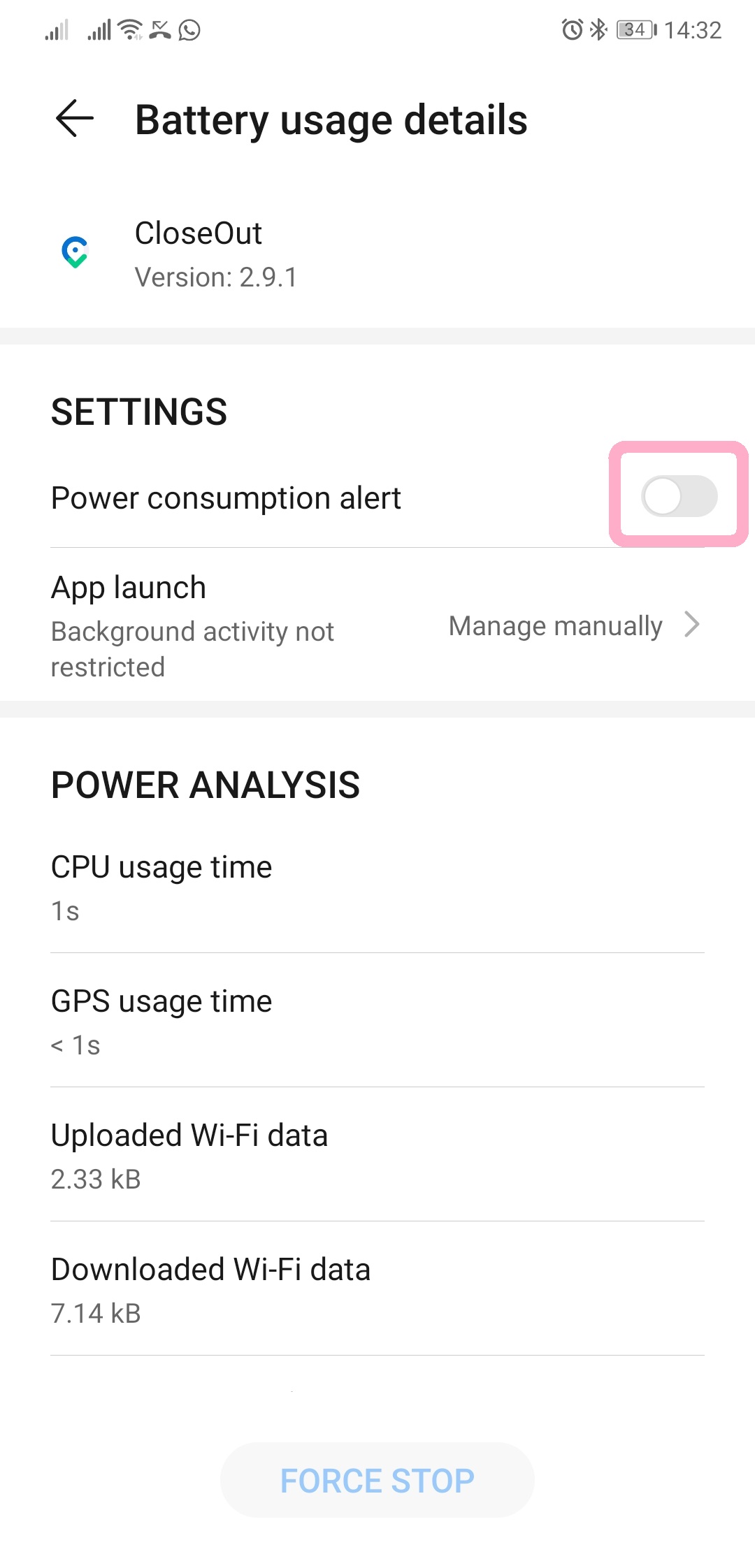
Xiaomi
- On your phone, open the Settings app, then tap Apps.
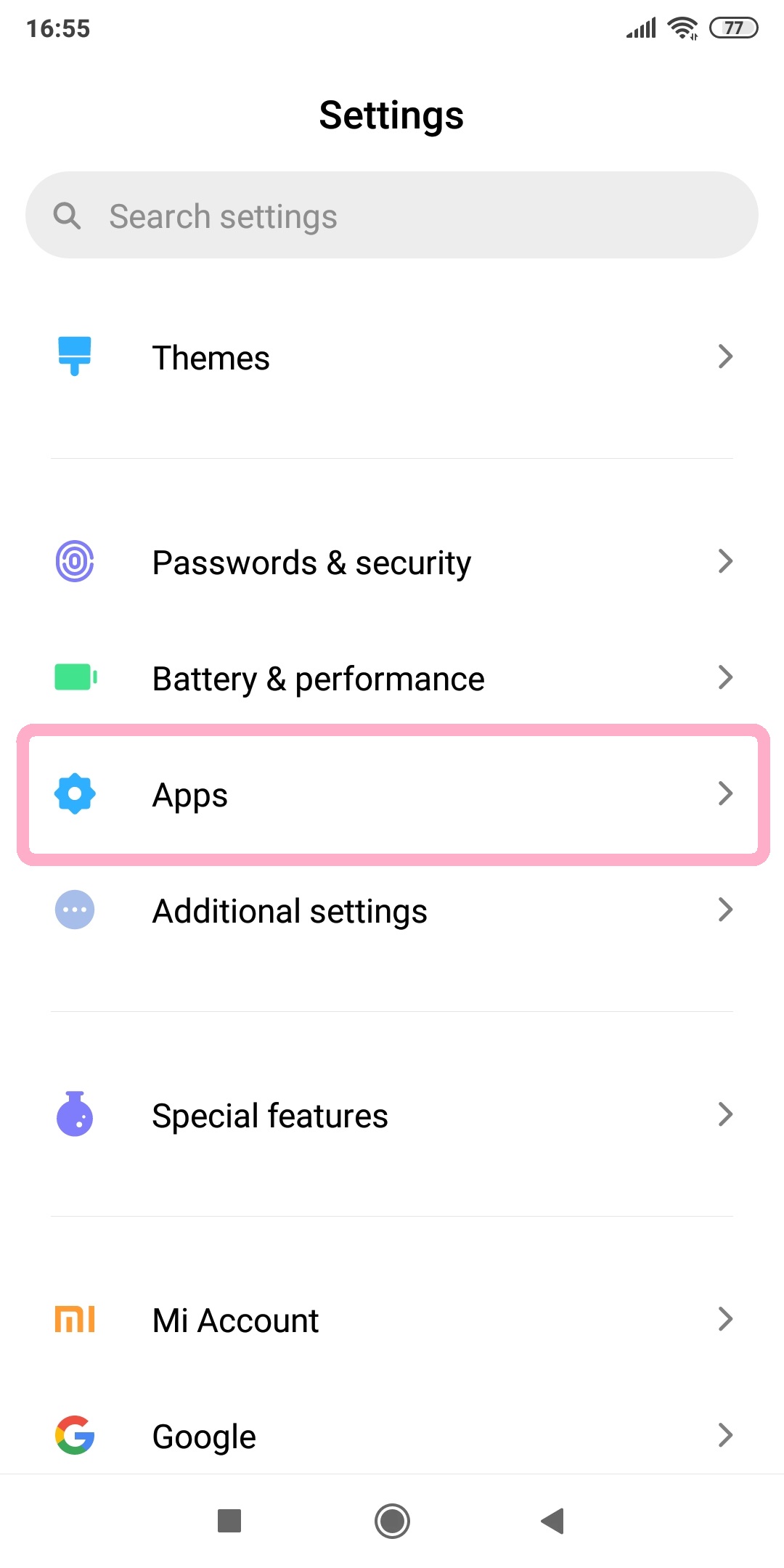
- Tap Manage apps.
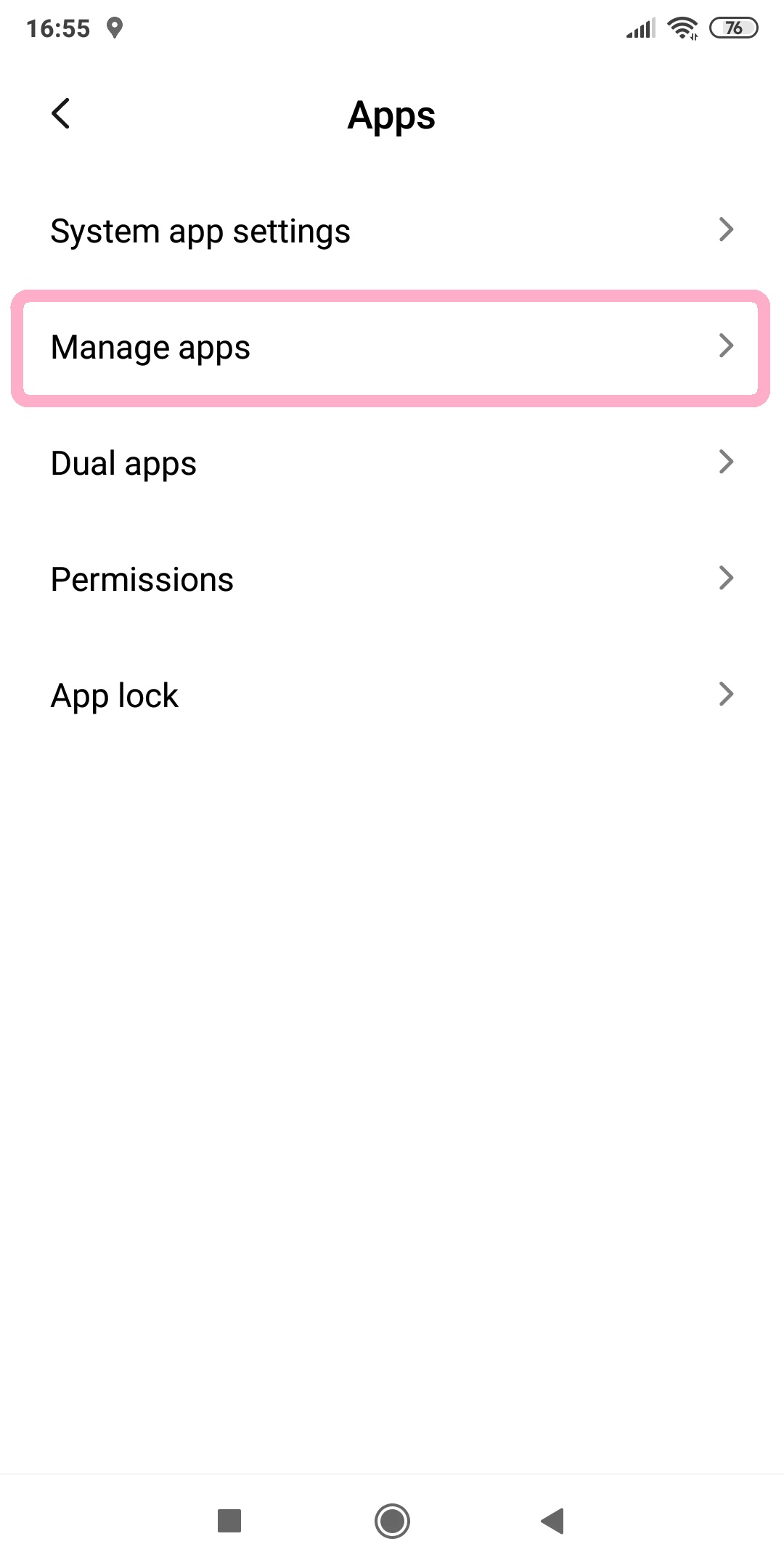
- Tap CloseOut.
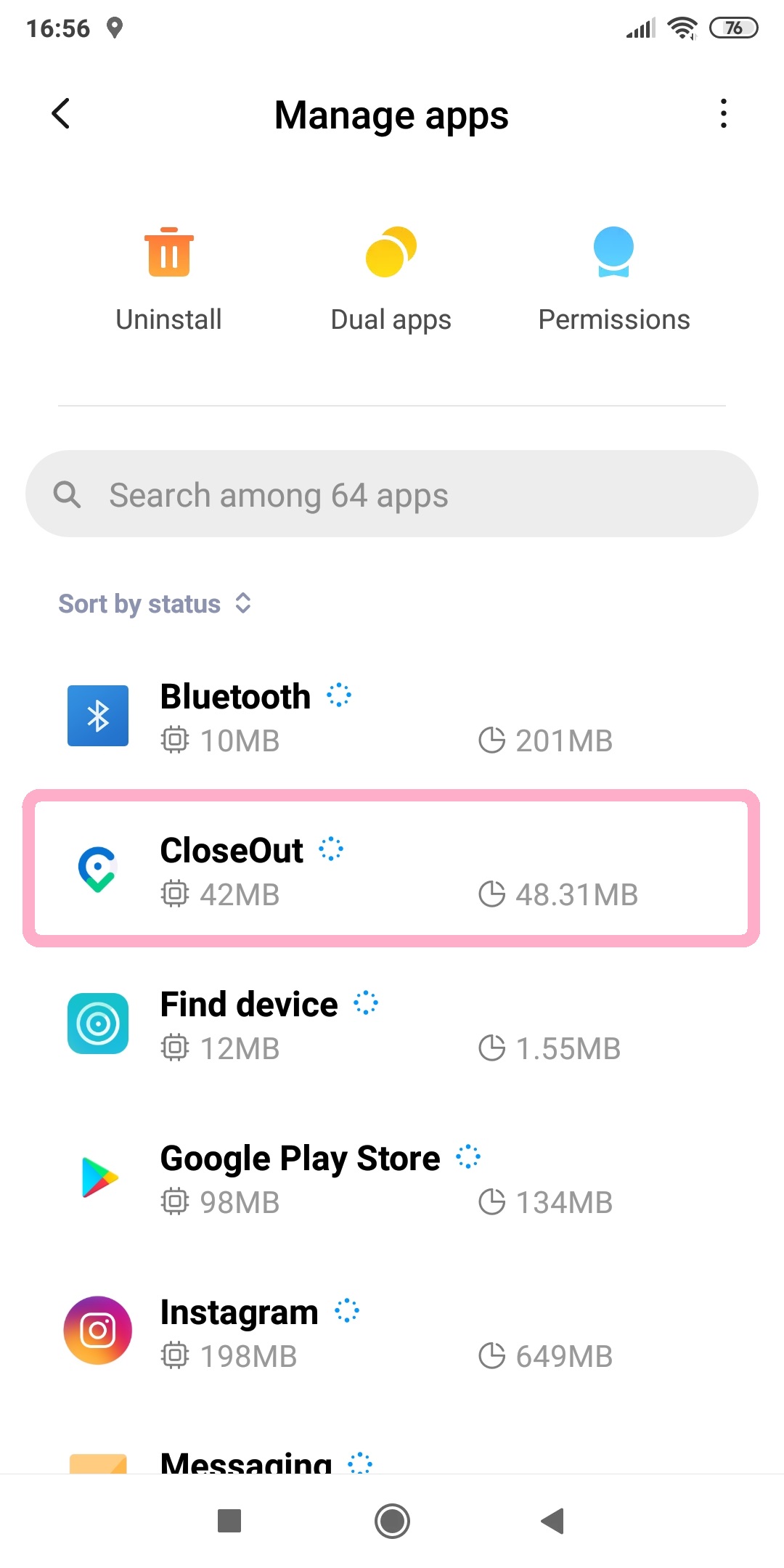
- Make sure Autostart is turned ON, then tap Battery saver.
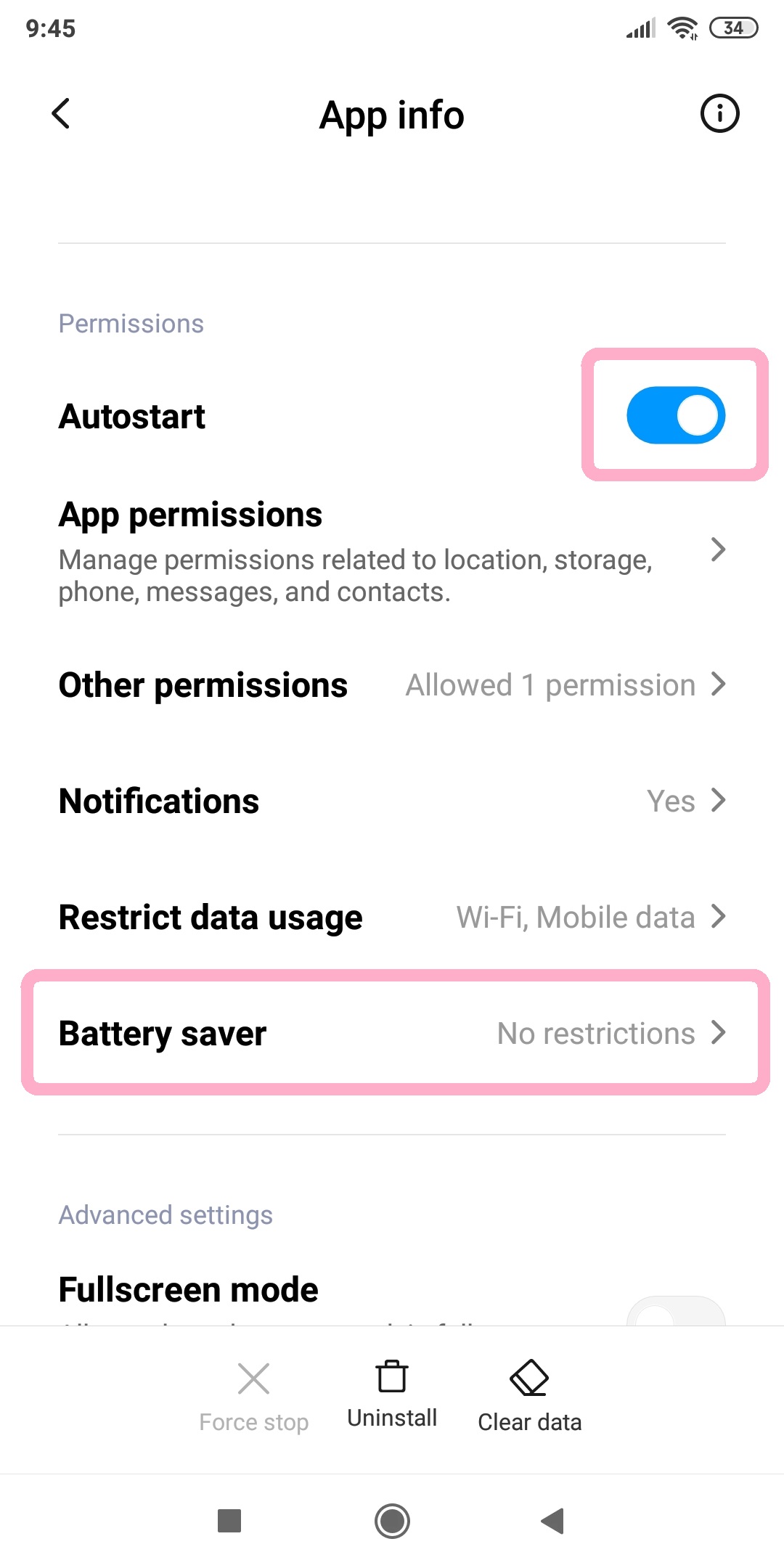
- Finally, tap No restrictions.