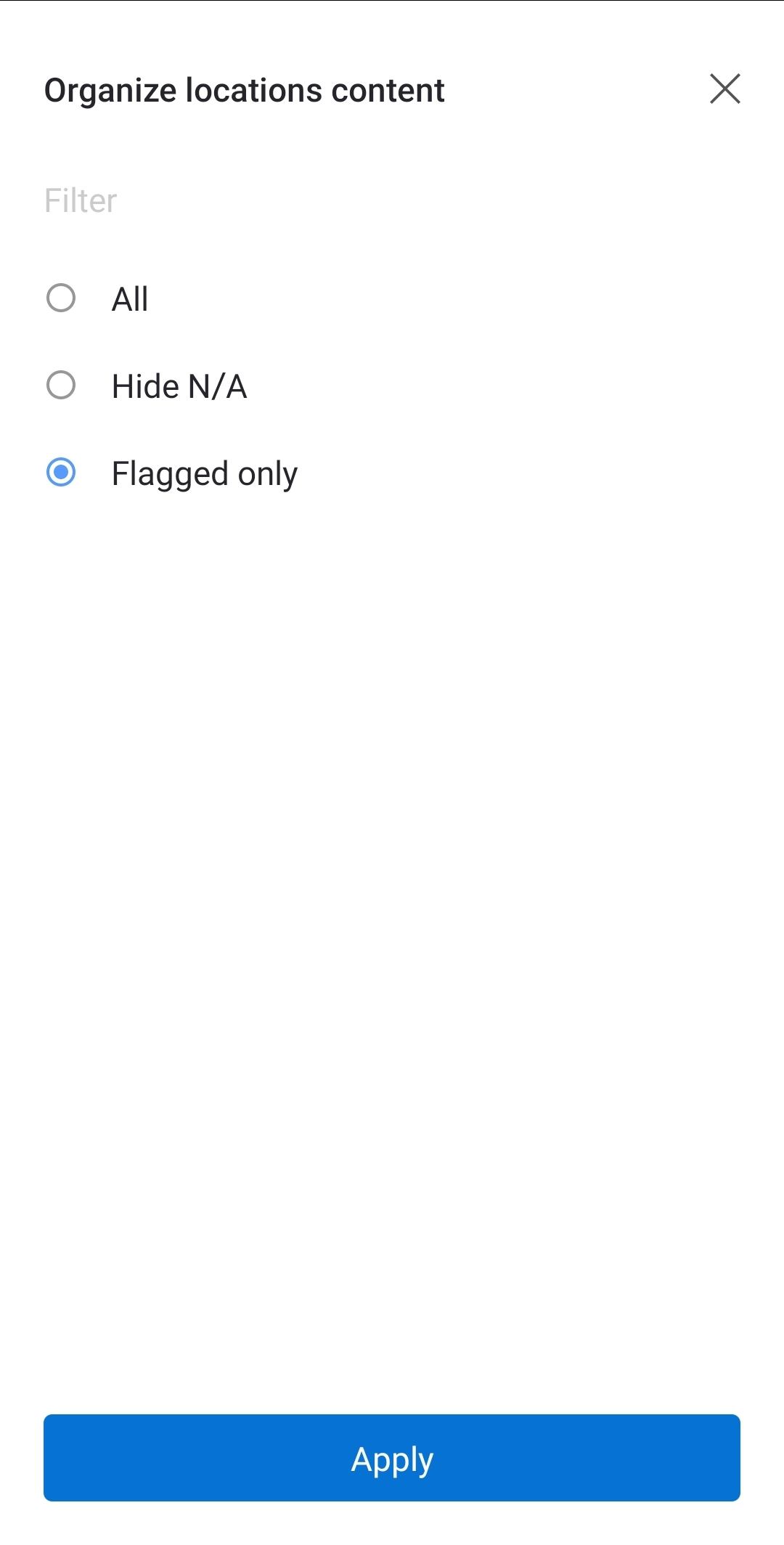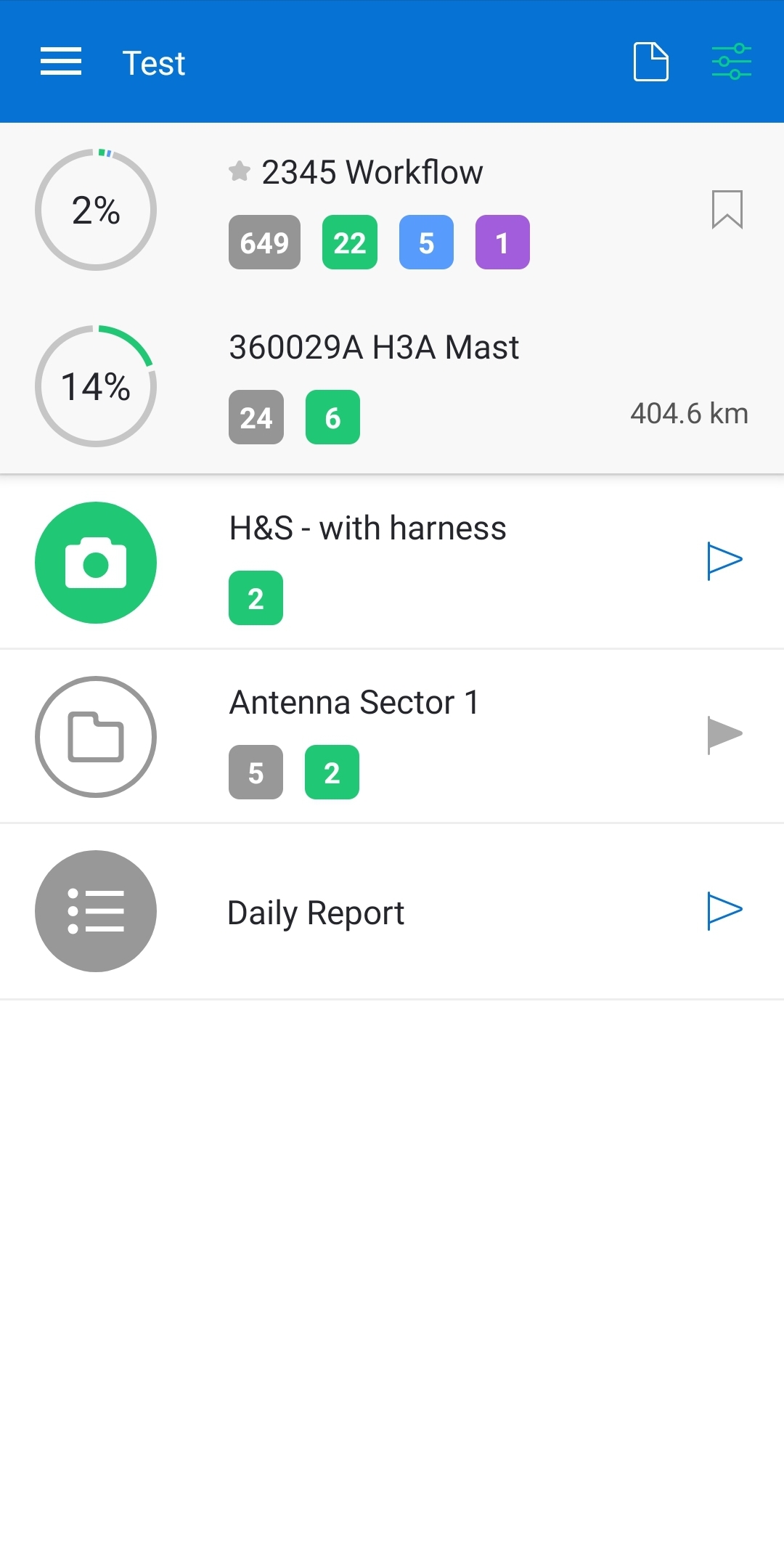How to Flag a specific placeholder?
If you have been assigned an adequate user role, or your admin has allowed this option for you, you will be able to mark a specific placeholder as important or give information to other users on the particular site to take a closer look at the precise placeholder. You can do that by setting the Flag and adding the comment to the Flag.
- Choose the project and site. Find the placeholder you want to flag.
- Click on the Flag icon on the right.
- The Flag on the placeholder becomes blue. If that placeholder is inside a folder, the folder will get a full grey flag, meaning something inside is marked as important.
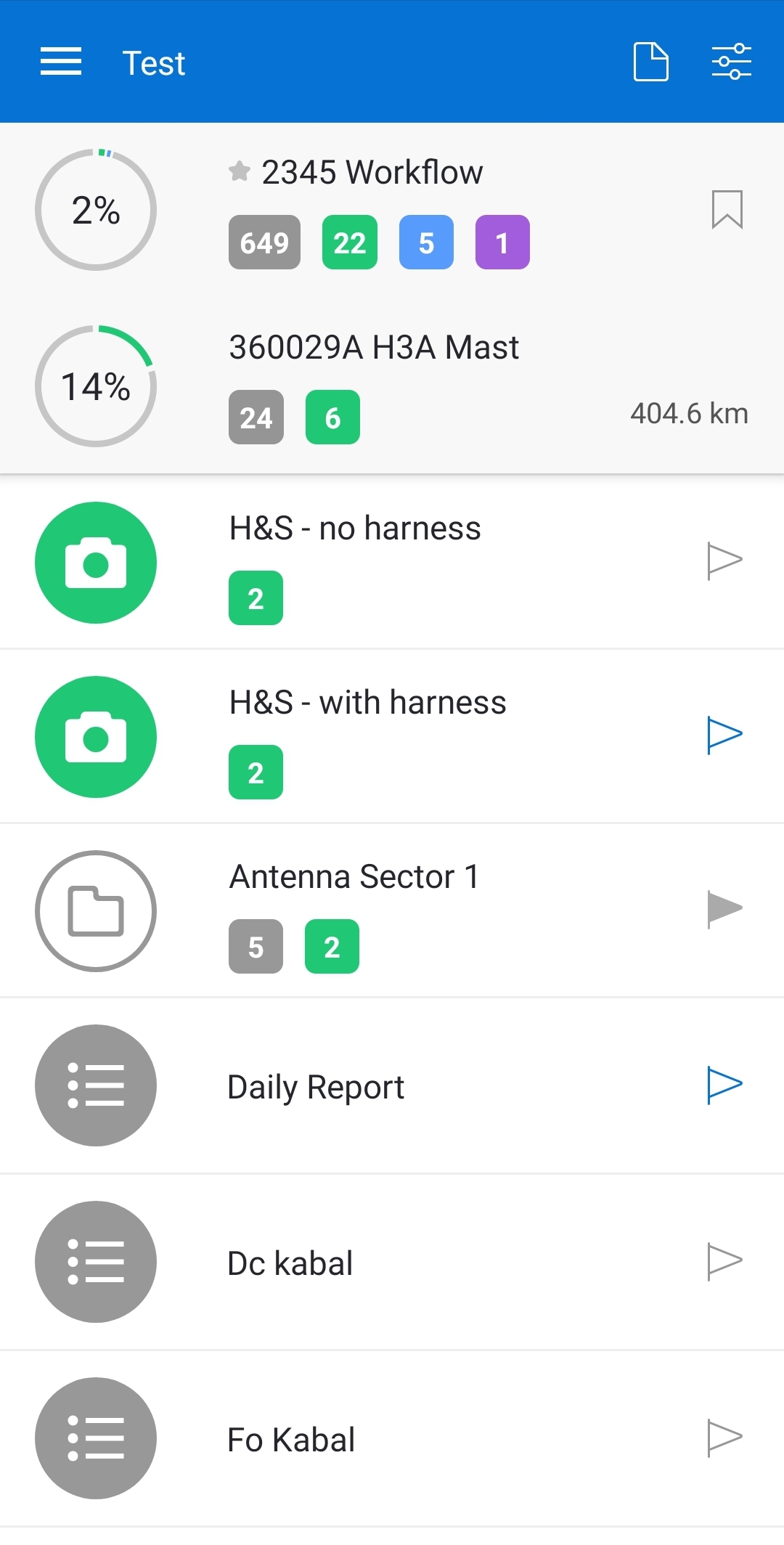
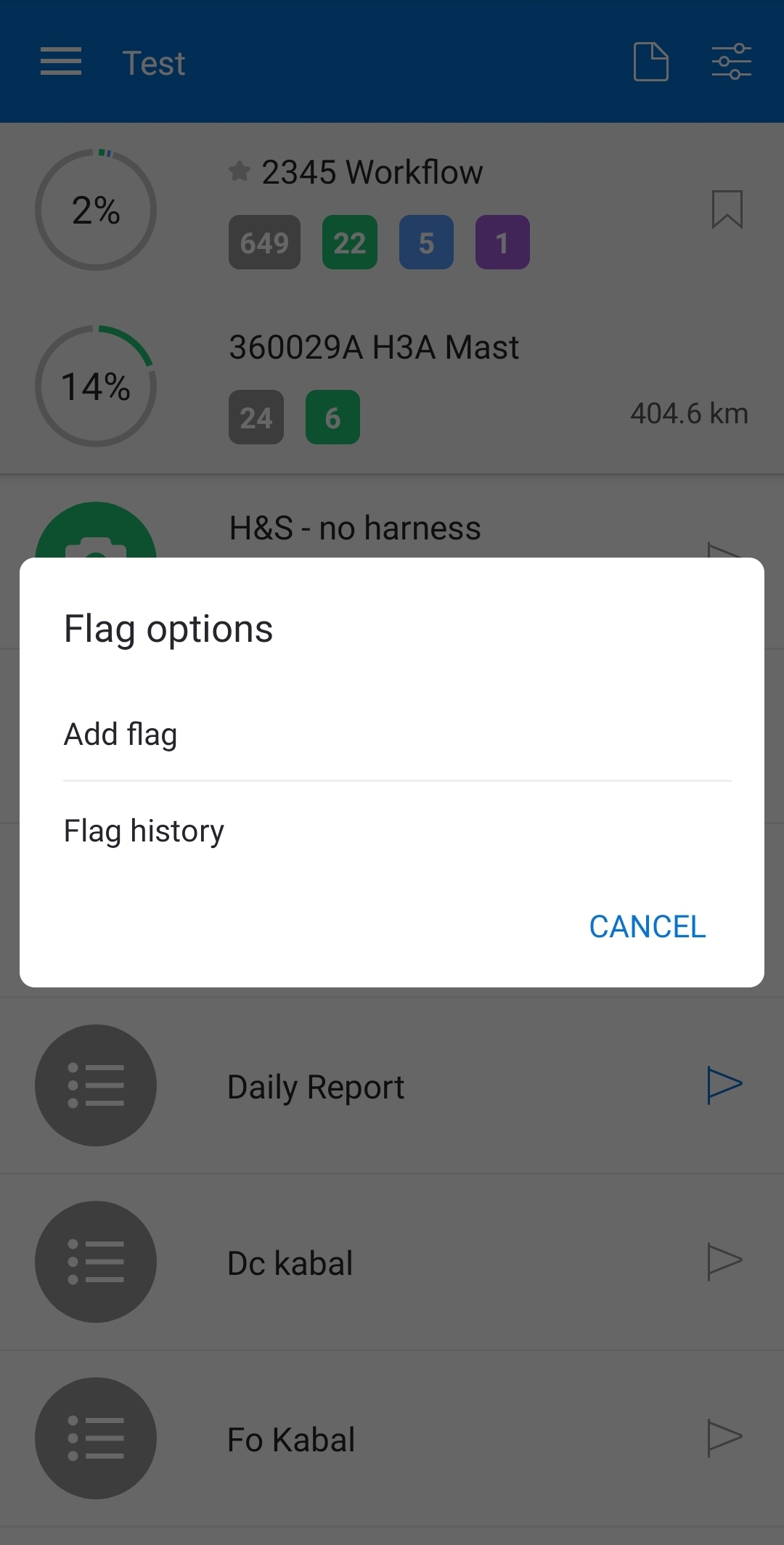
You can remove the Flag, add a new comment, or see the flag history by clicking on the Flag icon.
Click on the flag and choose Flag history to get information about when the flag was added and by which user. If there is a comment added to the flag, it will be displayed in the history. You can read it by clicking on the message icon on the right.
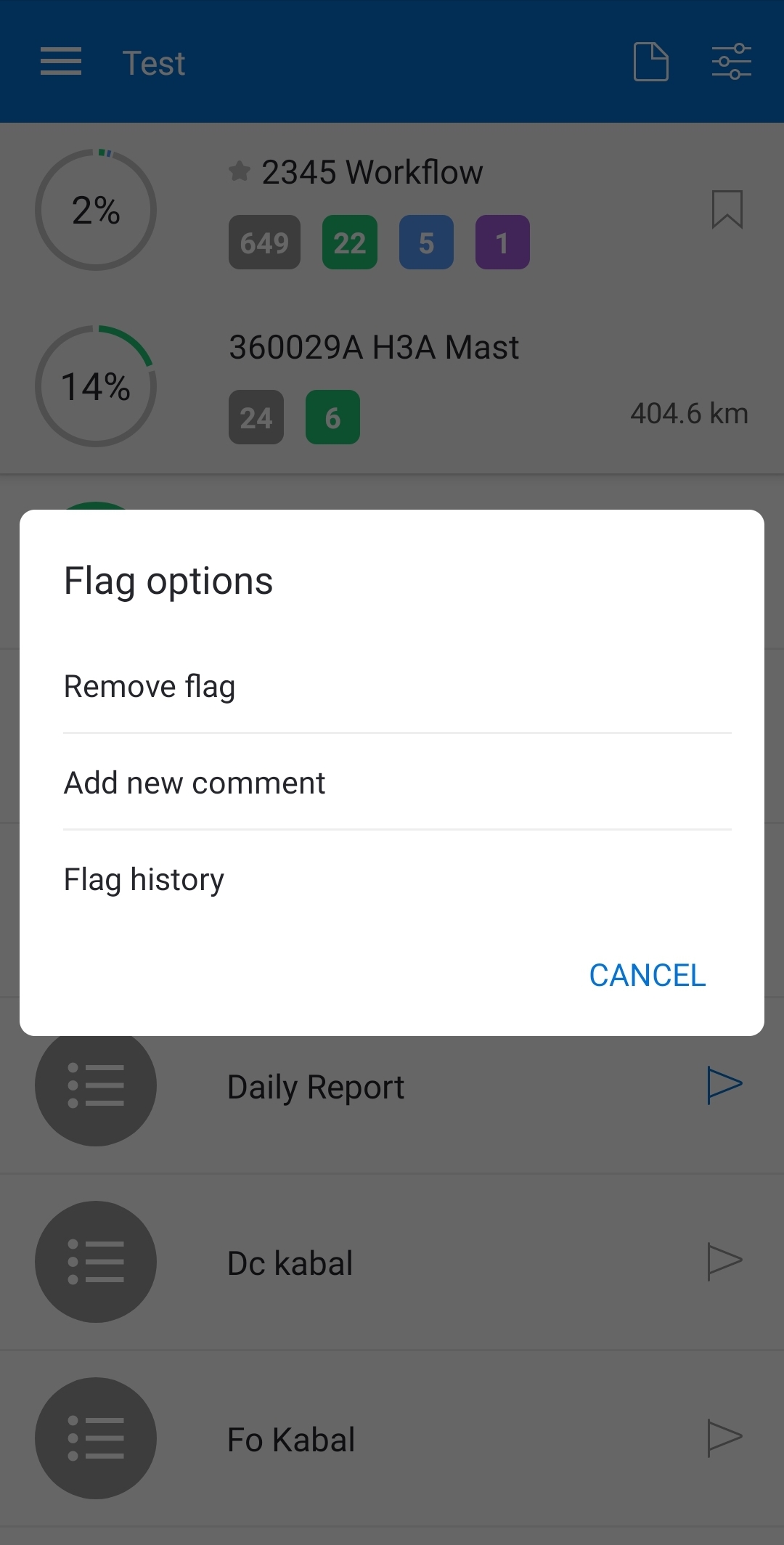
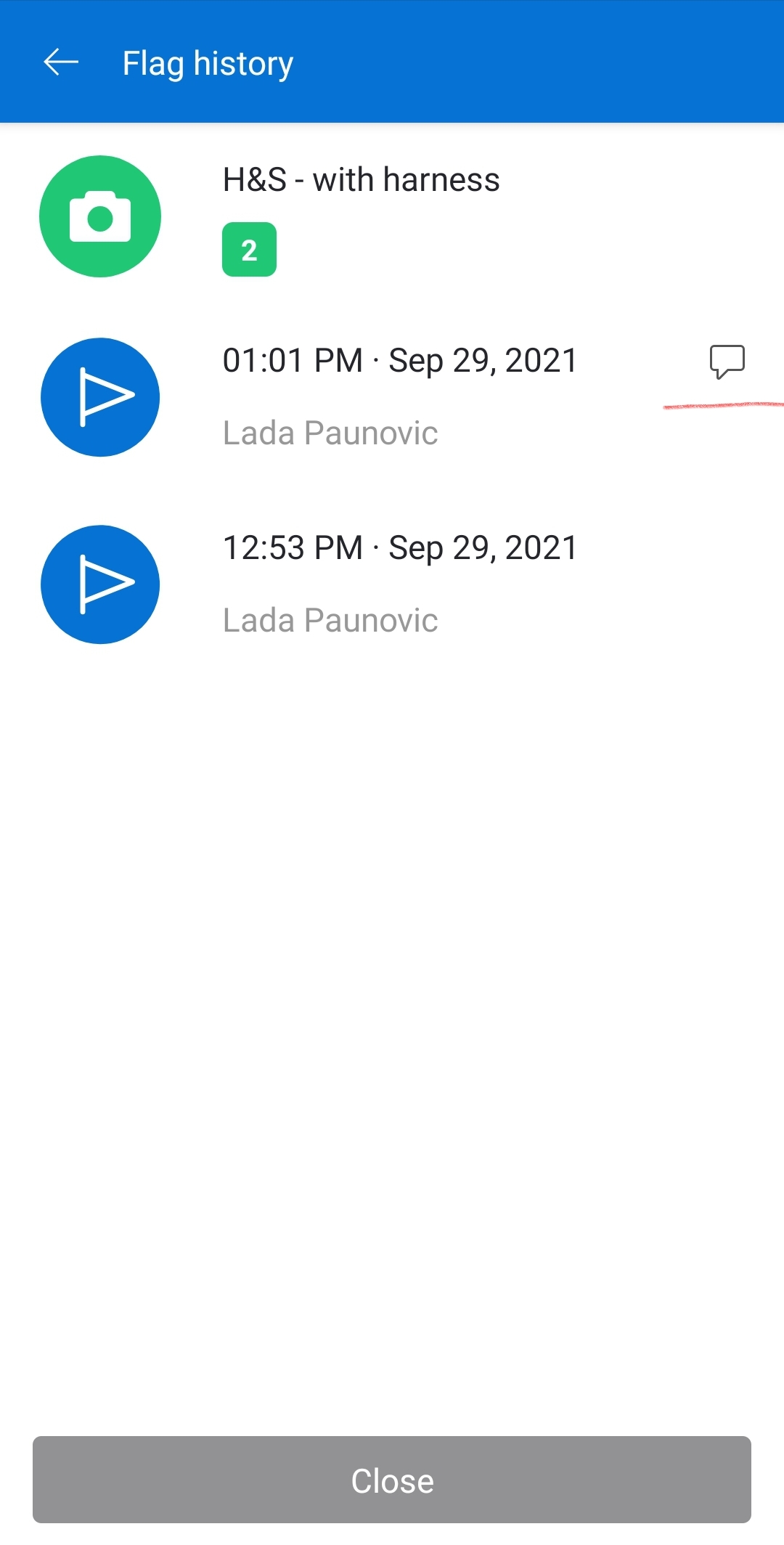
Info
You can use this option to communicate with technicians on the field who use the mobile application or back-office workers who work through the web app since the flag is visible to all the Users assigned to that site.
You can use the Flag option to filter your placeholders in the workflow to list what is flagged as important.
- Choose the project and site. Now, you can see your complete workflow.
- Click on the filter icon in the top right corner.
- Select "Flagged only," and click Apply.
- In the workflow, now you will see only flagged placeholders.