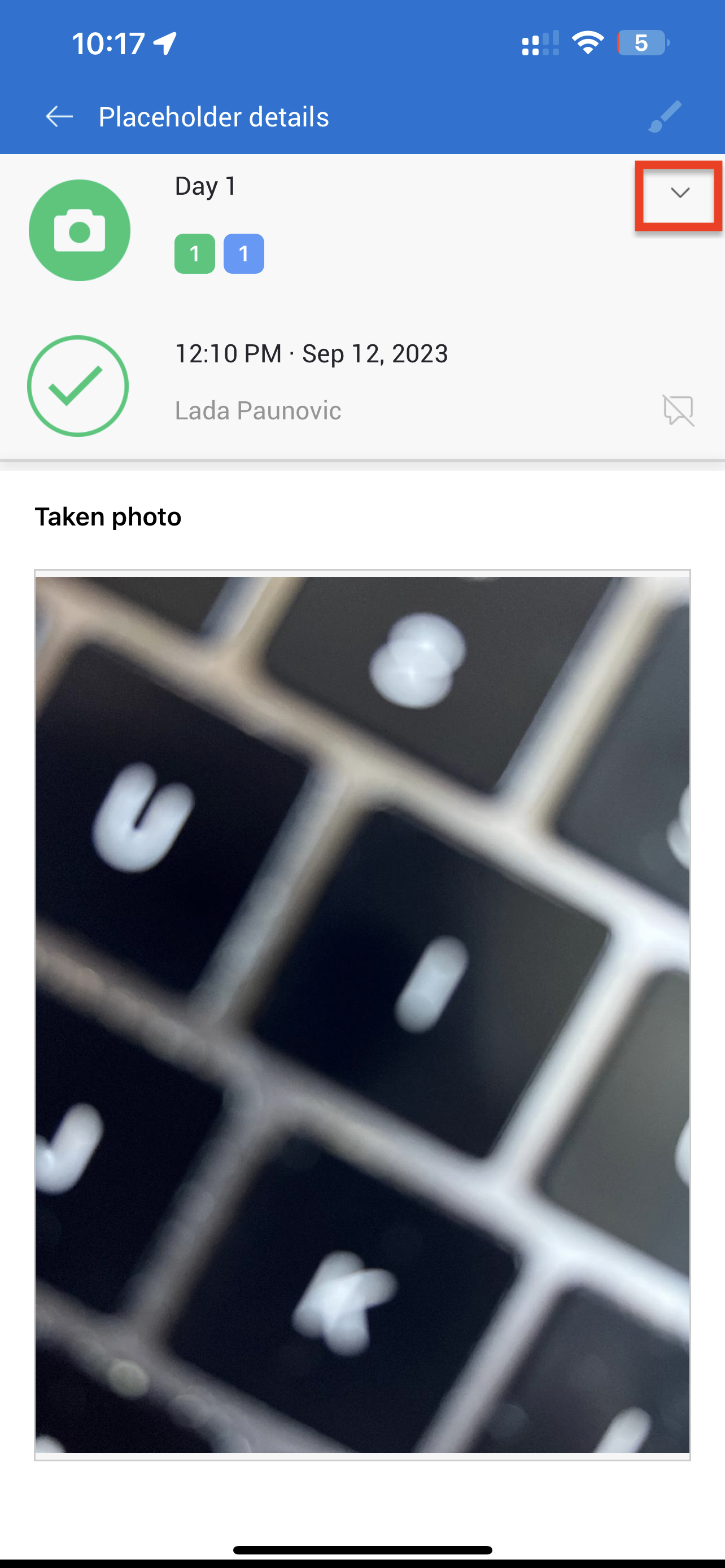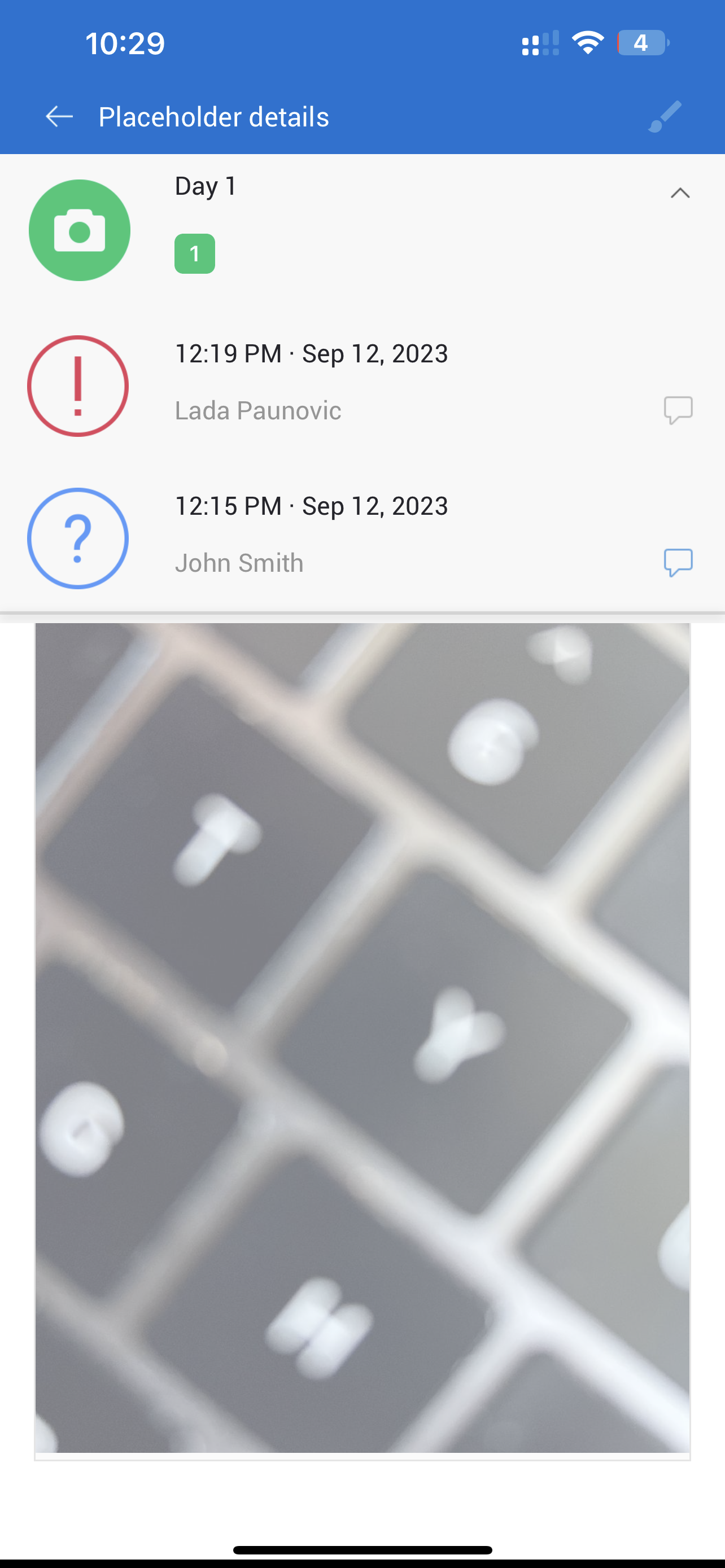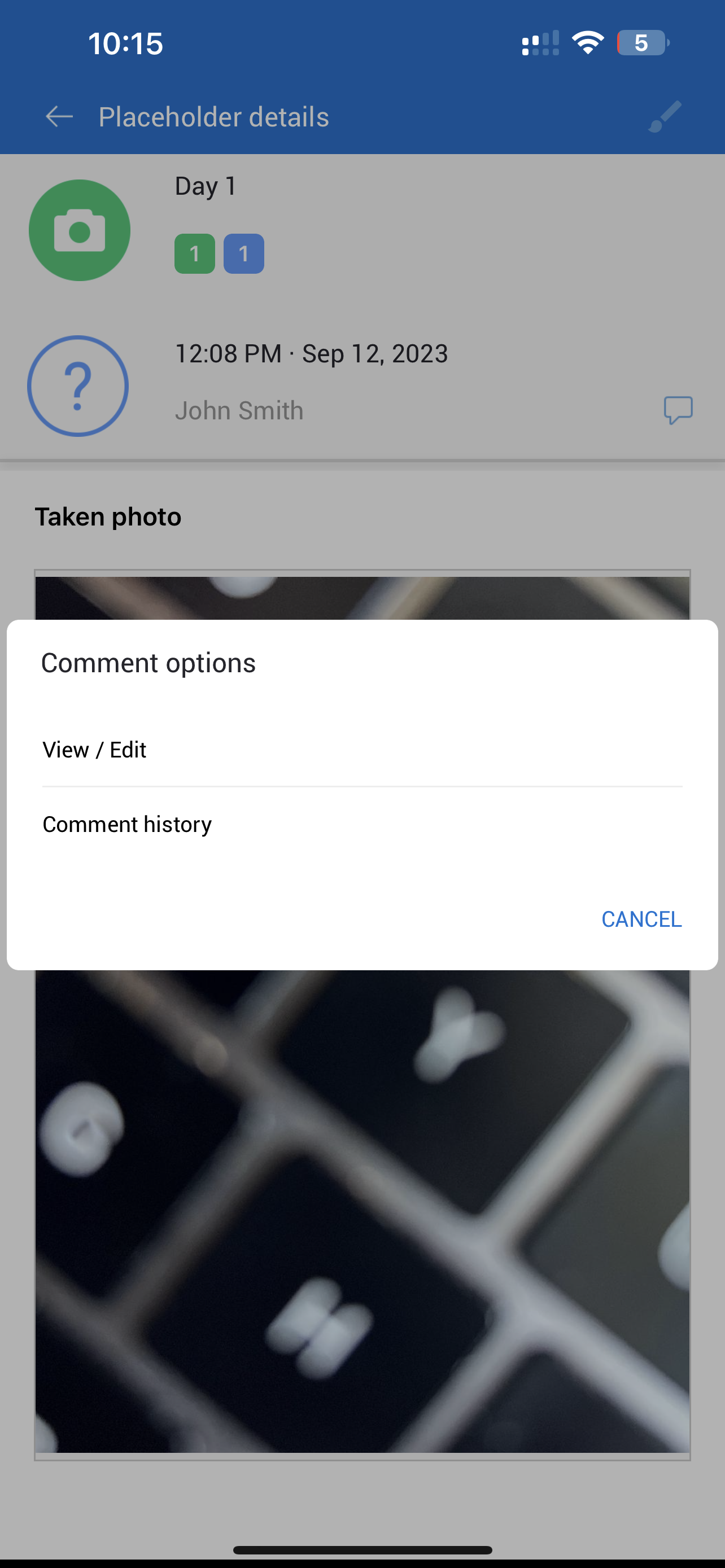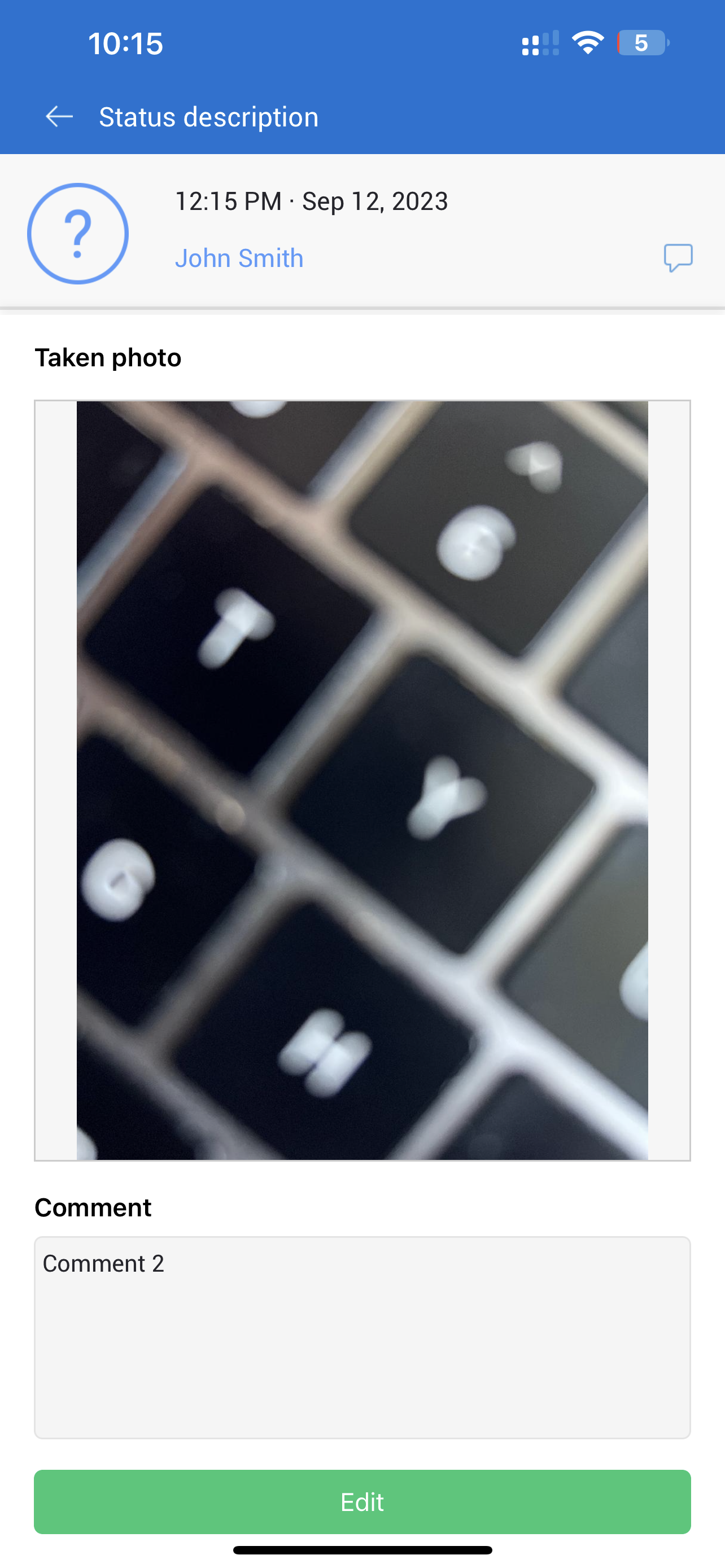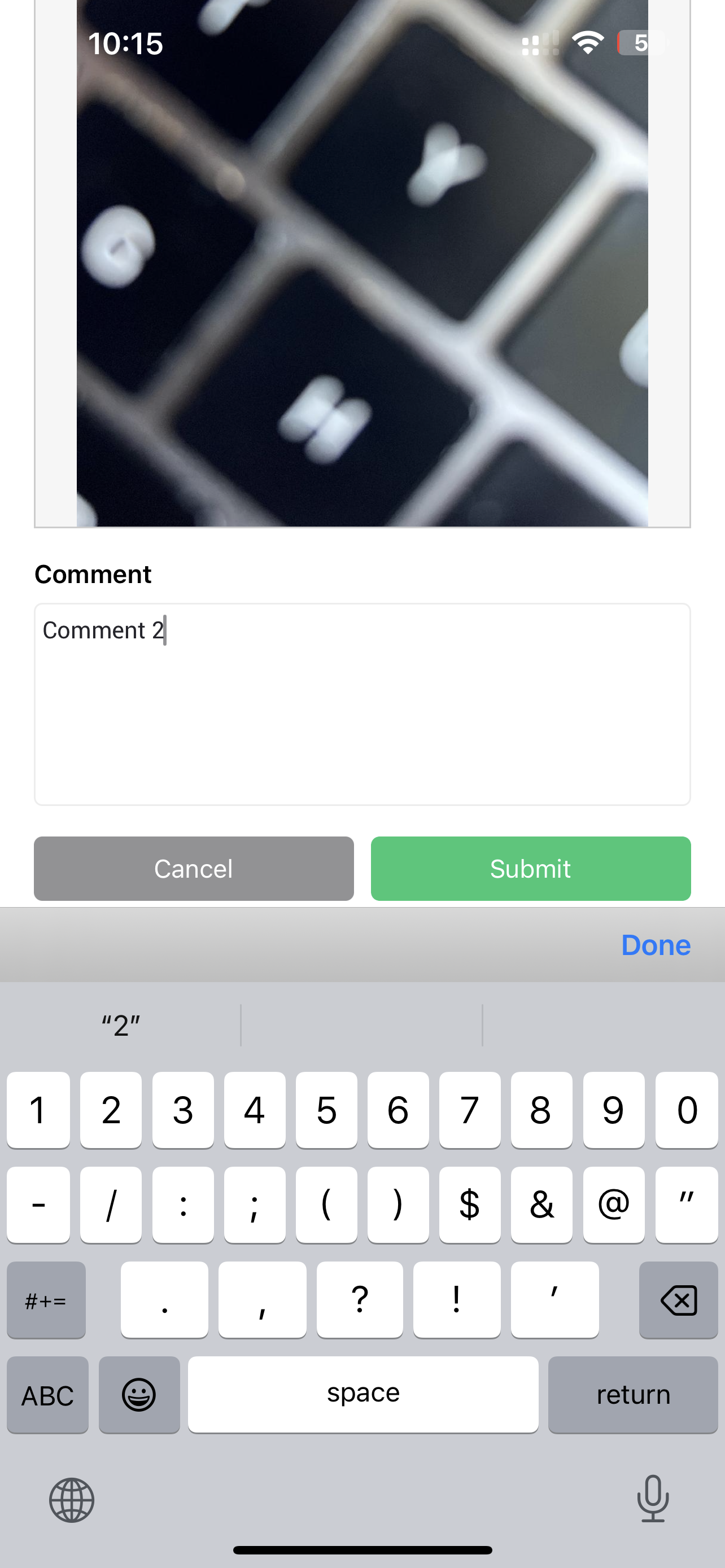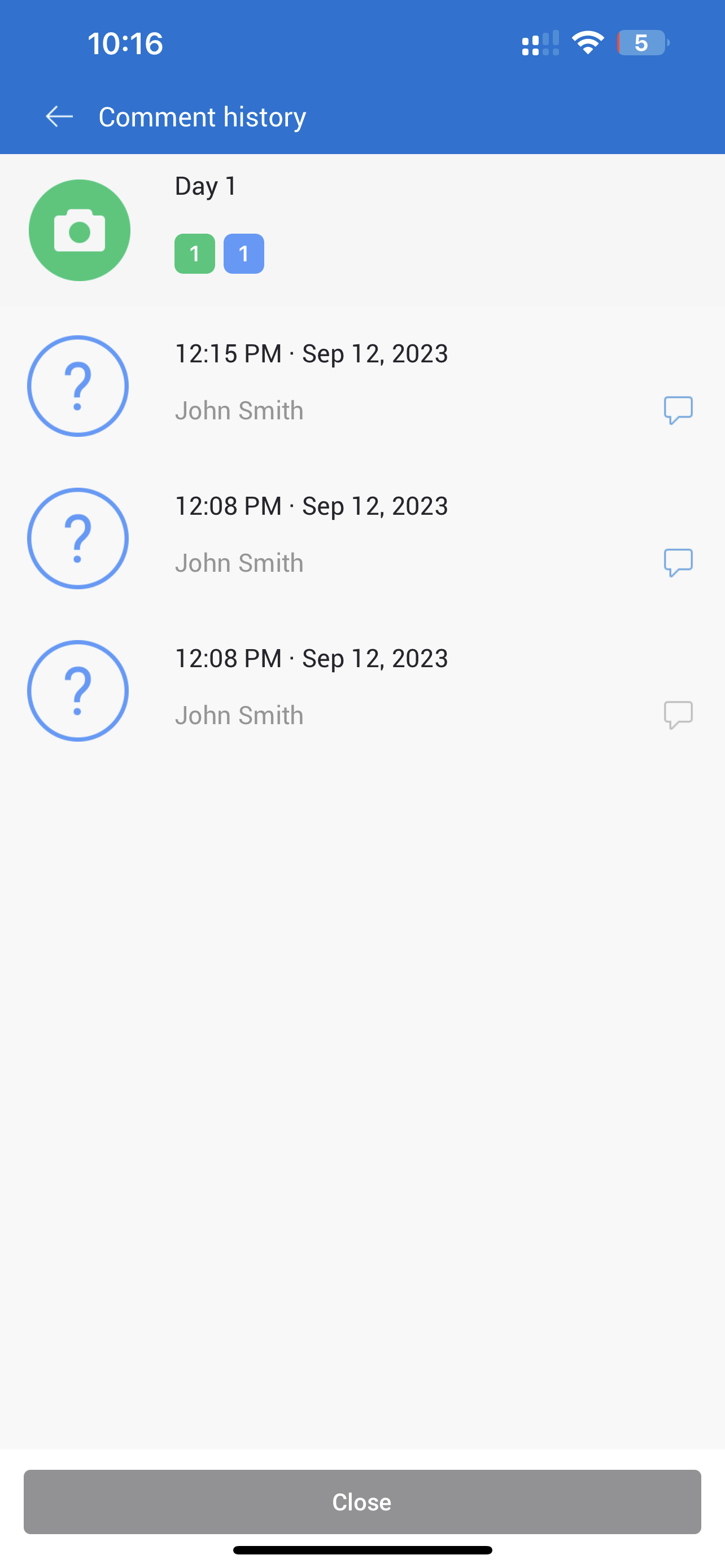How to add or edit a comment on an already uploaded picture?
If you need to edit a comment on an already uploaded picture or to add a comment on a photo that was uploaded without any, you can do that by following the next steps:
- Log in to the CloseOut app.
- Choose a project, site, and a placeholder where the photo is uploaded.
- Click on the photo.
- You will see the last status of the photo - time and date, and the person who changed the status - pending (uploaded, and waiting for quality control), accepted, rejected, or not needed. Also, by looking at the message box icon, you will see if the status has any comments. If the icon is a grey message box - there is a comment. Grey and crossed over - there are no comments. Blue – The comment was edited, and all changes will be available.
- If you expand, by clicking on the arrow in the right corner, you can see all status changes and information on comments of each status.
- By clicking on status info, you can add a comment, view and edit your previous comment, and see the commenting history on that status.
- If you wish to add or edit a comment, click on the status and then the view/edit option. You will see the last comment (or the empty field if there wasn’t any). Click on the green edit button. Put the new comment in and click Submit.
- If you want, you can also review the history of changes in all your comments. You can view the comment change that happened by tapping each line. This history will also be available for your back-office team.
Note:
If you are a field technician, your comments will be found on the status of the picture that is marked with a blue question mark (uploaded and pending for the quality controller to approve the picture). Editing of your comments is only available to you.