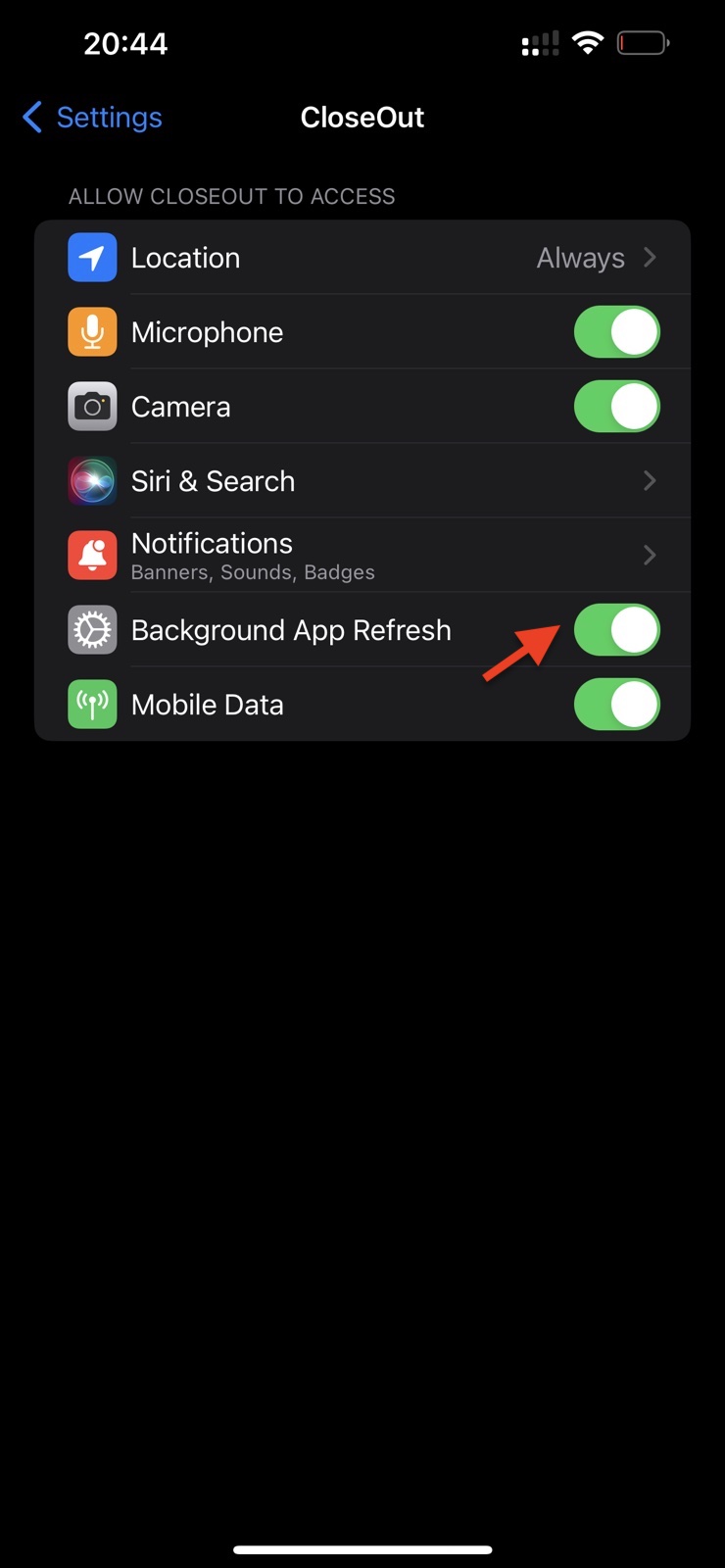To make sure the app is always ready to track field technicians' presence at the scheduled sites along with their trip time, CloseOut needs to access your location in the background. This allows the “Time Tracking“ feature to function properly even when your phone's screen is off or using another app. The way this permission is granted varies depending on the version of the OS, but most likely you will find it directly in the Settings of your phone, by finding the CloseOut Settings in the list of apps.
1. Open the Settings of your iPhone
2. Find the CloseOut in the Settings app list and tap on it.
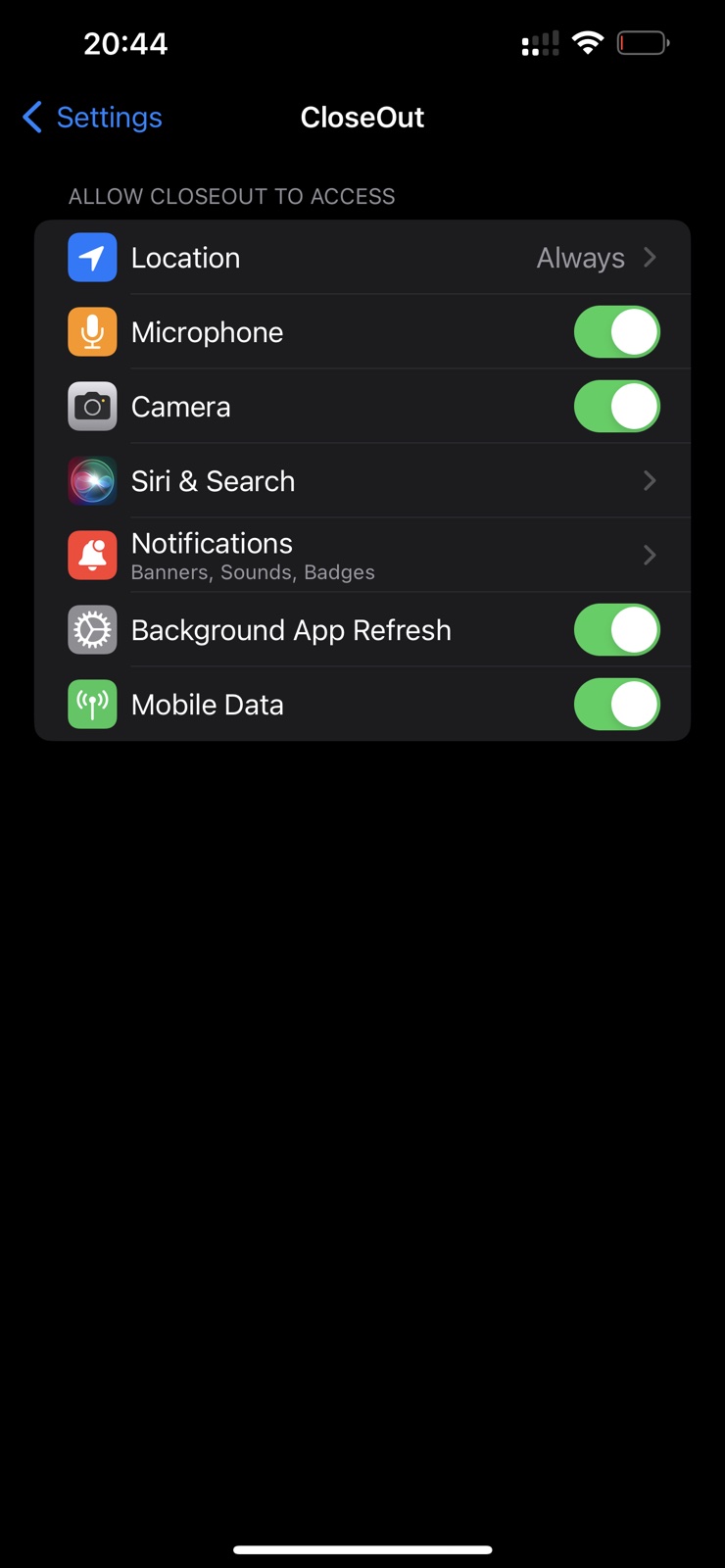
3. Turn on the first option - Location permission and set it to Always.
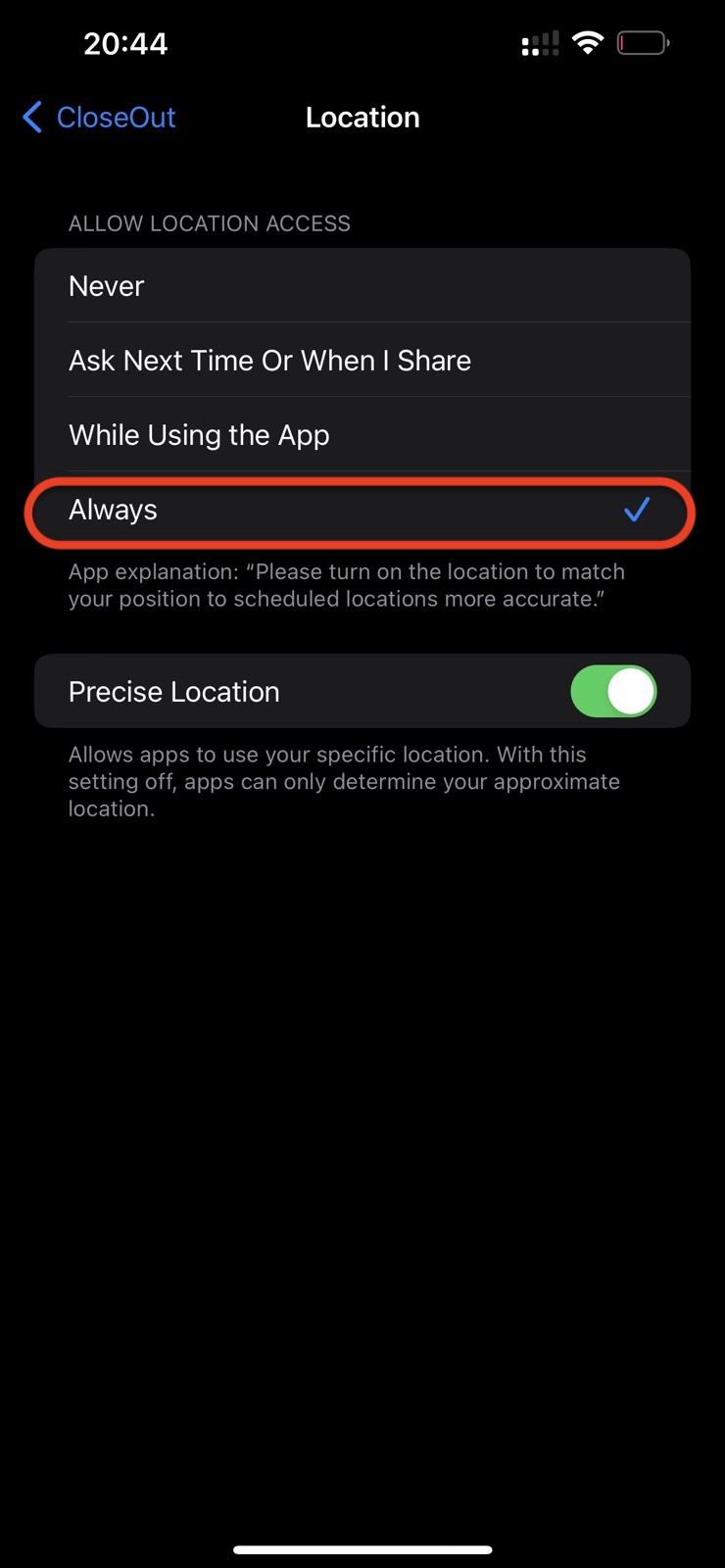
4. Turn on the Precise Location option
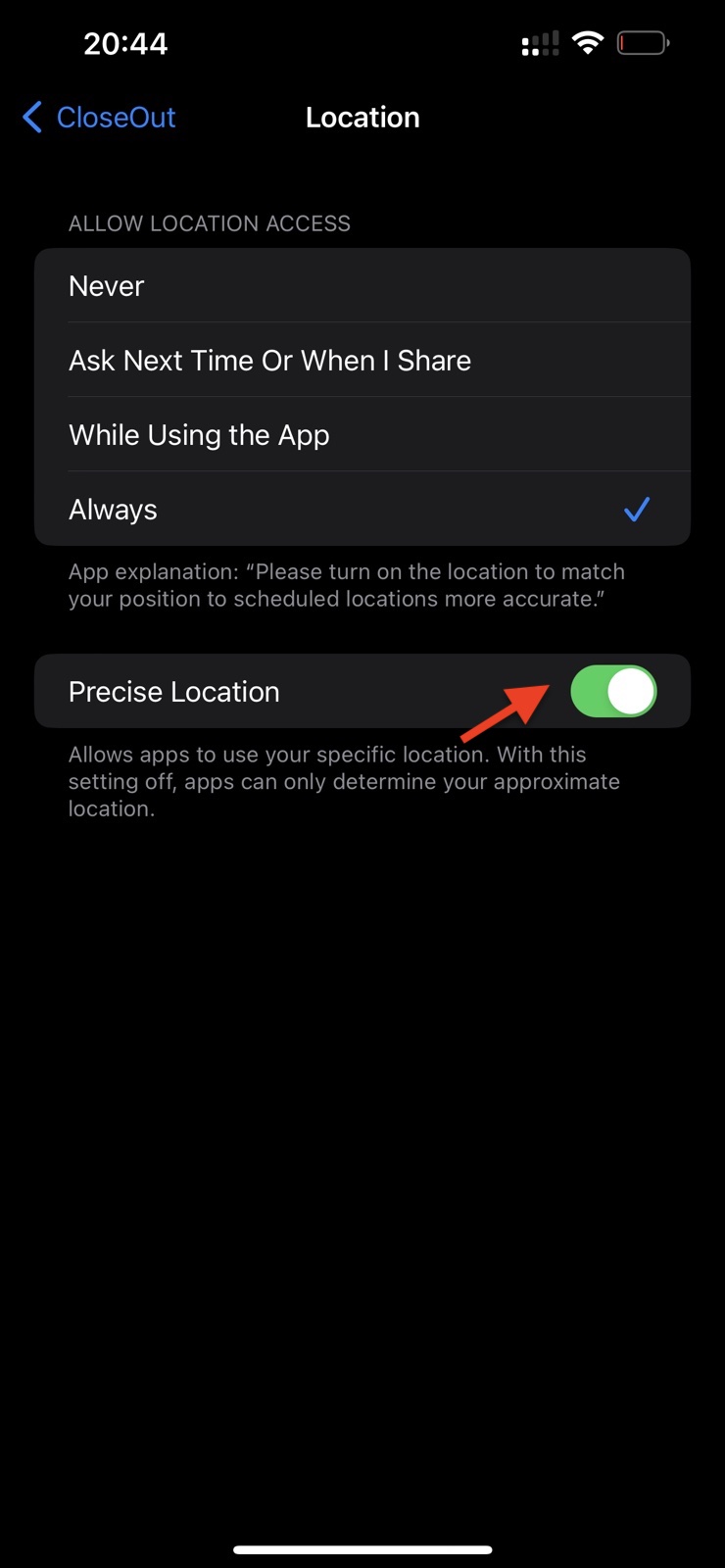
5. Turn on the app Background app refresh option.