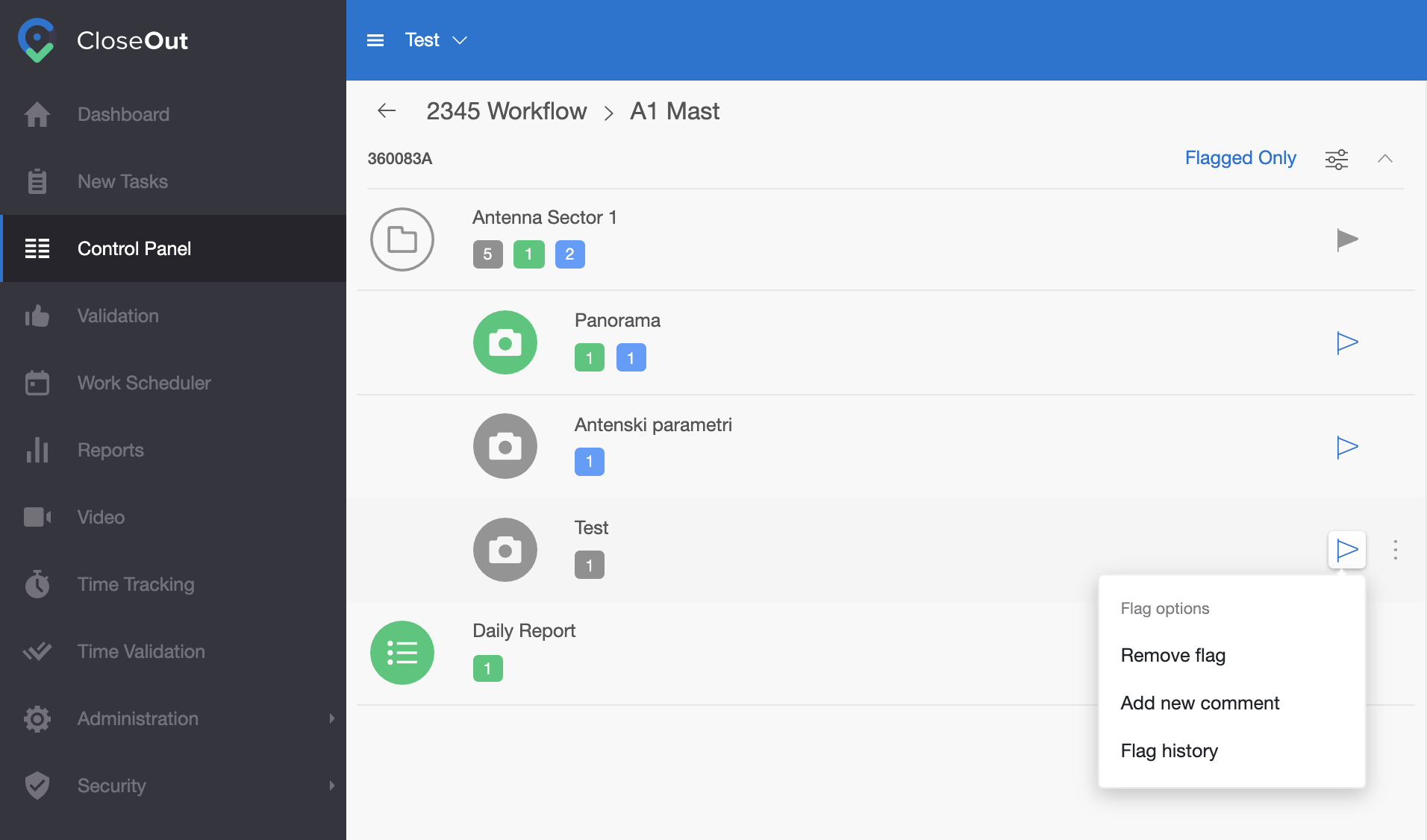How to Flag a specific placeholder?
Suppose you want to mark a specific placeholder as important or give information to other users on the particular site to take a closer look at the precise placeholder. You can do that by setting the Flag and adding the comment to the Flag.
- Hower over the placeholder that you want to flag
- Click on the Flag icon
- The Flag on the placeholder becomes blue, and folder, location, and project get a grey flag, meaning that something inside is marked as important.
At any time, you can see flag history or clear Flag by clicking on the Flag icon.
You can use the Flag option to filter your placeholders in the workflow to list what is flagged as important.
- Choose project and location. Now you can see your workflow in the left part of the screen.
- Click on the filter icon.
- Select "Flagged only," and click Apply.
- In the workflow, now you will see only flagged placeholders.
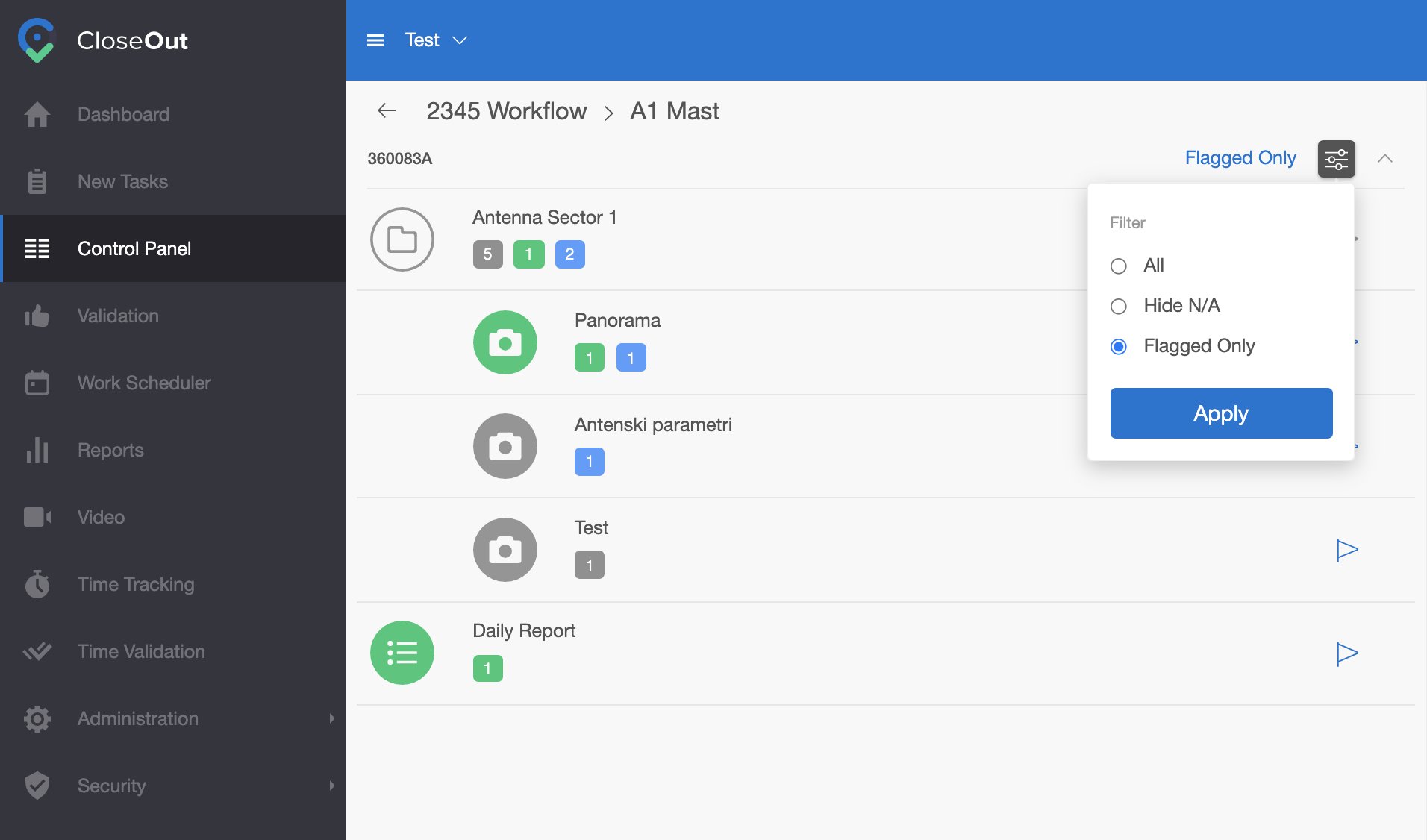
Hover over the specific flag to get quick information about when was the Flag added and by which user.
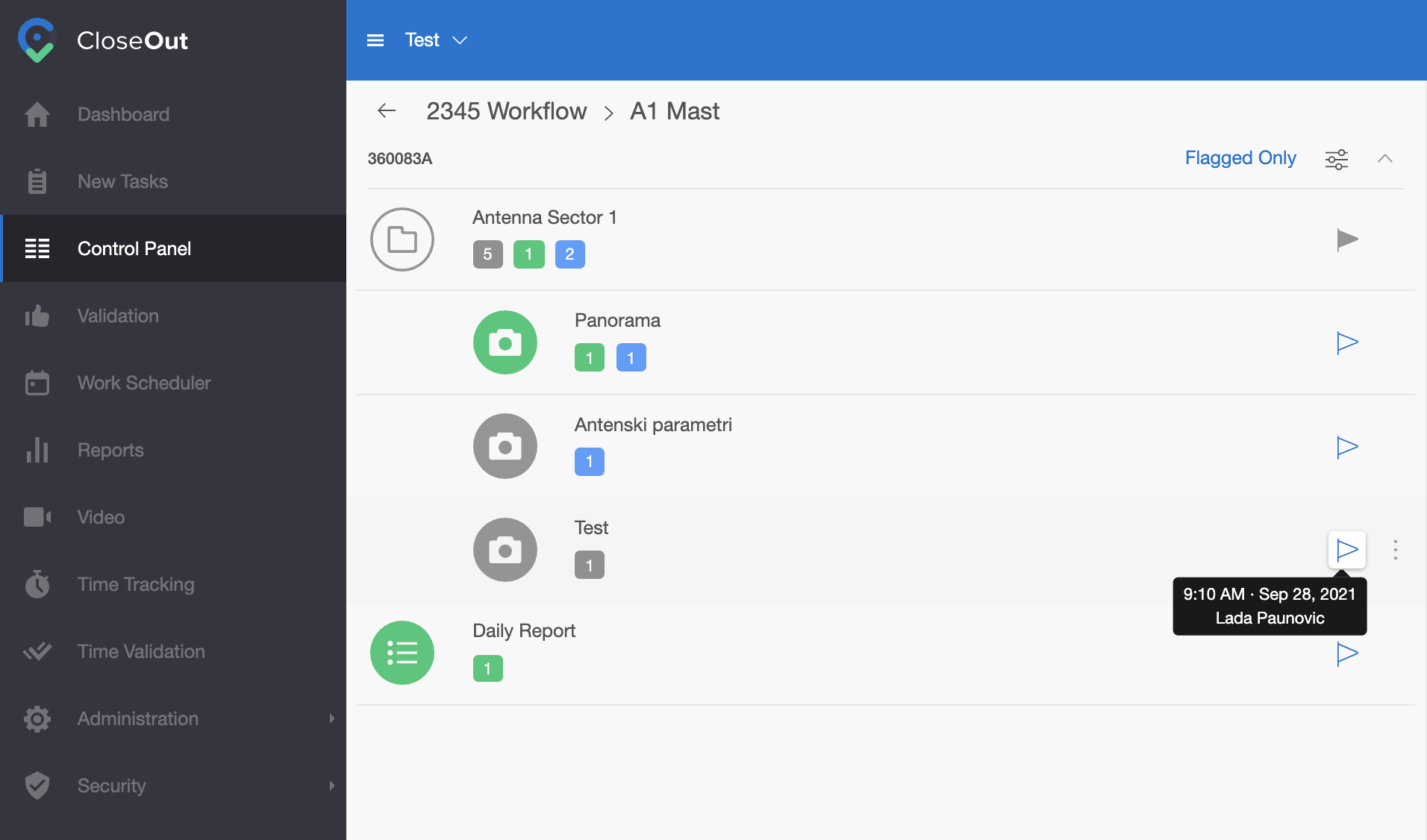
Click on the flag icon to remove the flag, add a new flag comment, or see the Flag history.