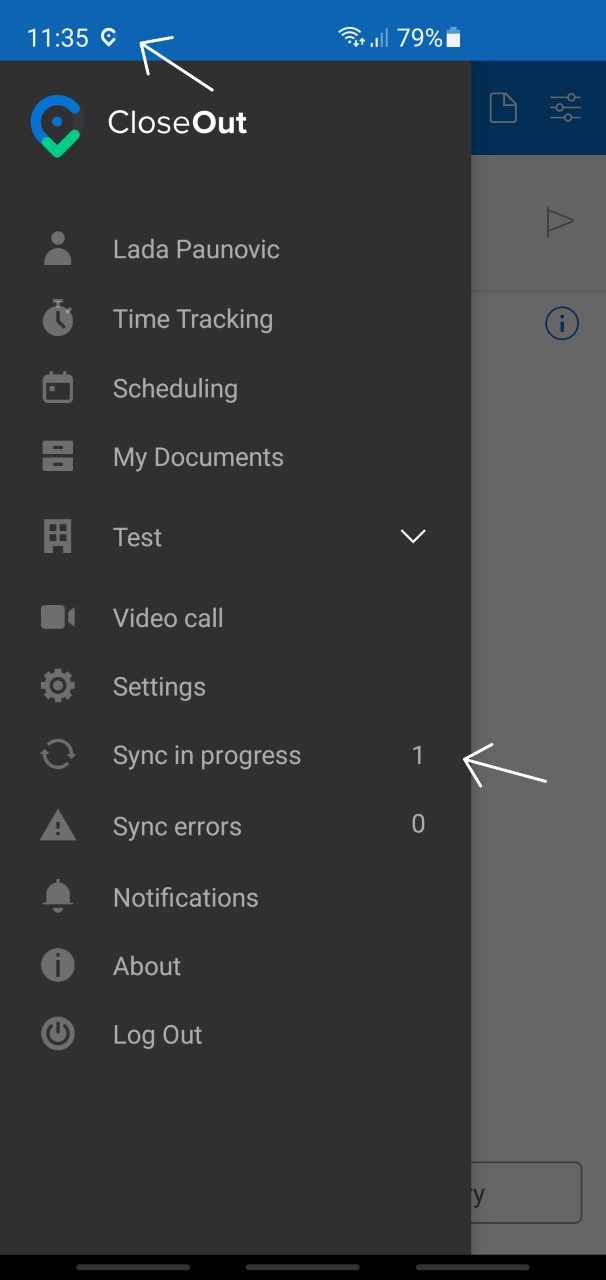How to see photos that are being synced?
Sometimes the image upload process can last more than few seconds depending on network speed, and file size. In that case, the images that are in process of uploading will be visible in your mobile app in the Sync in progress screen.
- Open the CloseOut app on your mobile device.
- If there are photos currently syncing, the number of photos will be displayed on the app menu next to Sync in progress.option, and the closeout icon would be visible at the top of your screen.
- In the app menu, click Sync in progress.
- The Sync in progress screen displays the list of images that are currently uploading.
- You can see the folder and a placeholder where the image will be uploaded.
When an image disappears from the list, that means that it is successfully submitted for approval.