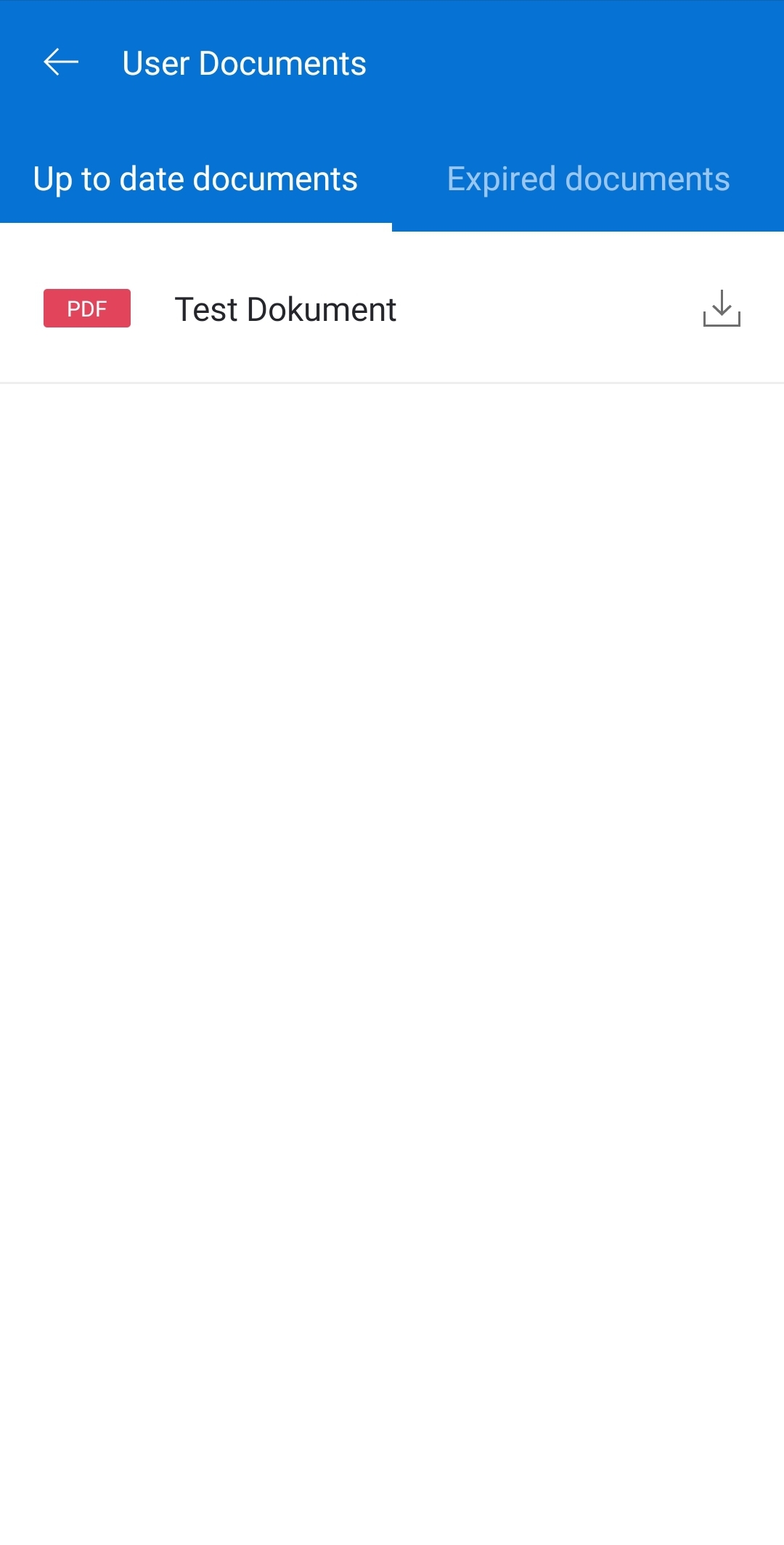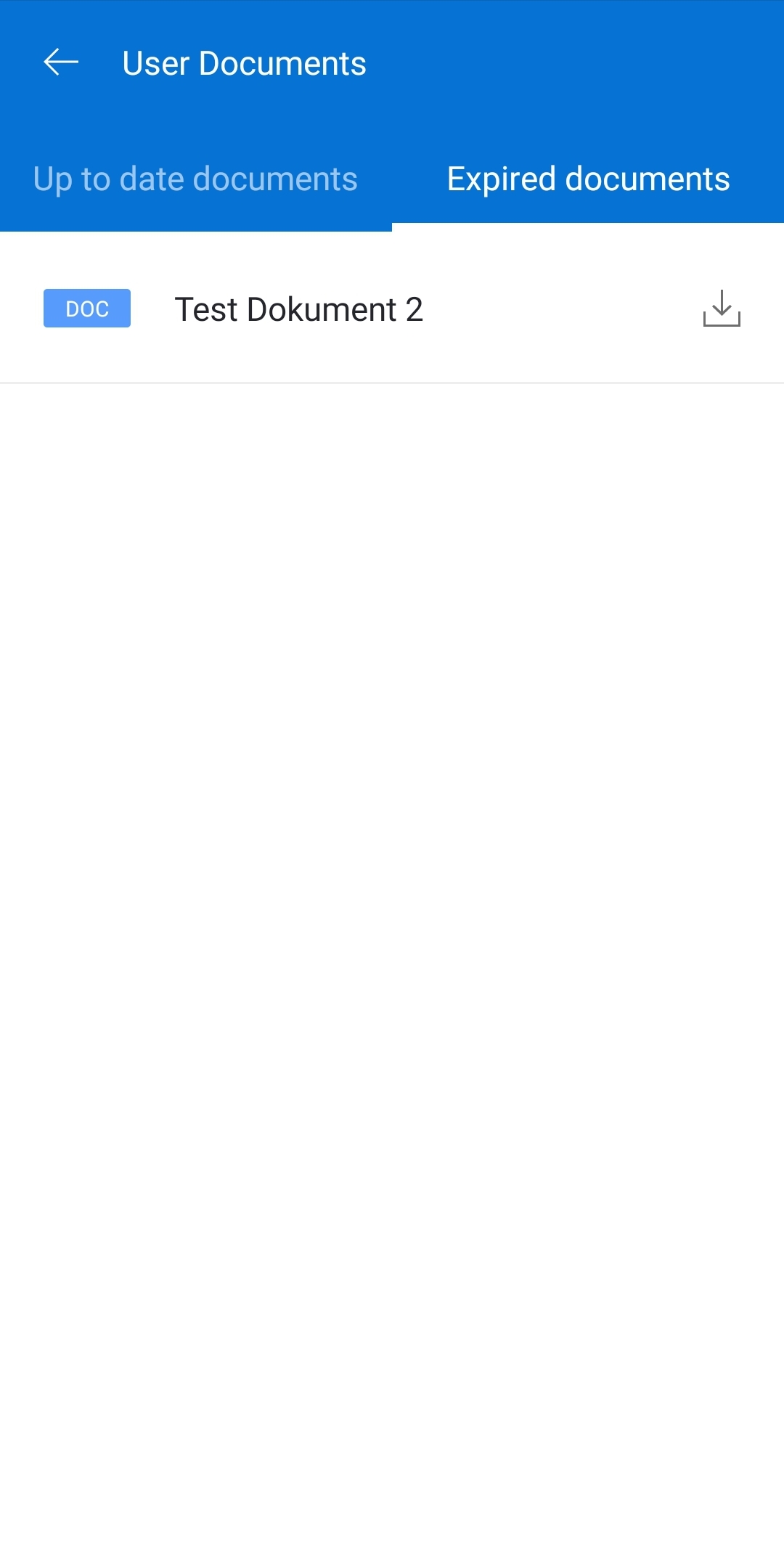While using the CloseOut mobile application, you can have every document and certificate that you have uploaded in the palm of your hand, and downloaded it to your mobile phone.
1. Log in to your CloseOut mobile app.
2. Open the Main Menu.
3. Select the My Documents option.
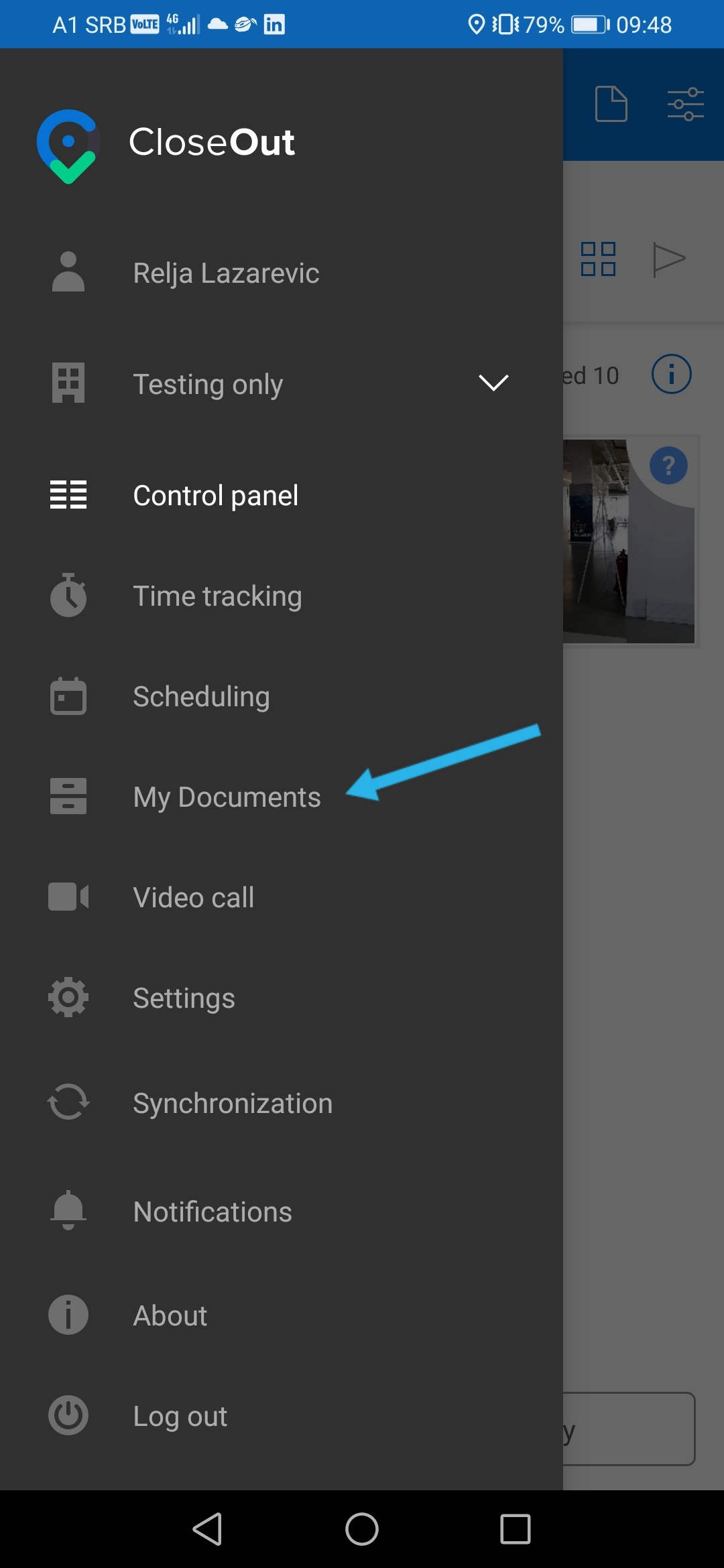
You can see certificates that are up to date or expired and need to be updated.